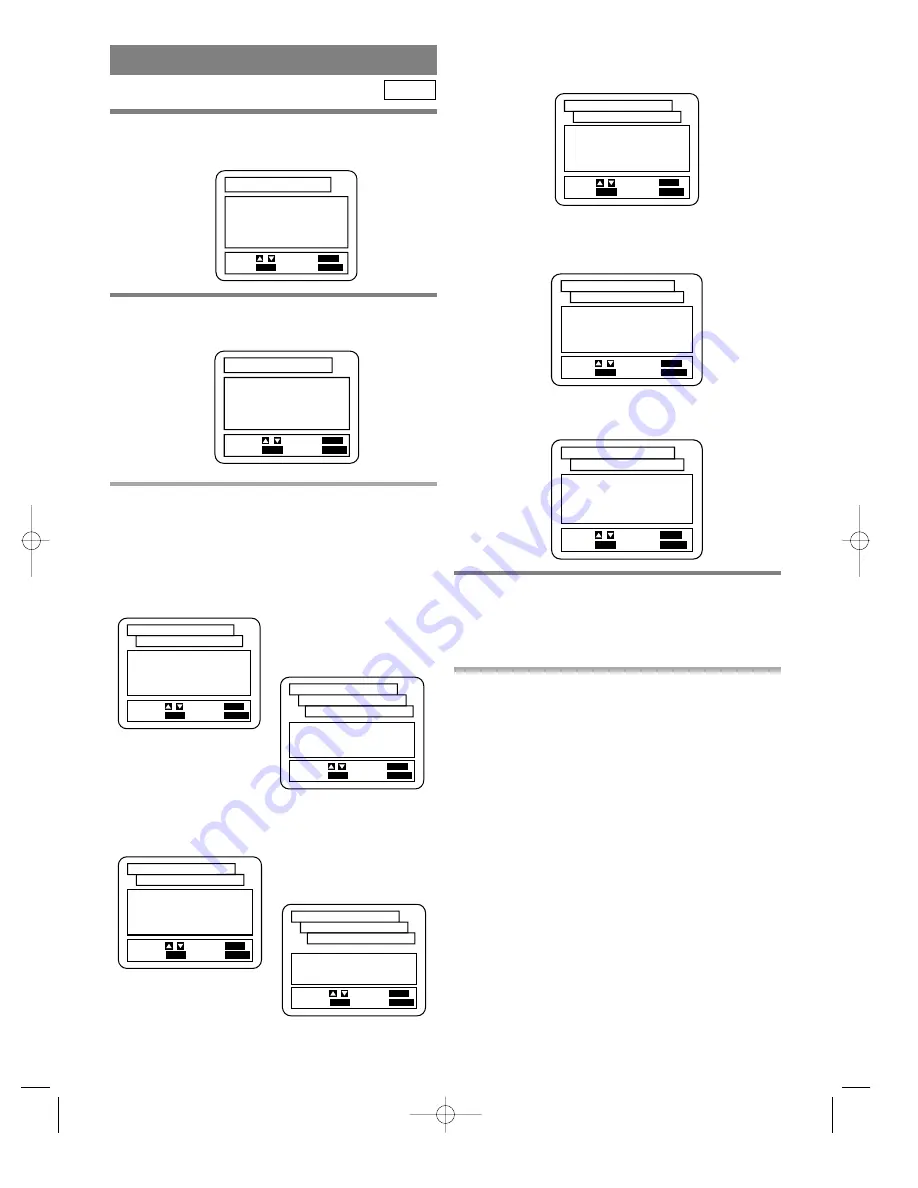
ANGLE ICON
(Default: ON)
Display or not display the Angle icon on the screen.
AUTO POWER OFF
(Default: ON)
Set or not set to turn off after the screen saver is started and
no keys are pressed for 35 minutes.
BACKGROUND COLOR
(Default: BLUE)
Select blue or gray.
4
Press the Arrow buttons (
K
/
L
) to select a
desired item, and then press the ENTER button
to change the setting.
5
Press the SETUP button.
¡
The setup mode will be canceled and the ordinary
screen will appear.
Notes
¡
You can also select an item by entering the number
besides it using the Number buttons.
– 35 –
EN
1L25
1
Press the SETUP button in STOP mode.
¡
The setup screen will appear.
2
Press the Arrow buttons (
K
/
L
) to select
DISPLAY and then press the ENTER button.
3
Press the Arrow buttons (
K
/
L
) to select an
item, and then press the ENTER button.
TV ASPECT
(Default: 4:3 LETTER BOX)
4:3 LETTER BOX: Wide screen with black bars on top and
bottom
4:3 PAN & SCAN: Full height picture, trimmed both sides
16:9 WIDE: If wide screen TV is connected
PANEL DISPLAY
(Default : BRIGHT)
Adjust the brightness of the display of the unit.
Auto: Stays dim only during playback.
DVD
DISPLAY SETTINGS
1.LANGUAGE
2.DISPLAY
3.AUDIO
4.PARENTAL
SET-UP
EXIT:
SETUP
CANCEL:
RETURN
SELECT: /
SET:
ENTER
1.LANGUAGE
2.DISPLAY
3.AUDIO
4.PARENTAL
SET-UP
EXIT:
SETUP
CANCEL:
RETURN
SELECT: /
SET:
ENTER
1.TV ASPECT
4:3 LETTER BOX
2.PANEL DISPLAY
BRIGHT
3.ANGLE ICON
ON
4.AUTO POWER OFF
ON
5.BACKGROUND
BLUE
SET-UP
EXIT:
SETUP
CANCEL:
RETURN
SELECT: /
SET:
ENTER
DISPLAY CONTROLS
1.TV ASPECT
4:3 LETTER BOX
2.PANEL DISPLAY
BRIGHT
3.ANGLE ICON
ON
4.AUTO POWER OFF
ON
5.BACKGROUND
BLUE
SET-UP
EXIT:
SETUP
CANCEL:
RETURN
SELECT: /
SET:
ENTER
DISPLAY CONTROLS
1.BRIGHT
2.DIMMER
3.AUTO
SET-UP
EXIT:
SETUP
CANCEL:
RETURN
SELECT: /
SET:
ENTER
DISPLAY CONTROLS
PANEL DISPLAY
1.TV ASPECT
4:3 LETTER BOX
2.PANEL DISPLAY
BRIGHT
3.ANGLE ICON
ON
4.AUTO POWER OFF
ON
5.BACKGROUND
BLUE
SET-UP
EXIT:
SETUP
CANCEL:
RETURN
SELECT: /
SET:
ENTER
DISPLAY CONTROLS
SET-UP
EXIT:
SETUP
CANCEL:
RETURN
SELECT: /
SET:
ENTER
DISPLAY CONTROLS
1.TV ASPECT
4:3 LETTERBOX
2.PANEL DISPLAY
BRIGHT
3.ANGLE ICON
ON
4.AUTO POWER OFF
ON
5.BACKGROUND
BLUE
1.4:3 LETTER BOX
2.4:3 PAN & SCAN
3.16:9 WIDE
SET-UP
EXIT:
SETUP
CANCEL:
RETURN
SELECT: /
SET:
ENTER
DISPLAY CONTROLS
TV ASPECT
1.TV ASPECT
4:3 LETTER BOX
2.PANEL DISPLAY
BRIGHT
3.ANGLE ICON
ON
4.AUTO POWER OFF
ON
5.BACKGROUND
BLUE
SET-UP
EXIT:
SETUP
CANCEL:
RETURN
SELECT: /
SET:
ENTER
DISPLAY CONTROLS














































