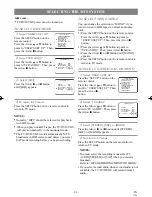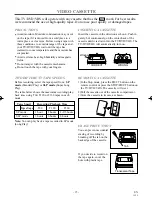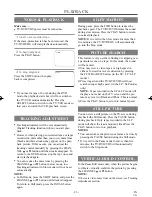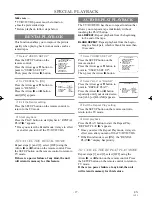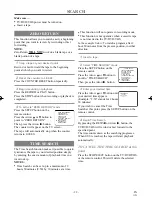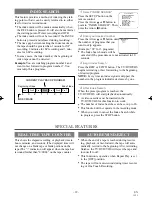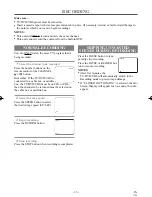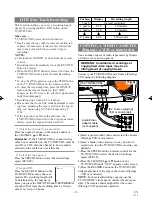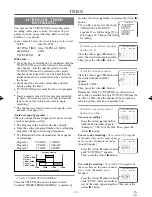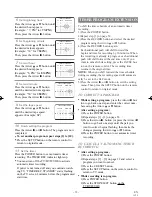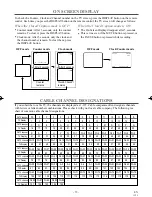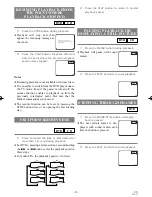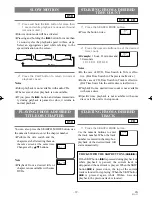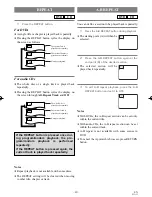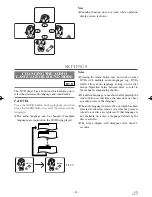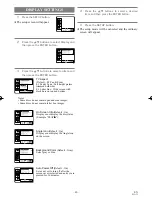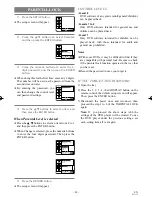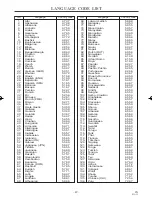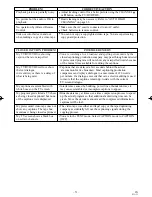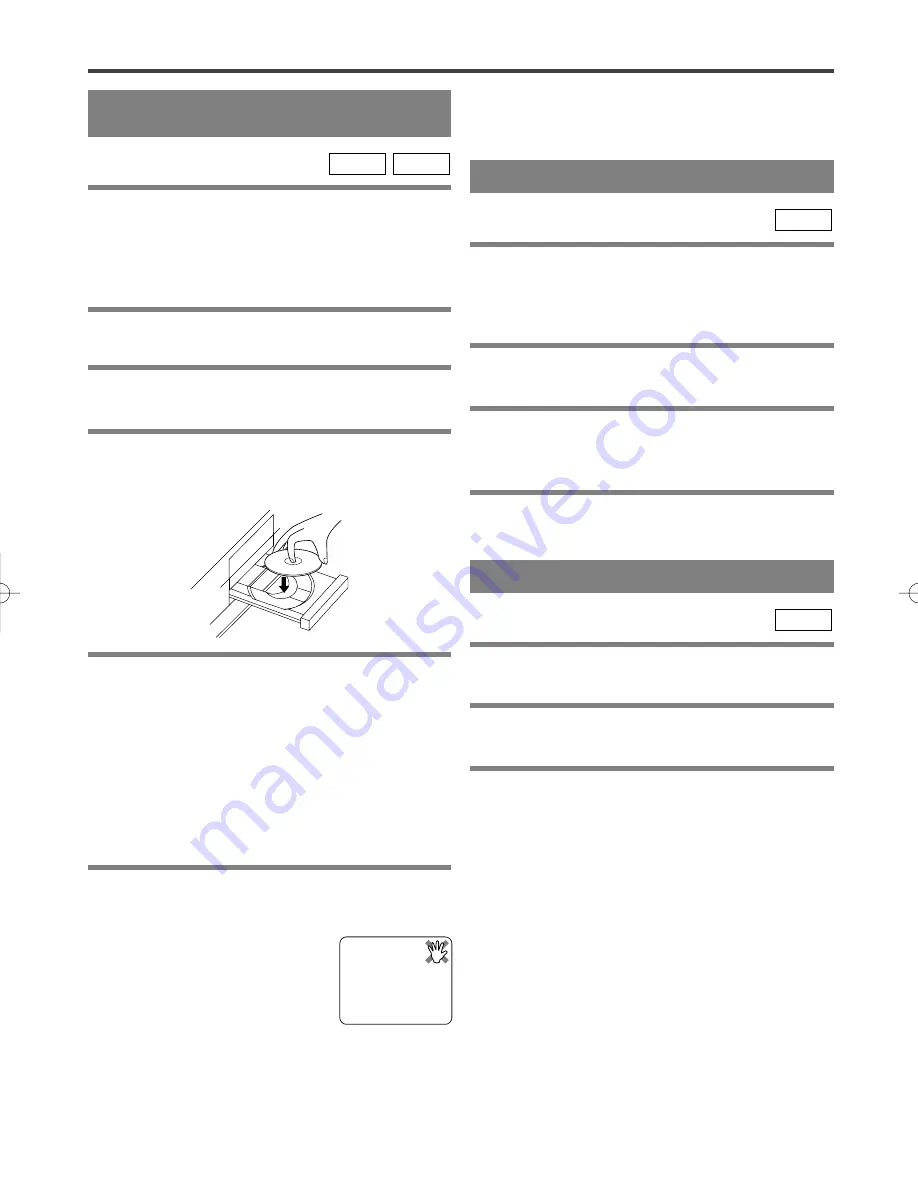
– 37 –
EN
01A11
USING THE TITLE MENU
With a DVD containing a title menu, you can select
desired titles from the menu.
1
Press the TITLE button.
¡
The title menu will appear.
2
Select the desired title.
¡
Press the arrow buttons (
L
/
K
/
B
/
s
) to change the
setting, and then press the ENTER button.
CALLING UP A MENU SCREEN
DURING PLAYBACK
For DVDs
¡
Press the DISC MENU button to call up the DVD
menu.
¡
Press the TITLE button to call up the title menu.
Note
¡
Contents of menus and corresponding menu
operations may vary between discs. Refer to the
manual accompanying the disc for details.
DVD
PLAYING A DVD VIDEO
OR AN AUDIO CD
Getting started
Turn on the power of the TV, amplifier and any other
components which are connected to the DVD player.
(Change the input system to suit the DVD player, and
check that the sound volume is correct.)
1
Press the POWER button.
¡
The power will turn on.
2
Press the OPEN/CLOSE button.
¡
The disc loading tray will open.
3
Place a disc into the tray.
¡
Make sure the disc is sitting properly in the correct
recess, with the label side up.
4
Press the PLAY button.
¡
The tray will close automatically, and playback will
then start from the first chapter or track of the disc.
You need to press the PLAY button only when the
tray has been closed by pressing the OPEN/CLOSE
button.
¡
When you play back the DVD which a title menu is
recorded, the menu may appear on the screen. In this
case, refer to “USING THE TITLE MENU”.
5
Press the STOP button to stop play.
CD
DVD
Notes
¡
A “prohibited icon” may appear at
the top-right on the TV screen
during operation, warning that a
prohibited operation has been
encountered by the DVD player
or the disc.
¡
If a disc is dirty or has scratches, the pictures may
appear distorted and the playback operation may
stop. In such cases, clean the disc and unplug the
power cord and then plug it again before resuming
playback.
PLAYING A DISC
USING THE DVD MENUS
Some DVDs contain their own menus, such as a
guidance menu which describes the contents of the
disc or a selection menu for sound, language and other
customized settings.
1
Press the DISC MENU button.
¡
The DVD menu will appear.
2
Select the desired title.
¡
Press the arrow buttons (
L
/
K
/
B
/
s
) to change the
setting, and then press the ENTER button.
3
Playback will start from the selected title.
DVD
¡
With DVDs that use some titles for playback
program signals, playback may start from the second
title, or it may skip these titles.
"TD370_35-55 01.5.23 11:45 AM Page 37