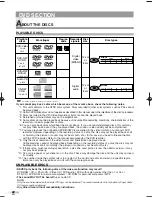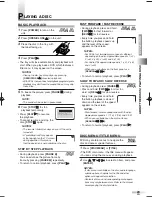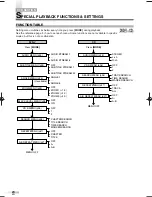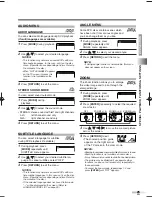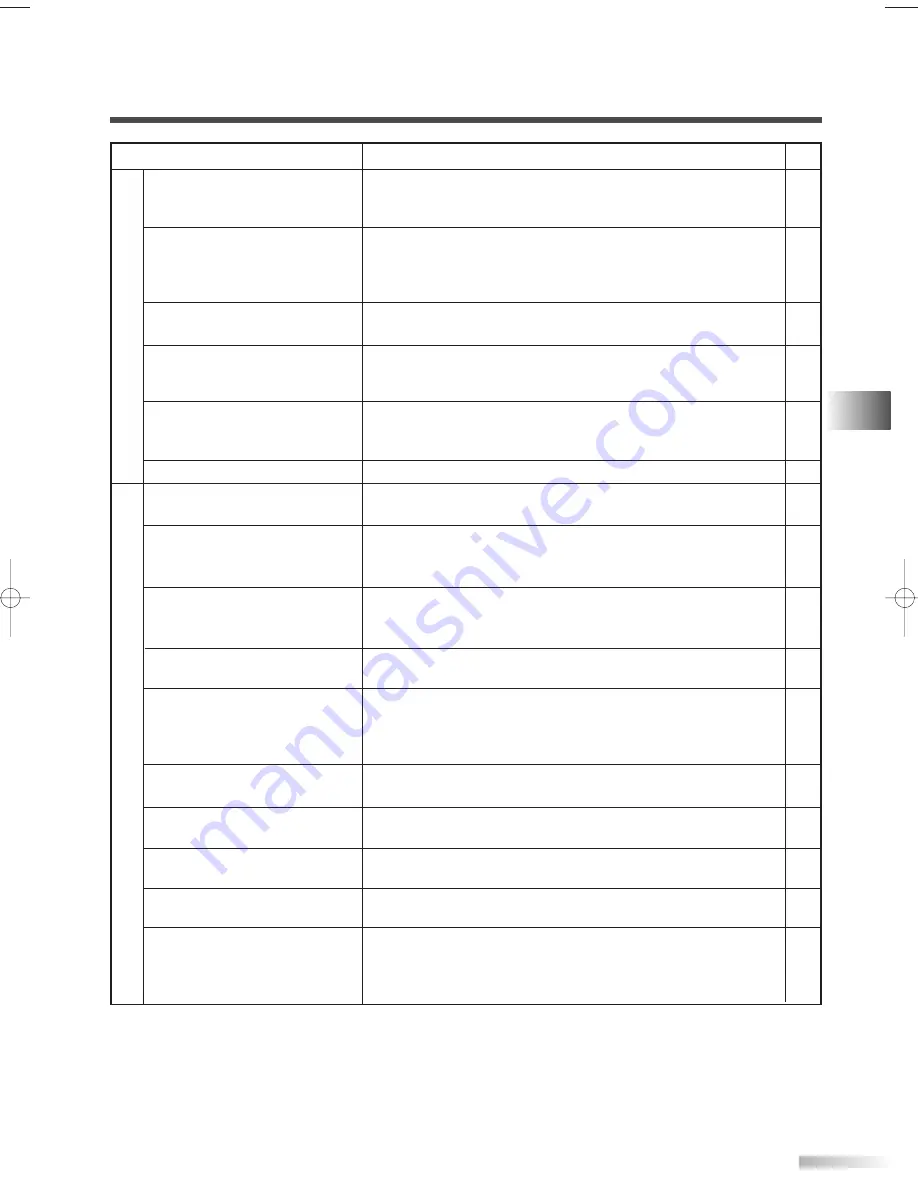
33
EN
TR
OUBLESHOO
TING GUIDE
Misspelling in captions
Text is not shown in its entirety
or a delay occurs from what is
being said
Captions scrambled with white
boxes
No captions in a program which
must contain closed caption
No captions in a pre-recorded
videotape with indicated closed
captions included
Black box in the TV screen
No picture
Disc cannot be played
No sound
No DTS audio is output
Distorted picture
Audio or subtitle language does
not match the setting
The camera angle cannot be
changed
Audio or subtitle language can-
not be changed
"Prohibited icon" appears on the
screen
CD/DVD sound dropout
No CD/DVD reproduction
DVD picture poor
SYMPTOM
POSSIBLE REMEDY
PAGE
• Error committed by the closed captioning production company.
• Possible in a live broadcast. Not in case of a prerecorded pro-
gram.
• A few seconds of delay is common for live broadcast.
If a dialogue exceeds the display capacity (220 words per
minute), selective editing is used so that the captions remain
up-to-date with the current TV screen dialogue.
• Caused by interferences of building, power lines, thunder-
storms, etc.
• The broadcast may use a time compression process to speed
up the program. The decoder cannot read the compressed
information and captions will be lost.
• Possibility of a illegal copy or an erroneous copying process
accidentally performed by the fabricator.
• You are in TEXT mode. Select CAPTION mode or "OFF".
• This unit cannot play DVD-RAM/CD-i/Photo CD/Video
CD/DVD with region codes other than "1" and "ALL".
• Clean the disc.
• Place the disc correctly, with the label side up.
• Cancel the parental setting or change the control level.
• Correct the audio output settings.
• Confirm the power and audio settings of external audio com-
ponent.
• This unit does not support DTS audio. This is not a malfunc-
tion.
• During the playback of a 2-layered disc, pictures may stop for
a moment. This happens while the 1st layer is being switched
to the 2nd layer. This is not a malfunction.
• This happens right after fast forwarding or rewinding.
• The selected language is not available for audio or subtitle on
the DVD.
• The DVD does not contain sequences recorded from different
camera angles.
• The DVD does not contain audio source or subtitles in the
selected language.
• That operation is not available by the unit or the disc.
• Scratched disc. Replace with an unscratched one.
--
--
--
--
--
--
11
22
34
23
30
30
--
--
--
--
29
25
29
23
--
TV/VCR mode
D
VD mode
NOTES:
• Some functions are not available in specific modes, but this is not a malfunction. Read the description in this Owner’s
Manual for details on correct operations.
• Playback from a desired track and random playback are not available during playback.
T1200UA_EN.QX3 06.2.6 11:16 AM Page 33