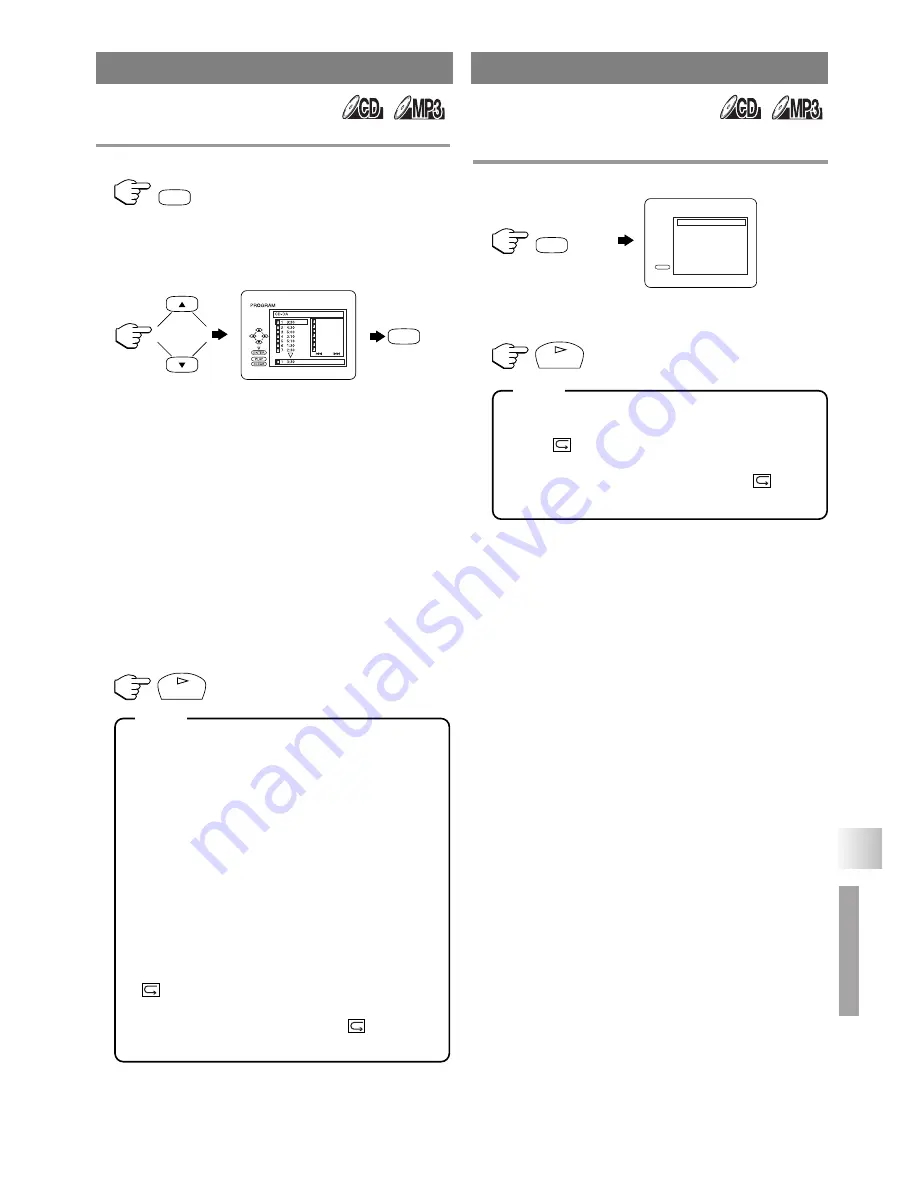
– 25 –
EN
DVD SECTION
S
PECIAL PLA
YB
A
CK FUNCTION
You may determine the order in which tracks will play.
1
In stop mode, press
[MODE]
.
•
The
“PROGRAM”
screen will appear.
2
Press
[
▲
]
or
[
▼
]
to select a track, then press
[ENTER].
•
Press
[CLEAR]
to erase the most recently
entered track.
•
If the entire Program cannot be displayed at
once on a screen,
“
G
”
appears to go to the next
page and
“
H
”
appears to go back to the previ-
ous page.
While an MP3 folder is open:
•
Press
[
B
]
when you want to go to the next
hierarchy.
•
Press
[
s
]
when you want to go back to the
previous hierarchy.
3
Repeat step
2
until you have selected all the
tracks you want to play in the program.
4
Press
[PLAY
O
]
to play the programmed tracks.
•
While the program is being played back,
pressing
[STOP
C
]
works as follows.
•
Press
[STOP
C
]
once and then
[PLAY
O
]
again, playback will restart from the point where
[STOP
C
]
was pressed (MP3: from the begin-
ning of the current track). (Program continued)
•
Press
[STOP
C
]
twice and then
[PLAY
O
]
again, playback will restart from the track in
the usual way. (Program canceled)
•
Up to 99 tracks can be entered.
•
To erase all tracks in the program at once, select
“ALL CLEAR”
at the bottom of the list at step
2
.
•
If you like to repeat the current track in the
program, press
[REPEAT]
several times until
“
TRACK”
appears during playback. If you
like to repeat the entire program press
[REPEAT]
several times until
“
ALL”
appears during playback.
This function shuffles the playing order of tracks
instead of playback in the sequence.
1
In stop mode, press
[MODE]
twice.
•
“RANDOM”
screen appears.
2
Press
[PLAY
O
]
to start random playback.
•
If you like to repeat the current track in the ran-
dom selection, press
[REPEAT]
several times
until
“
TRACK”
appears during playback. If
you like to repeat the entire random selection
press
[REPEAT]
several times until
“
ALL”
appears during playback.
PROGRAM
MODE
ENTER
TOTAL
1/4
2/3
1 3:30
5 5:10
10 4:20
11 3:00
12 3:20
17 4:10
22 2:50
1:03:30
PLAY
NOTE
RANDOM PLAYBACK
twice
MODE
PLAY
CD-DA TOTAL 0:45:55
RANDOM PROGRAM
- - no indication - -
RANDOM
PLAY
NOTE
Summary of Contents for 6620 LDF
Page 1: ...6620 20 MENU SELECT CHANNEL VOLUME POWER EJECT PLAY STOP ...
Page 46: ... 46 ES MEMO ...
Page 47: ... 47 ES MEMO ...
















































