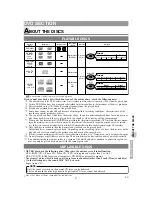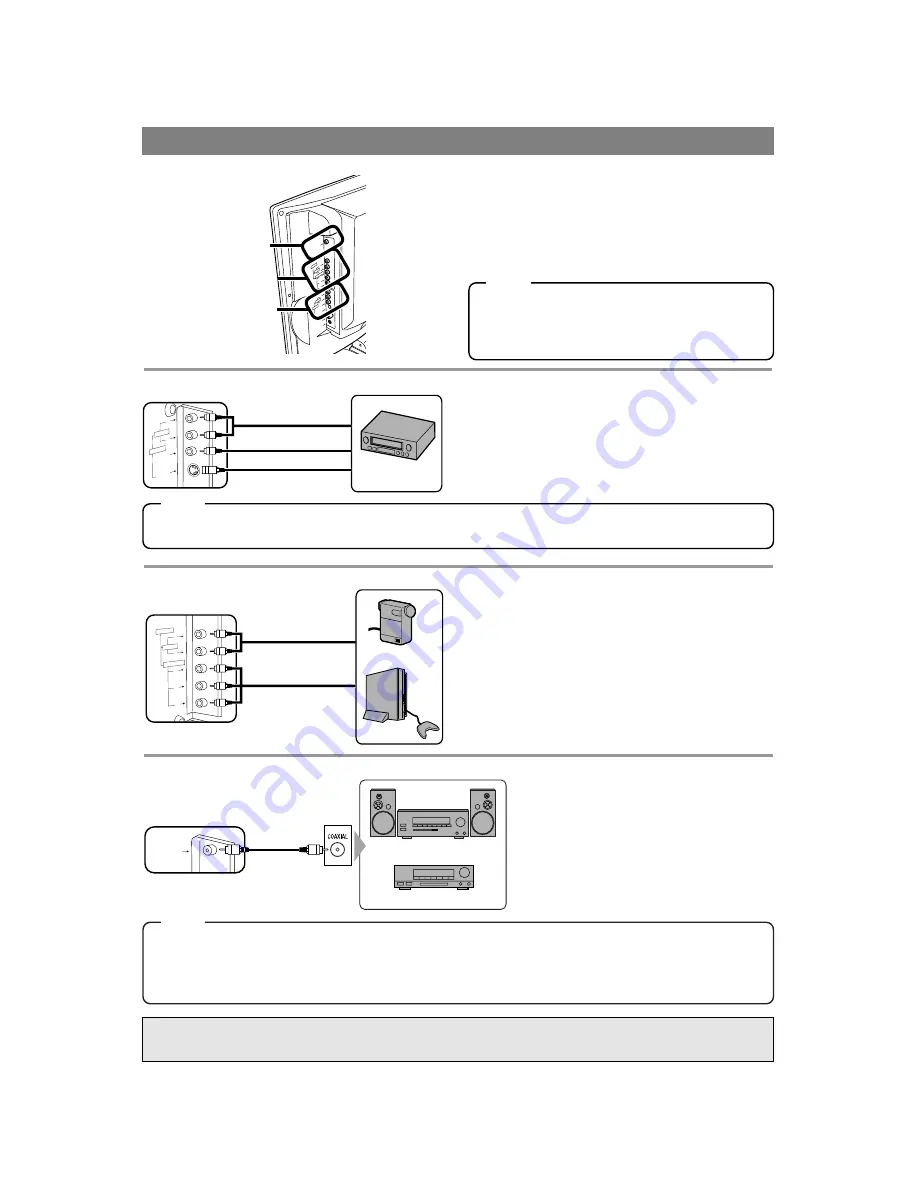
EN
- 10 -
You can connect this unit to your own Audio/Video
equipment.
•
Be sure to turn off the power to all components in
the system before connecting another component.
•
Refer to the Owner’s Manuals for the equipment
to be connected to the unit.
DIGITA
L
AU
DIO OU
T
(C
OA
XIAL
)
R
L
Y
Pb
Pr
R
L
VID
EO
S-VIDEO
VI
DE
O2
CP
MP
ON
EN
T
AU
DI
O
AU
DI
O
VI
DE
O1
AN
T
HE
AD
PH
ON
E
AUDIO
VIDEO2
VIDEO1
•
The audio source on a disc in a Dolby Digital Multi-channel surround format cannot be recorded as digital sound by an MD or DAT deck.
•
If connected to a Dolby Digital decoder, set
“DOLBY DIGITAL”
to
“BITSTREAM”
for audio output in the setup mode. (Refer to page 29.)
•
Unless connected to a Dolby Digital decoder, set
“DOLBY DIGITAL”
to
“PCM”
for audio output in the setup mode. Playing
a unit using incorrect settings may generate noise distortion and may also damage the speakers. (Refer to page 29.)
•
If your own equipment is monaural (has only one Audio jack), connect the Audio cable to AUDIO L jack of this unit.
•
If you connect Video jack and S-VIDEO jack simultaneously, the S-VIDEO jack is given priority over the VIDEO jack.
- AUDIO OUTPUT
- VIDEO2 INPUT
- VIDEO1 INPUT
EXTERNAL CONNECTION
Audio Cable
Video Cassette
Recorder
ex.
(OUT)
(OUT)
(OUT)
S-Video Cable
Video Cable
OR
R
L
S-VID
EO
VIDEO
VIDE
O1
AUDIO
NOTE
L
Y
Pb
Pr
R
COMPONENT
V I D E O 2
AUDIO
Component
Video Cable
Audio Cable
Video Game
Video Camera
ex.
(OUT)
(OUT)
Use this connection if your own A/V equipment (e.g.
VCR) has Video output and Audio out jacks. When
using S-Video cable, better picture is available.
Use this connection if your own A/V equipment (e.g.
video camera, video game) has Component Video
output (Y, Pb, Pr) jacks. You can enjoy the best pic-
ture with this connection.
D I G I T A L
A U D I O O
U T
( C O A X I A
L )
Home Audio System
Dolby Digital decoder
To coaxial digital
audio input jack
You can enjoy DVD sound with more
presence by connecting digital audio
equipment such as Dolby Digital decoder.
Manufactured under license from Dolby Laboratories. “Dolby” and the double-D symbol
are trademarks of Dolby Laboratories.
When you use the external input, select
“VIDEO1”
or
“VIDEO2”
by pressing
[SELECT]
. (Refer to page 11.)
•
To use the VIDEO1 input jacks, select
“VIDEO1”
.
•
To use the VIDEO2 input jacks, select
“VIDEO2”
.
NOTE
NOTE