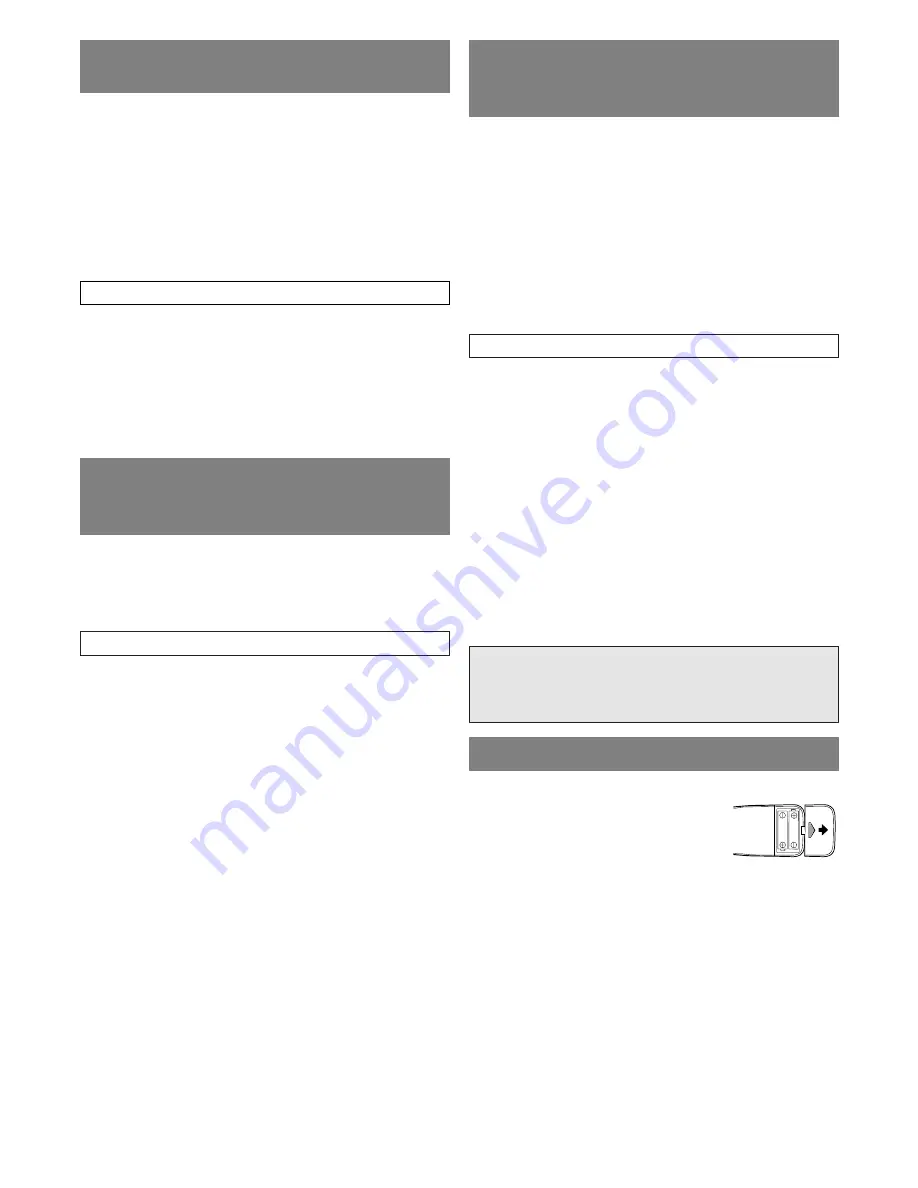
– 36 –
ES
CONEXIÓN A UN
DECODIFICADOR DOLBY
DIGITAL (para DVD)
Si utiliza esta unidad para reproducir un disco DVD
en un formato de sonido envolvente Dolby Digital de
5,1 canales, la unidad dará salida a un flujo de datos
DOLBY DIGITAL desde su toma COAXIAL. Si
conecta la unidad a un decodificador Dolby Digital,
podrá disfrutar de una tonalidad más convincente y
real, con un sonido envolvente potente y de alta
calidad similar al de los cines.
Utilice cables digitales coaxiales de audio
(disponibles en el comercio) para hacer las
conexiones de audio.
NOTAS:
•
Asegúrese de apagar todos los componentes del
sistema antes de conectar otro componente.
•
Consulte los manuales de instrucciones de los
componentes que va a conectar a la unidad.
•
Si conecta un decodificador Dolby Digital, ajuste
la función “DOLBY DIGITAL” a “BITSTREAM”
para salida de audio en el modo de configuración.
•
A menos que se haga la conexión a un
decodificador Dolby Digital, ajuste la función
“DOLBY DIGITAL” a “PCM” para salida de
audio en el modo de configuración. La
reproducción en una unidad utilizando ajustes
incorrectos puede generar ruido y distorsión, y
también puede provocar daños a los altavoces.
Fabricado bajo licencia de Dolby
Laboratories. “Dolby” y el símbolo de la
doble D son marcas comerciales de Dolby
Laboratories.
1) Abra la cubierta del compartimiento de las pilas
empujando la cubierta del mando a
distancia en el sentido de la flecha.
2) Inserte 2 pilas “AA” en el
compartimiento de las pilas, en el
sentido indicado por las marcas de polaridad (+/-).
3) Vuelva a poner la cubierta.
PARA INSERTAR LAS PILAS
CONEXIÓN A UN AMPLIFICADOR
ESTÉREO EQUIPADO CON TOMAS
DE ENTRADA DIGITAL (para DVD)
Utilice un cable digital coaxial de audio (disponible
en el comercio) para hacer las conexiones de audio.
Conexión a un amplificador equipado con tomas de
entrada digital, platina MD o platina DAT.
NOTAS:
•
La fuente de audio de un disco grabado en formato
de sonido envolvente Dolby Digital de 5,1 canales
no se puede grabar como sonido digital mediante
una platina MD o DAT.
•
Asegúrese de apagar todos los componentes del
sistema antes de conectar otro componente.
•
Consulte los manuales de instrucciones de los
componentes que va a conectar a la unidad.
•
Ajuste la función “DOLBY DIGITAL” a “PCM”
para salida de audio en el modo de configuración.
La reproducción en una unidad utilizando ajustes
incorrectos puede generar ruido y distorsión, y
también puede provocar daños a los altavoces.
Consulte la figura 6 de la página 11
Consulte la figura 7 de la página 12
CONEXIÓN A TOMAS DE
ENTRADA DELANTERAS
Cuando vea un programa grabado en otra fuente
(videograbadora o videocámara), utilice las tomas de
entrada AUDIO/VIDEO de la parte delantera de la
unidad.
Conecte las tomas de salida de audio/vídeo de otra
fuente a las tomas AUDIO L/R y VIDEO de esta
unidad.
Despúes, presione [SELECT] o [CH.
K
/
L
] hasta
que aparezca “AUX” en la pantalla.
Consulte la figura 5 de la página 11
NOTA:
•
Cuando conecte una videograbadora monofónica
(otra fuente) a esta unidad, conecte la toma de
salida de audio de la videograbadora monofónica
(otra fuente) a la toma AUDIO L de esta unidad. El
audio saldrá igualmente por los canales izquierdo y
derecho.
Summary of Contents for 6513DF
Page 39: ... 39 ES MEMO ...



















