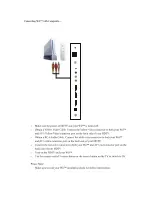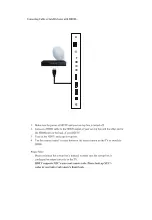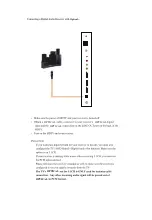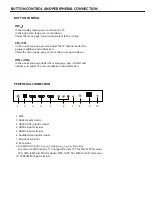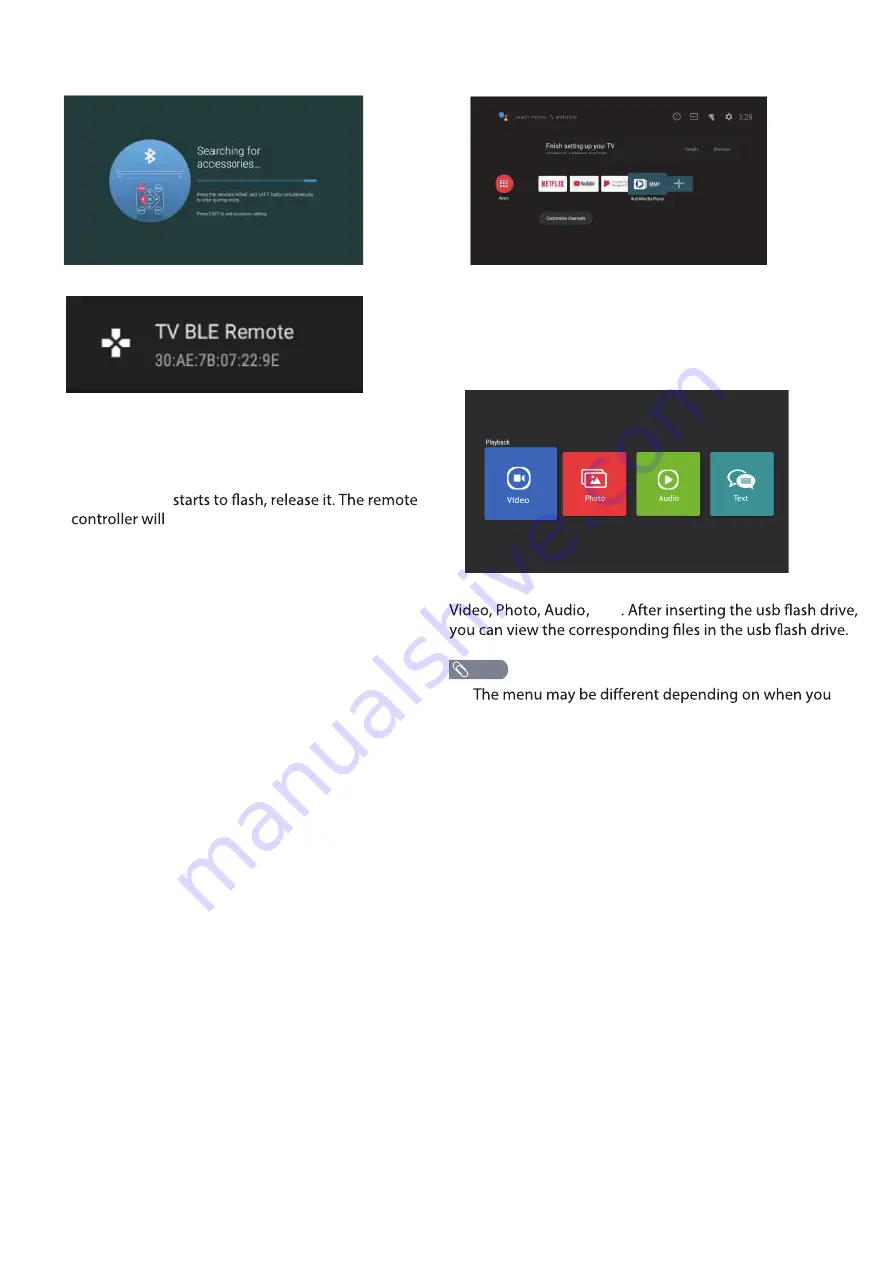
In this menu,you can pair Bluetooth devices.
1.Press the "
HOME
" and "
LEFT
" buttons at the
bottom of the remote control for 5 seconds.
2.When the LED
send the pairing signal to the TV and
display the information of the remote control on
the right side of the screen.
3.Press the
OK
button to display the
5.
pairing.
If the paired is displayed, the connection is
successful.
4.If the couldn't pair appears, the connection fails.
Wait 30 seconds and then press the "
HOME
" and
"
LEFT
" buttons at the bottom of the remote control
for 5 seconds to repeat the previous steps.
Press
BACK or EXIT
button return to the previous
menu.
REMOTE&ACCESSORIES
ADD AND USE OF MULTI MEDIA PLAYER
1. In the HOME interface, select the + icon in the APP
column to add the application, and click OK. Press up
and down to select the MultiMediaPlayer application,
and click OK to add it to the HOME interface.
2. Select OK key to enter Multi Media Player and display
Text
purchased the TV.
NOTE
Summary of Contents for 058465814779
Page 3: ...IMPORTANT SAFETY INSTRUCTIONS Stand screws set x1 ...
Page 5: ...IMPORTANT INFORMATION ...
Page 6: ...ATTACTHING OR REMOVING THE STAND ...
Page 7: ...200mm 200mm 200mm x 200mm IDENTIFYING FRONT AND REAR PANEL ...
Page 8: ......
Page 9: ...CONNECTION SUGGESTIONS ...
Page 10: ......
Page 11: ......
Page 12: ...OPTICAL OPTICAL Optical OPTICAL OPTICAL OPTICAL ...
Page 23: ...HOW DO I CLEAN THE TV ...
Page 27: ...FCC COMPLIANCE STATEMENT ...