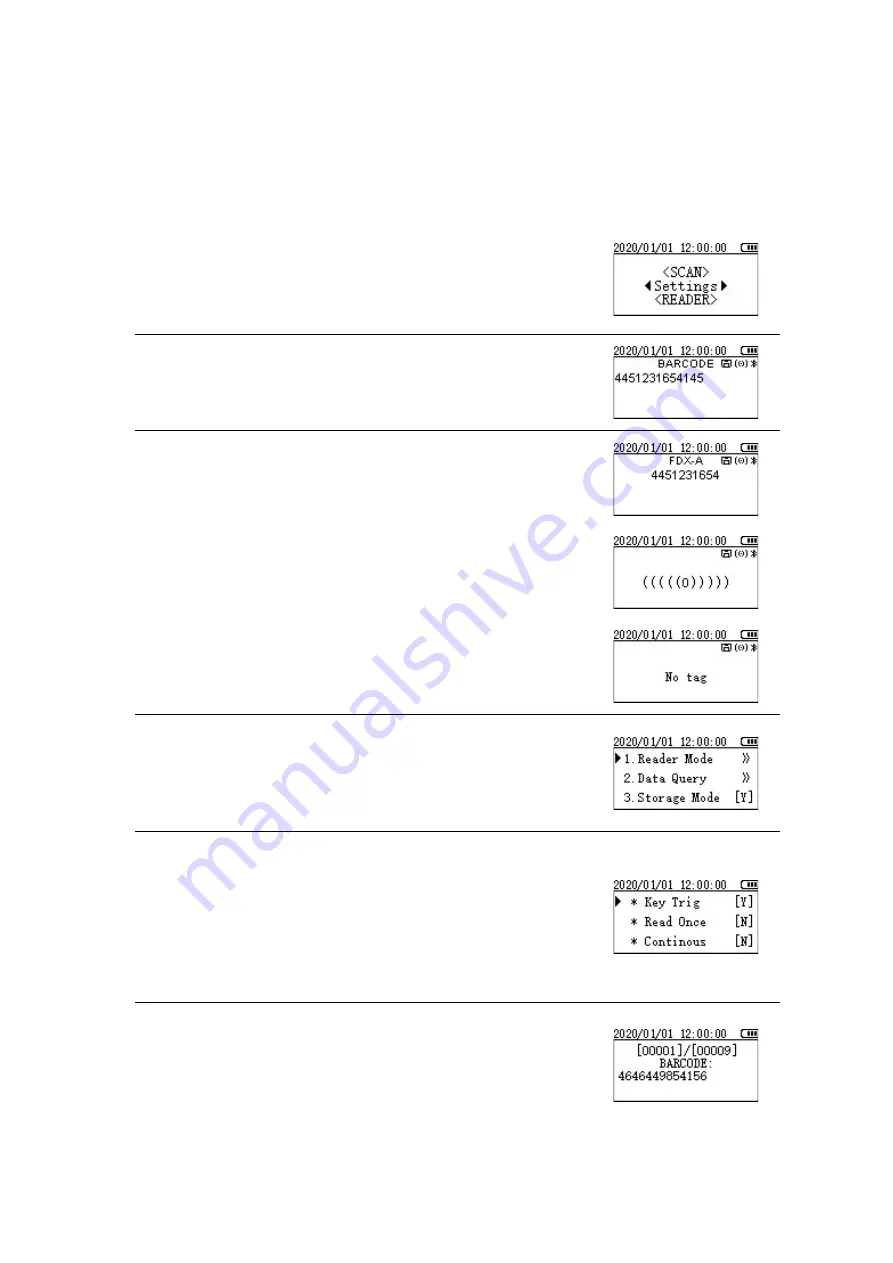
Instructions for operation
1. Click the button to turn on, and the startup interface will be
displayed on the screen after self-checking:
2. Press the "SCAN" button to enter the scan code mode, and then
press "SACN" button to start scanning, the screen displays the
scanning result:
3. Press the "READER" button to enter the card reading mode. When
the screen displays "((((((0)))))", move the machine close to the card.
After the reading is successful, the card number will be displayed on
the screen, and the label type card number will be displayed above
the label; if the label reading is unsuccessful, Will show "No Tag"
4. Press
◄
or
►
on the startup interface to enter the setting
interface, then press
◄
or
►
to move the cursor, select the item to
be set, press the "READER" button to confirm, and press the "SCAN"
button to return
5. Card reading mode settings
After entering the setting interface, select "Reader Mode" and press
the "READER" button to enter. There are three card reading modes,
namely key trigger/read once/continuous. After selecting the mode
to be set, press the read/write key to confirm, and the
corresponding mode is displayed [Y]
6. Data query
Select “Data Query” in the setting interface, press "READER" button
to enter, you can view the recorded data, including data number, data
type, data content, press
◄
or
►
to switch
Summary of Contents for W91
Page 1: ...W91 Instructions ...






