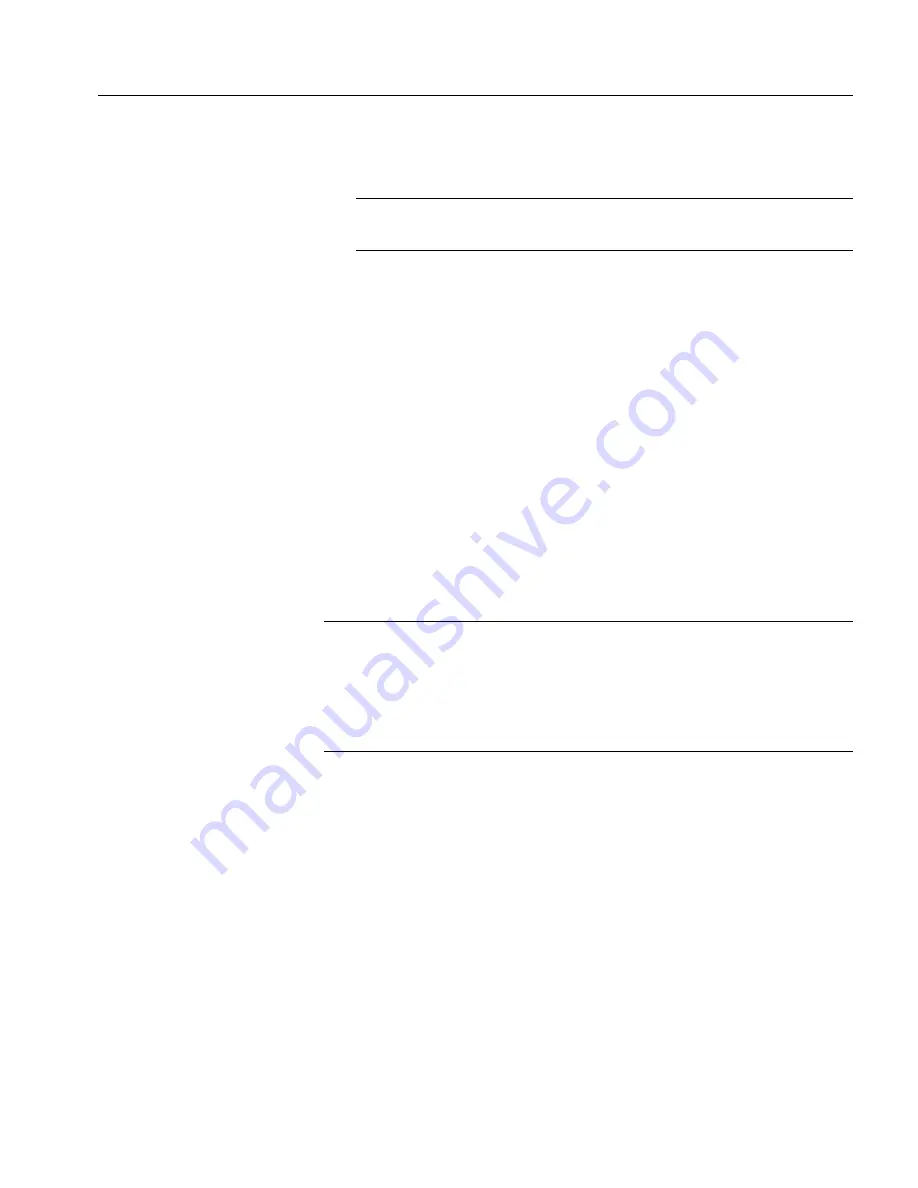
CHAPTER 2 Installing Adapter for SAP R/3
Installation Guide
31
2
Accept the defaults for Repository Connection Information if
possible. The defaults are shown in Figure 2-1 on page 30.
Note
If you use an existing repository, the repository must be
running to continue the installation.
3
Click Next.
The Select Products to Install widow appears.
7
From the Select Products to Install window, accept the default settings and
click Next.
The Installation Summary window appears displaying the products that
will be installed and the approximate disk space that they will take.
8
Click OK.
The Installation Summary window displays the progress of the
installation.
9
Click Finish when the following message appears:
The InstallShield Wizard has successfully installed
New Era of Networks Adapter for SAP 3.9.
Note
If you get a NULL error message at the end of the installation, ignore
the message.
If you are installing on Solaris 7, you might receive error messages when
finishing the installation. The product installed correctly; you can ignore
the errors.
10 For Windows, reboot the machine.
Adapter for SAP R/3 and the Sybase shared components are located in the user
specified installation directory <install dir>. The Adapter for SAP R/3
software is located in <install dir>\SAP-3_9.








































