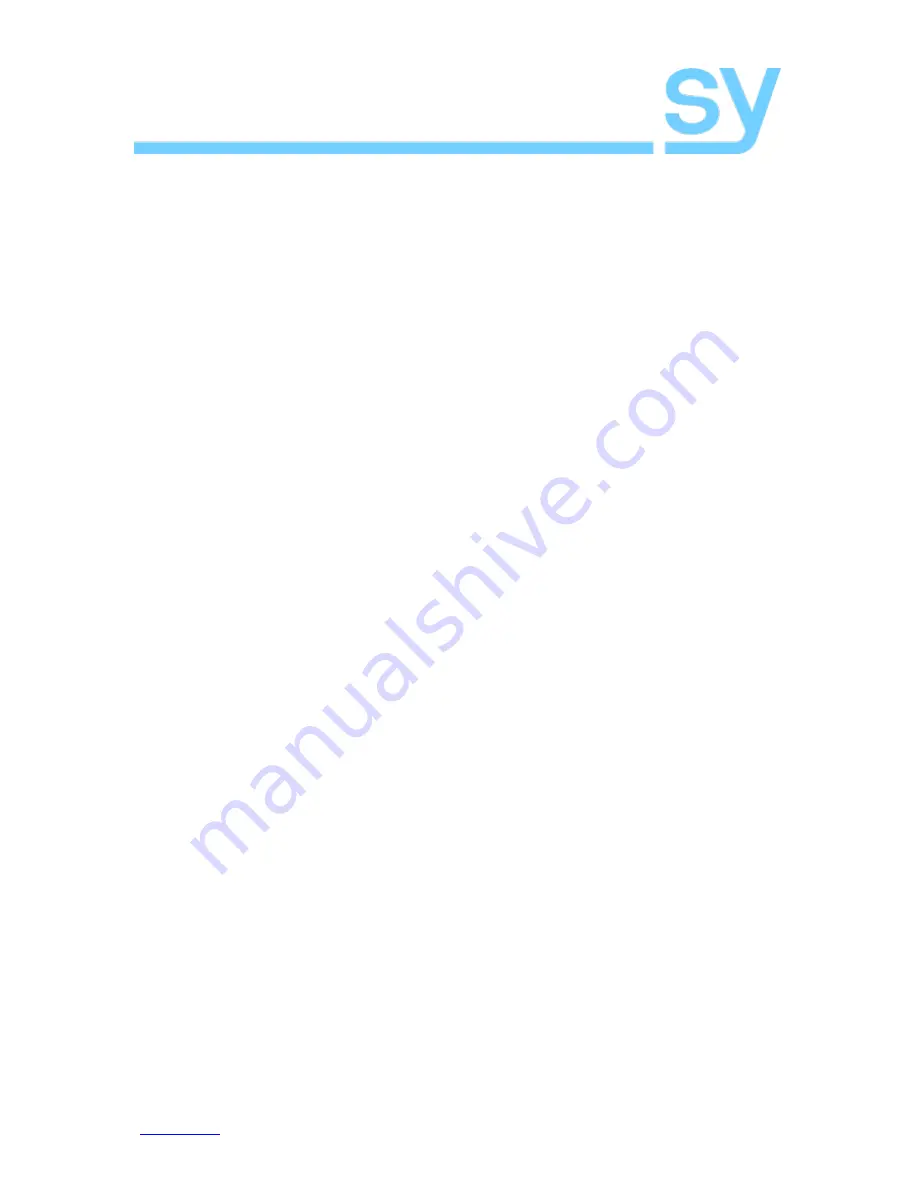
SY-HDBT-SLIM-100S EXTENDERS
www.sy.co.uk
4
V1.0
Using the HDBT HDMI Extenders
HDMI Extender
Connect a HDMI source to the HDMI IN socket on the HDBT-100ST and connect a HDMI
display to the HDMI OUT socket on the HDBT-100SR. Connect a Cat6 UTP cable to the
HDBaseT sockets of both the transmitter and receiver units. Connect the 48V Power supply
to either the Transmitter or the Receiver unit.
Status LEDs
The POWER LED indicates that the unit is powered up.
The STATUS LED indicates that the unit is operating.
The LINK LED indicates the link status of the transmitter and receiver units, solid ON for a
successful link and off when a link cannot be established.
The HDCP LED on the transmitter indicates that HDMI data is being received from the HDMI
source for the transmitter or to the HDMI display device for the receiver. The HDCP LED also
indicates the HDCP status of the HDMI signal, it will flash on both units whenever HDCP is
not present and will remain ON whenever HDCP is present.
The HDCP LED will remain OFF for any of the following conditions:
1.
The HDMI source is not outputting data, the HDMI cable is either not connected
or it is faulty.
2.
The HDMI display is not connected or powered up, or the HDMI cable is faulty.
3.
The HDMI display is not set to use its HDMI input.
IR – Dual Bidirectional
To use the IR Extender option, point your IR remote control device at the IR detector
connected to the IR IN socket of either the SY-HDBT-100SR or the SY-HDBT-100ST as
required. An IR emitter must also be connected to the corresponding transmitter or receiver
IR OUT socket. Locate the IR emitter close to the device you wish to control. All IR control
functions are now possible from the remote location.
The following diagrams show the IR IN and IR OUT wiring, please note that the IR signal for
the SY-HDBT-100S Extender set must have the IR carrier present at the IR IN connector to
ensure that the correct carrier frequency is presented to the output connector at the other
end of the Cat6 link.


























