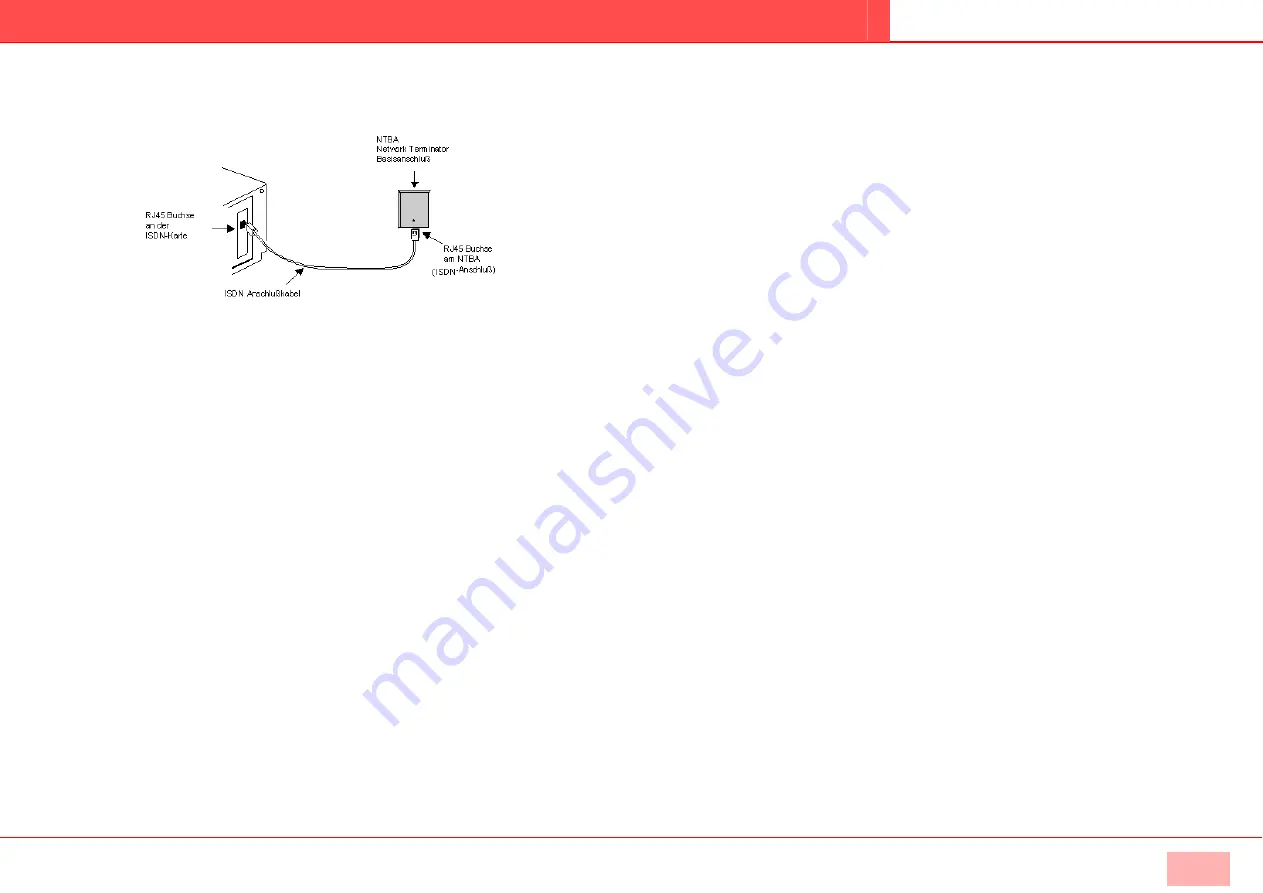
Q U I C K S T A R T
SX2 DualPRI V2
7
SX2 DualPRI V2
6.
Connect the SX2 DualPRI to the PRI ISDN connections using the cable which has been
supplied.
Image 1-3 Connecting the ISDN Cable
7.
Close your PC and restore the power supply by plugging in the mains plug.
•
Installation of the software for the ISDN card
After the card has been installed, it will automatically be recognized the next time the
computer is booted and a request for the installation of the driver software will appear.
This is how you install the drivers for the ISDN card
1.
Follow the instructions given by the hardware wizard.
2.
When you are asked to enter the source for the driver, select “Enter other source”.
3.
Put the CD in your CD ROM drive.
Click „Next>“.
4.
Enter the path on the SwyxWare CD for the driver files on the SwyxWare CD
"ISDN\SX2 Standard Driver"
During the installation of the driver you will be asked to enter the ISDN switching type or
the D-channel protocol.
5.
Select the ISDN exchange type or the switch protocol used by your telephone company
(in Europe this is Euro-ISDN (DSS1)).
Click „Next>“.
6.
Please follow the instructions and click on „Finish“.
You can check to see if the driver installation was successful by checking the entries in the
Device Manager in the ‘Network Cards’ category. You will find more information on the
Device Manager in SwyxWare documentation.
You can check whether the installed ISDN cards functions properly by using the utilities
supplied on the SwyxWare-CD. For further information please refer to the SwyxWare
documentation.
•
Configuration of the ISDN Card
If you would like to connect the card to a direct dialing in line, you must make some
configuration changes fort he ISDN PC card driver.
You can change the defined parameters in the driver software of the ISDN card at a later
point in time.
This is how you modify the ISDN PC card driver configuration
1.
Run computer management, the simplest possibility is to use the shortcut menu for "My
Computer" on the Windows Desktop
2.
Select “Manage”.
The Microsoft Management Console (MMC) will be started.
3.
Select “Device Manager” in the console structure.
A list of all installed devices will now be shown on the right. There you will find the
following entry under “Network Cards”: “SX2 DualPRI".
4.
Enter the appropriate settings under “Properties”:
• Select “ISDN Parameters” on the “Advanced” tab.
Select the “Port” tab in the dialog which is displayed.
• To switch to a line configured for direct dialing-in, please choose “Point to Point” and
close both this tab and the previous tab by clicking on “OK”.
Tip: If the line of an SX2 card is configured, the LED which is associated with this line will
blink. This simplifies the identification when operating several SX2 cards.







