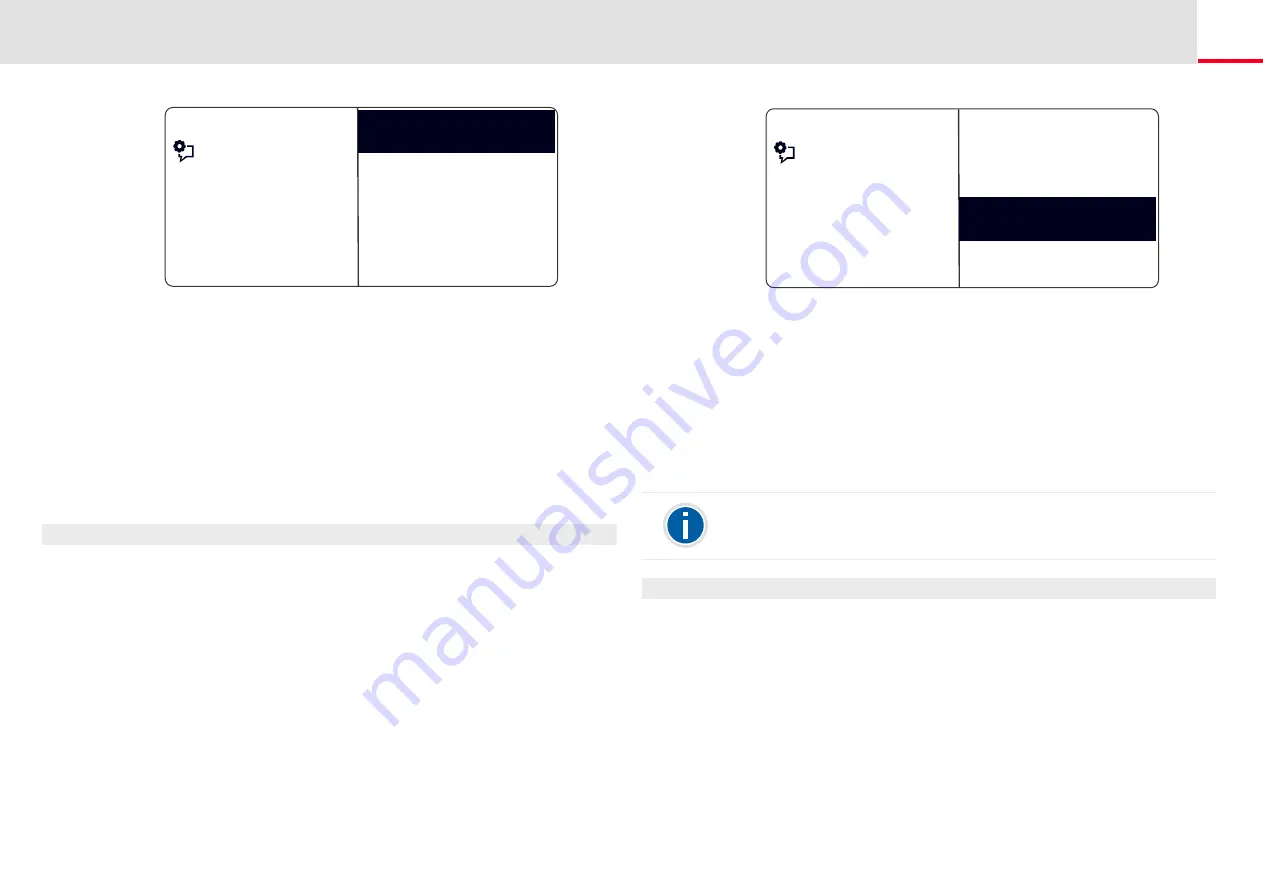
SwyxPhone L64 Configuration
Lists
111
• If you select "Dialing" and press OK, the subscriber is called
directly.
• “Edit and dial” can be used to edit a telephone number before
dialing. When you confirm your changes with OK, the number
will be dialed immediately.
• “Save into phonebook” can be used to save the caller’s name and
number in your Personal Phonebook. If you confirm this option
with OK, the number will appear and you can then add the name.
If a name already exists, the name will be provided for possible
changes.
• You can remove this entry from the list with "Delete entry".
This is how you delete the Caller List
If the list is no longer up-to-date, it can be deleted at any time.
1.
Select “Main menu" with the arrow buttons, and press the "OK"
button.
2.
Select "Caller List (XX)" and press the "OK" button.
3.
Scroll with the arrow button "Down“ to the end of the list.
The following will appear:
Feature dialogue
Dial
<Number/Name>
<Date> <Time>
=Call (not) answered
Edit and dial
Save into phonebook
4.
Choose "Clear List" and press the "OK" button.
The entire list will be deleted.
12.3.4 Redial list
All dialing procedures are automatically saved in the Redial List. The
entries begin with the most recently saved dialing procedure. 20 entries
will be saved in the Redial List as default setting. The length of the list can
be changed with SwyxIt!. For further information, please refer to the
SwyxIt! documentation.
This is how you edit the Redial List
You can edit an entry in the Redial List, save it in the Phonebook, or
delete it.
1.
Select “Main menu" with the arrow buttons, and press the "OK"
button.
2.
Choose "Lists" and press the "OK" button.
3.
Choose "Redial List" and press the "OK" button.
The following will appear:
Feature dialogue
<Time> <Subscriber>
Callers XX/YY <Date>
<Subscriber>
Clear list
<Time> <Subscriber>
Back
If the handset is off the hook or if the Speaker button is activated when
you press the “Redial” button, the last number dialed will be called again.
















































