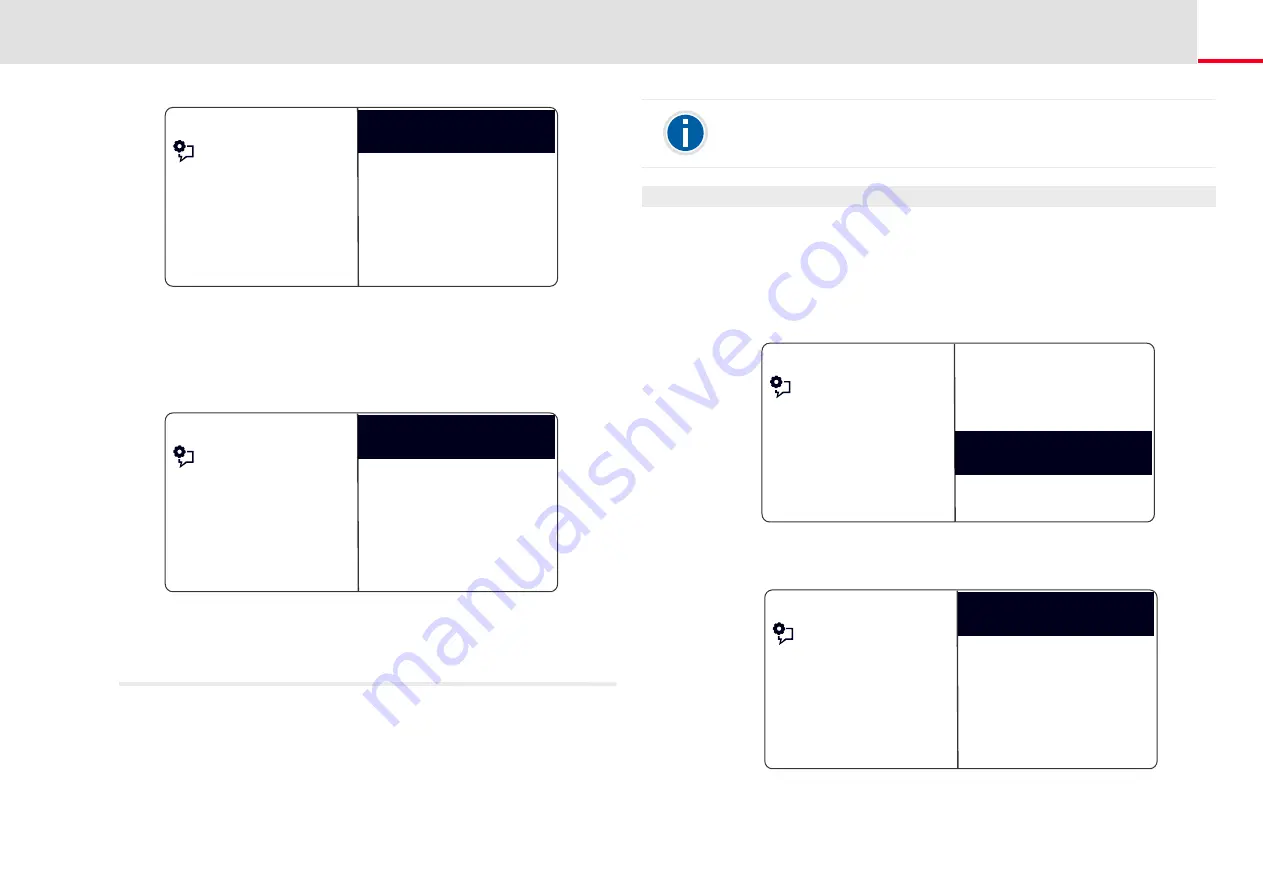
SwyxPhone L64 Configuration
Lists
109
A beep and the insertion mark “_” prompt you to enter the next
character.
4.
In order to display more details, e.g. to display the status for an
entry, select the corresponding entry and press OK.
The following will appear:
Within the entry, you can call the subscriber by pressing OK.
To exit from an entry or a list, press the arrow button "Back".
You can add, modify or delete entries in your Personal Phonebook. If you
have created a note during a call, this will be added as a new entry in
your Personal Phonebook. (see Chapter 11.4, Note, page 94). Entries in
the Caller List and in the Redial List can also be added to the Personal
Phonebook.
Feature dialogue
<Name of a subscriber>
Global Phonebook
11/21 DU_
Dupont, Marie
<Name of a subscriber>
<Name of a subscriber>
Feature dialogue
Back
Dupont, Marie
<Number>
This is how you add an entry to the Personal Phonebook
1.
Select “Main menu" with the arrow buttons, and press the "OK"
button.
2.
Choose "Phonebooks" and press the "OK" button.
3.
Choose "Personal" and press the "OK" button.
The following will appear:
4.
Choose "Add entry".
5.
Enter here the number of the new entry, and press OK.
Enter a letter like editing a SMS: For example press the 7 three times to
enter a R. Enter the space with "0". The '*' key is used to switch between
upper and lower case letters.
Feature dialogue
<Name of a subscriber>
Personal Phonebook
XX/YY
Add entry
Back
<Name of a subscriber>
Feature dialogue
Enter destination number
_






























