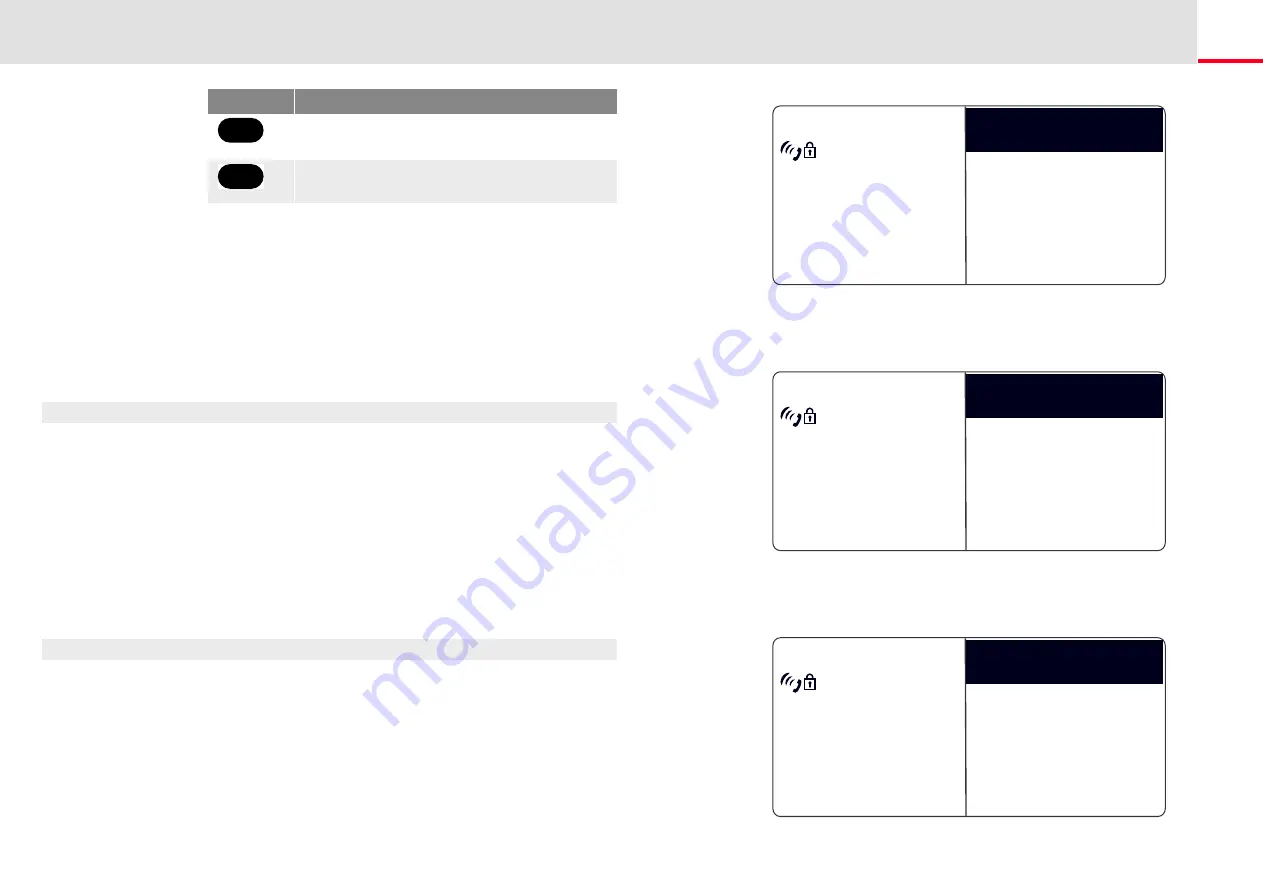
SwyxPhone L64 advanced Telephony Functions
Project Codes
94
11.3
Project Codes
SwyxWare can record the data of individual telephone calls in CDRs (Call
Detail Records) and assign different project codes to them. This data can
then be evaluated later. For further information, please refer to the Swyx-
Ware Administrator documentation.
To associate a call to a project, you must enter the assigned project code
before making the call.
This is how you assign a call to a project
1.
Enter '*' and then the project code.
2.
End the entry of the project code with '#'.
3.
Then immediately dial the destination number as usual.
The project code will now be recorded in the Call Detail Record
(CDR) by SwyxWare.
11.4
Note
You can add entries to your Personal Phonebook during a call.
This is how you create a note during a call
You are making a call.
Forwarding to the current Caller ID
(only possible if the CallerID is available)
Help
Button
Effect
0
+
#
Abc
123
1.
Select the menu item "Note" with the arrow buttons, and press the
"OK" button.
The following appears on the display:
2.
Enter the number of the new entry in the Personal Phonebook, and
end your input with the "OK" button.
The following will appear:
Note
Callback request
<Call duration>
Jones, John
<Number>
Line 1
Call Transfer
Disconnect
_
<Call duration>
Jones, John
<Number>
Enter number
_
<Call duration>
Jones, John
<Number>
Enter name






























