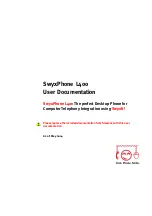Telephoning with SwyxPhone
2-2
2.4
How do I pick up a call?
You can pick up a direct call, a forwarded call and a call to a group of which you are a member,
by lifting the handset. In the case of a signaled call, it only will be indicated by a brief tone that
another user or a group has received a call. Signaling is set up by the system administrator. You
can pick up a signaled call pressing the "Pick Up" button.
If a call is signaled to you,
• the Pick Up button will blink, if there is one, and
• if one exists, the Speed Dial, which has been assigned to the number called, will blink.
If the call is not picked up within 10 seconds by the subscriber originally called, you will then
hear an additional acoustic signal.
This is how you pick up a signaled call
1.
press the Pick Up button, if there is one, and lift the handset off the hook
or
1.
press the blinking Speed Dial, if there is one.
This is how you pick up a telephone call if you are currently involved in a different telephone
call
1.
press the Pick Up button, if there is one
or
1.
press the blinking Speed Dial, if there is one.
The previously active connection is put on hold, the subscriber hears music on hold, and the
incoming call is picked up.
2.5
How do I end a call?
You have been speaking to a caller and now you would like to end the call.
This is how you end a telephone call
1.
• simply put the SwyxPhone handset back on the hook
• press the Line button for two seconds.
If you end a call and you have a second call on hold, a single telephone beep will be produced
after 5 seconds have passed. Pick up the handset once again in order to directly connect to the
caller on hold.
This is how you end one of several calls
1.
You can end either a active line or a line on hold.
• Place the handset on the hook.
or
• press the Line button for two seconds.
The connection will be terminated. If the call was on hold the line won't be activated before
termination.
Activating a Second
Call
Ending one of several
calls
Summary of Contents for SwyxPhone L400
Page 10: ...Illustration of SwyxPhone L400 with a Description of the Buttons 1 4 ...
Page 18: ...Telephoning with SwyxPhone 2 8 ...
Page 30: ...Set It Up Log On A 4 ...
Page 34: ...Index 1 2 ...