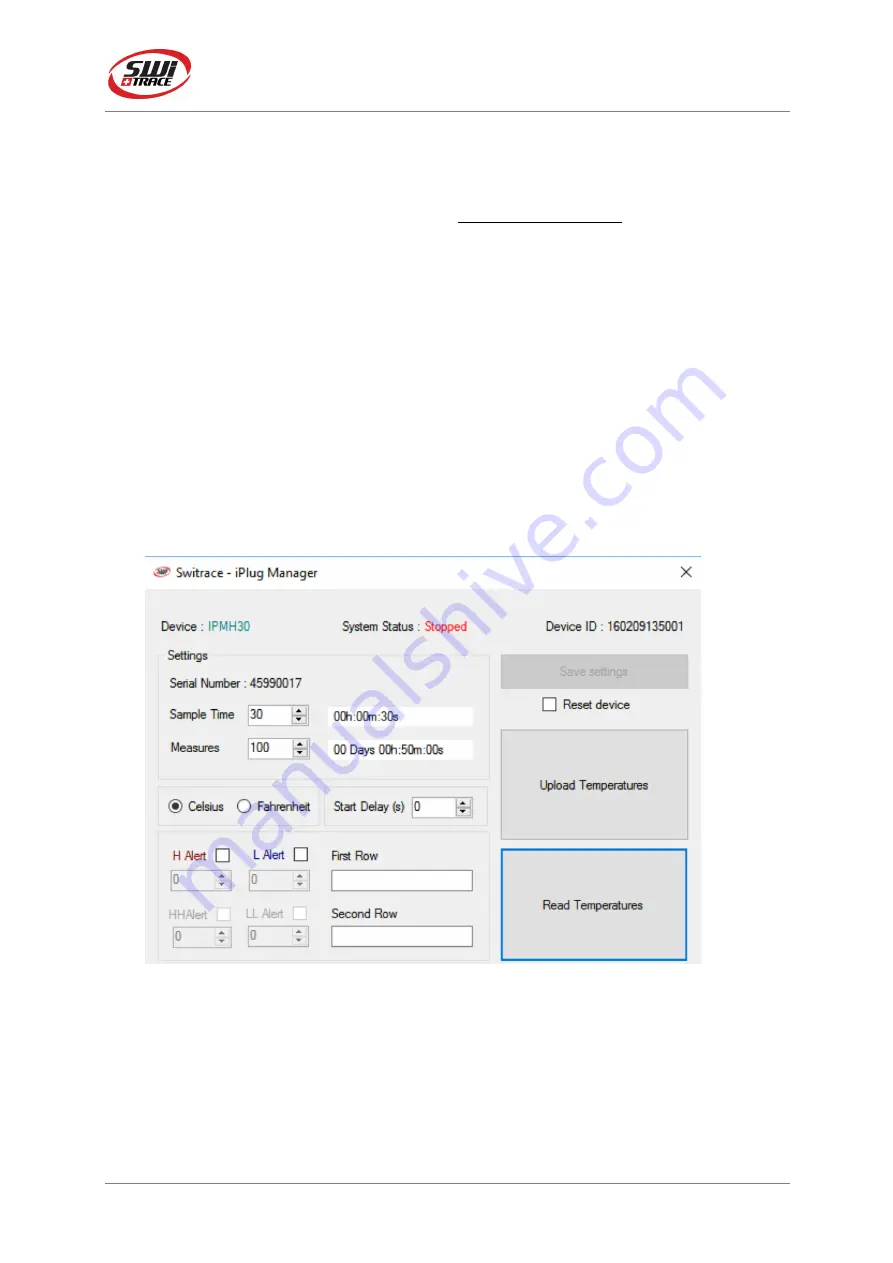
I-PLUG TH
September, 2016 V.1.0
I-Plug TH
Page
4
of
8
Connecting to the computer
I-PLUG TH
will be detected by the computer as a USB disk drive and will be recognized
without any specific driver. There are, however, two possible situations.
•
Device is not started:
If you need to modify any of the parameters before starting the
I-PLUG TH, plug the device in a USB port then
press the START button
, for the
computer to detect it.
•
Device is working or stopped
: As soon as the I-PLUG TH is connected to the PC via
the USB port the computer will automatically detect the device.
Using
I
-‐
PLUG
Manager
for immediate readings
1.Connect the device to your computer
2. open SWITRACE MANAGER for immediate readings
3. select “Read Temperatures” for immediate readings
Pic.1








