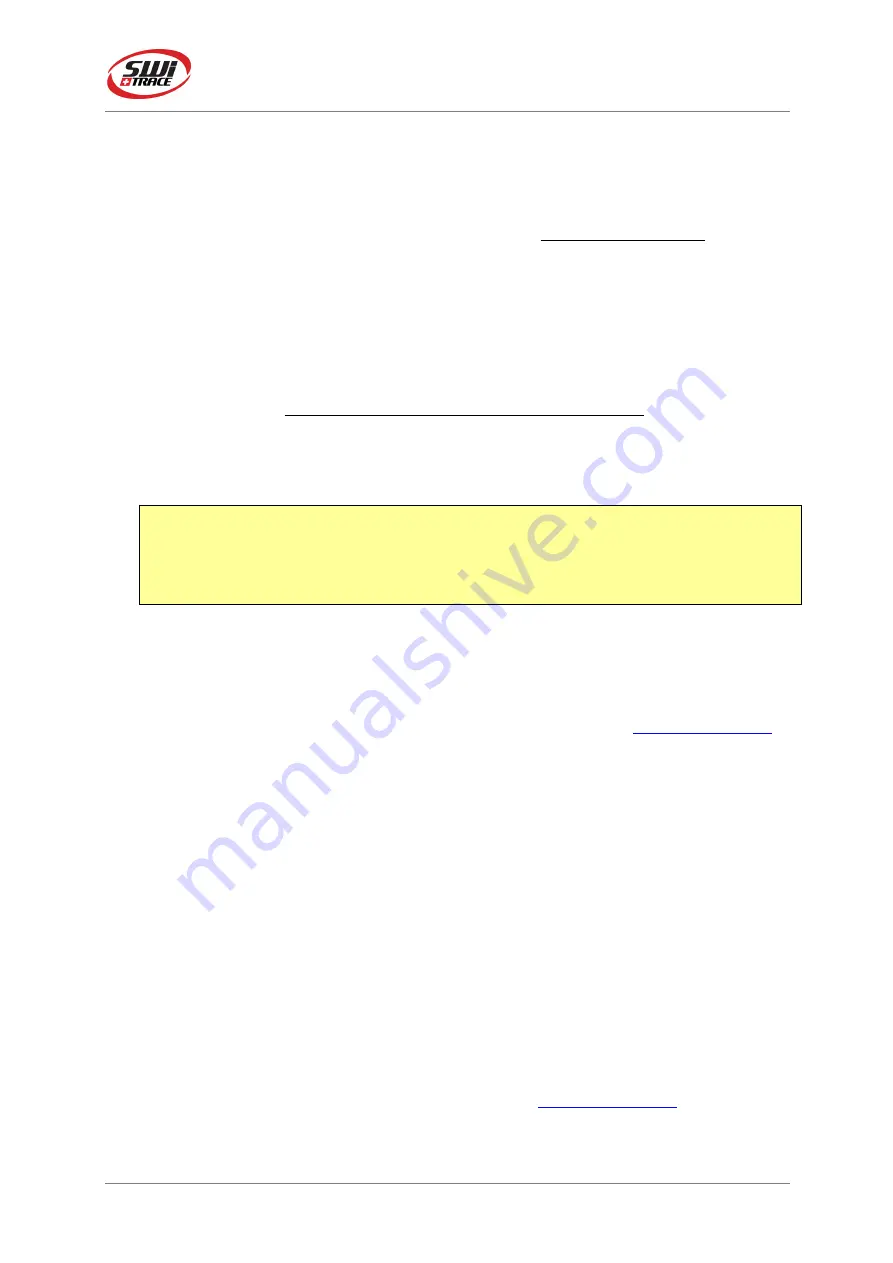
I-PLUG Multiuse
Fev, 2017
I-Plug multi-use pdf
Page
5
of
10
Connecting to the computer
I-PLUG Multiuse
will be detected by the computer as a USB disk drive and will be
recognized without any specific driver. There are, however, two possible situations.
•
Device is not started:
If you need to modify any of the parameters before starting the
I-PLUG Multiuse
, plug the device in a USB port then
press the START button
,
for the computer to detect it.
•
Device is working or stopped
: As soon as the I-PLUG Multiuse
is connected to
the PC via the USB port the computer will automatically detect the device.
The first time I-PLUG Multiuse
is plugged in, it will trigger the creation of the PDF report
(
4 LEDs on and fixed
). DO NOT remove the I-PLUG
in this situation.
Once the device is ready, a new USB disk drive will appear on your PC allowing you to
download the PDF report.
IMPORTANT
: keep in mind that, the more measurements the I-PLUG Multiuse
took
,
the more it will take for the PDF report to open. It could take as long as a 45
seconds if the I-PLUG Multiuse
is completely full
.
While the PDF report is
downloading, LEDs will be lit in a circular way.
Using I-PLUG Manager for added benefits
Download the free software
iPlug Manager
in the
Download
section of
www.switrace.com
.
You do not need to register to download the software.
Modify settings of I-PLUG
Multi-use:
iPlug MANAGER software
allows you to modify all the pre-programmed setting and choose
your own.
Just modify all the parameters you need, then press the
Save settings
button.
Track and trace of I-PLUG
Multi-use :
Once the device has been stopped, and plugged into the PC, with
iPlug MANAGER
software
you could send the data recorded to the web, and allow yourself to export data in
excel files, zoom on the graph and many other features.
Just press the
Read Temperatures
button and your preferred browser should open, bringing
you directly to the web-application.
If you want to access your saved data remotely, go to the
www.switrace.com
then insert the
serial number of the logger in the SEARCH field, and you will have access to the web-
application again.










