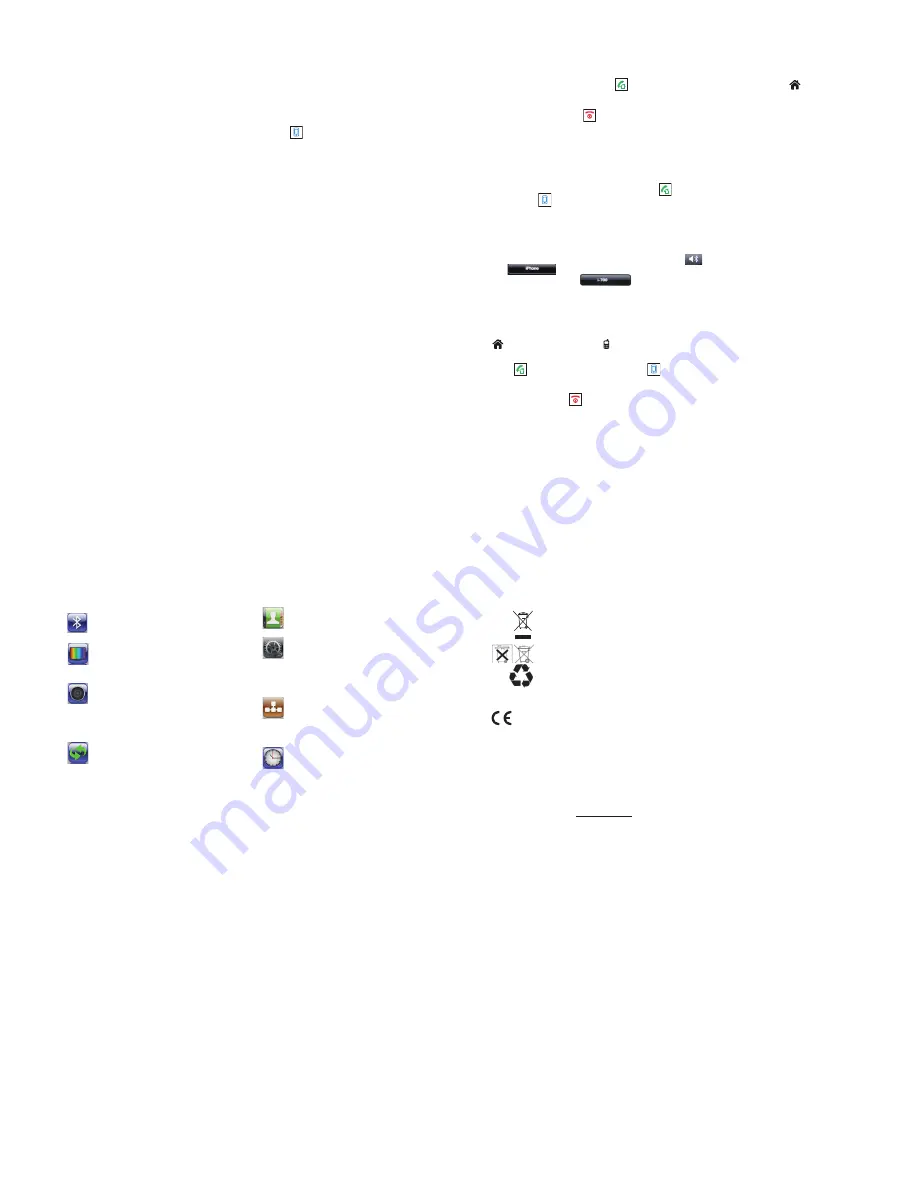
Method 2: Using the DECT Phone Menu
1
Press the softkey beneath
Menu
to display the main menu items.
2
Use the navigation key to choose
Bluetooth
, then press the softkey beneath
Select
.
3
Press
†
to to choose
Device list,
press the softkey beneath
Select
.
4
The display shows all devices that have been paired before. Press
π
or
†
to choose the desired
device, press the softkey beneath
Select
.
5
Press the softkey beneath
Select
to choose
Connect
. When the connection is successful,
Con-
nected
appears to the right of
i700
on the iPhone screen.
Method 3: Quick Connection
1
When no device is connected with the DECT phone, press
on the DECT phone.
2
The display shows all devices that have been paired be-
fore. Press
π
or
†
to choose the desired device, press the softkey beneath
Select
to complete the
connection.
3
When the connection is successful,
Connected
appears to the right of
i700
on the iPhone screen.
Notes:
• If you switch off the Bluetooth function on the iPhone then switch on, you must connect
it again.
• To ensure your calling quality, you are recommended to use the iPhone within a dis-
tance of 3 meters with the DECT base.
Disconnecting an iPhone
1
Press the softkey beneath
Menu
to display the main menu items.
2
Use the navigation key to choose
Bluetooth
, then press the softkey beneath
Select
.
3
Press
†
to to choose
Device list,
press the softkey beneath
Select
.
4
The display shows all devices that have been paired before. Press
π
or
†
to choose the desired
device, press the softkey beneath
Select
.
5
Press the softkey beneath
Select
to choose
Disconnect
. Then a prompt tone occurs and
Not con-
nected
appears to the right of
i700
on the iPhone screen.
Removing a Paired iPhone
If you already have the maximum of seven paired iPhones in the Device list and you want to add anot-
her iPhone, you must first delete a paired iPhone.
1
Press the softkey beneath
Menu
to display the main menu items.
2
Use the navigation key to choose
Bluetooth
, then press the softkey beneath
Select
.
3
Press
†
to to choose
Device list,
press the softkey beneath
Select
.
4
The display shows all devices that have been paired. Press
π
or
†
to choose the one you want to
remove, and then press the softkey beneath
Select
.
5
Press
†
to choose
Remove
, and then press the softkey beneath
Select
. The display shows
Re-
move ? iPhone
. Press the softkey beneath
Select
to confirm. After successful operation, a confirm
tone occurs.
6
In your iPhone, delete the DECT Bluetooth information as described in the user guide.
Reminder
Some of Instant Messenger, such as Viber, Skype, Fring, Im+, Nettalk...... may not well support Blue-
tooth protocol, please check with relevant providers and update the software to use i-700 properly.
Making a Call
When you dial, up to 25 digits appear on the screen. If the number is longer than 16 digits, the digits
become smaller to accommodate the whole number.
Traditional Mode
1
Pick up the handset and press
to engage the line. You hear a dial tone, and
appears.
2
Dial a telephone number. The number appears on the screen. When you hear your called party,
speak with a normal voice.
3
To end the call, press
or place the handset on the base.
High-featured Mode
This procedure is more convenient and reliable, because you can check the number as you enter.
1
Enter a telephone number. Press and hold
#
to insert a pause if necessary. Check the number on
the display.
2
If you make a mistake, correct it by using the softkey beneath
Delete
.
3
When the number correctly appears, press
to dial it out through a landline.
Or press
to dial through your iPhone.
Note
The DECT phone must first be connected to the iPhone via Bluetooth.
Call Switching between the DECT phone and an iPhone
During a call, you can switch between your DECT phone and your iPhone.
1
During a cell line call using the DECT phone, click
on the display of the iPhone, then click
. The call switches to the iPhone.
2
To switch back, click
on the iPhone. The call switches back to the DECT phone.
Note:
To use this feature, the BT handset must be paired and connected to the iPhone beforehand.
For more details, please refer to Bluetooth Settings section.
Receiving a Call
When a call is received, the phone rings and "
Incoming Call
" appears on the screen.
indicates a landline call or
indicates a cellphone line call. If the incoming call can be identified
(i.e. The caller's information is transmitted) you also see the caller's number.
Press
to answer a landline call or press
to answer a cell line call when your iPhone is char-
ging. Or if the handset is on the base and you have activated the "
Auto Answer
" function, simply pick
it up to answer the call. During conversation, the screen shows the elapsed time.
To end the call, press
or replace the handset on the base.
Note:
The caller is identified only if your telephone network and the caller's network supports the ser-
vice. However, a caller can still hide his/her number.
Menu Structure
Bluetooth
Add device
Device list
Display
Contrast
Wallpaper
Background
Handset name
Sound
Cell ringtone
PSTN ringtone
INT ringtone
Key tone
Power off tone
Charging tone
Call logs
Missed calls
Answered calls
Dialed calls
Care and Maintenance
• Do not attempt to open the DECT phone, only the authorized maintenance staff should perform the
service. Please check with your local dealer.
• Do not expose the handset to liquid, moisture or humidity. It is not waterproof.
• Do not expose the handset to dusty and dirty environment.
• Do not expose the handset to fire. It may result in explosion.
• Do not expose or store the handset in high heat. High temperature may shorten the life of electronic
components, damage battery, deform plastic parts.
• Do not use harsh cleaning solvents or strong detergents to clean the BT handset. Only use soft cloth
to clean the handset.
• Do not throw, drop or knock the handset. Rough handling can damage the handset.
• Do keep the handset in proper storage, dry place, free from dust and extreme temperatures when not
in use.
• Do not expose your handset in an environment temperature above +55
. If the handset is operated
in cold temperatures, the battery capacity is reduced. Use your handset in room temperature for ma-
ximum battery capacity.
Technical Specifications
Frequency Range
1.88~1.90GHz
Channels 120
Duplex
channels
RF Carrier Power
<250mW
Modulation
GFSK
Frequency Stability
< ± 50 KHz
Charging time
15 hours
Ambient temperature
Normal: 15
~ 35
, Extreme: 0
~ 40
Humidity
0%~90%
Size (mm)
Base: 179 x 106 x 43; Handset: 162 x 50 x 24
Power Supply
Base input: 6V, 1000/300 mA
Handset input: Ni-MH 1.2V 2, 800mAh
Design and specifications are subject to change without notice
Disposal
In order to dispose of your device, take it to a collection point provided by your local pub-
lic waste authorities (e.g. recycling centre). The adjacent symbol indicates that the de-
vice must not be disposed of in normal domestic waste!
According to laws on the disposal of electronic and electrical devices, owners are
obliged to dispose of old electronic and electrical devices in a separate waste container.
Batteries must be disposed of at the point of sale or at the appropriate collection points
provided by the public waste authorities.
Packaging materials must be disposed of according to local regulations.
Declaration of Conformity
This device fulfils the requirements stipulated in the EU directives:
- 1999/5/EU directive on radio equipment and telecommunications terminal
equipment and the mutual recognition of their conformity.
- 2005/32/EU directive “Energy-using products“.
- Regulation 1275/2008 “Electric power consumption in standby- and off-
state“.
- Regulation 278/2009 “External power supplies without load and their
average efficiency in use“.
Conformity with the above mentioned directives is confirmed by the CE symbol on the device.
To view the complete Declaration of Conformity, please refer to the free download available
on our web site www.switel.com.
Electrical consumption
The electrical consumption of the base station (6 V, 1000/300 mA) is:
- without handset charging: approx. 1.5 W.
- during charging of the handset: approx. 2.3 W.
- during charging of the handset and iPhone: 8.0 W.
The adaptor input power without load is approx. 0.7 W.
The average efficiency is approx. 75 %.
Guarantee
SWITEL equipment is produced and tested according to the latest production methods. The imple-
mentation of carefully chosen materials and highly developed technologies ensure trouble-free func-
tioning and a long service life. The terms of guarantee do not apply where the cause of equipment
malfunction is the fault of the telephone network operator or any interposed private branch extension
system. The terms of guarantee do not apply to the batteries or power packs used in the products.
The period of guarantee is 24 months from the date of purchase.
All deficiencies related to material or manufacturing errors within the period of guarantee will be re-
dressed free of charge. Rights to claims under the terms of guarantee are annulled following tamper-
ing by the purchaser or third parties. Damage caused as the result of improper handling or operation,
normal wear and tear, incorrect positioning or storage, improper connection or installation or Acts of
God and other external influences are excluded from the terms of guarantee. In the case of com-
plaints, we reserve the right to repair defect parts, replace them or replace the entire device. Re-
placed parts or devices become our property. Rights to compensation in the case of damage are
excluded where there is no evidence of intent or gross negligence by the manufacturer.
If your device shows signs of defect during the period of guarantee, please return it to the sales outlet
in which you purchased the SWITEL device together with the purchase receipt. All claims under the
terms of guarantee in accordance with this agreement can only be asserted at the sales outlet.
No claims under the terms of guarantee can be asserted after a period of two years from the date of
purchase and hand-over of the product.
Contacts
Home
Cell 1
Cell 2
Handset
PIN code
Register
Select base
Reset handset
Auto answer
Language
Base
(PIN: 1590)
Flash time
Dial mode
Release handset
Change PIN
Base reset
Date and time
Set Clock
Date format
Time format
Alarm
Sleep mode


