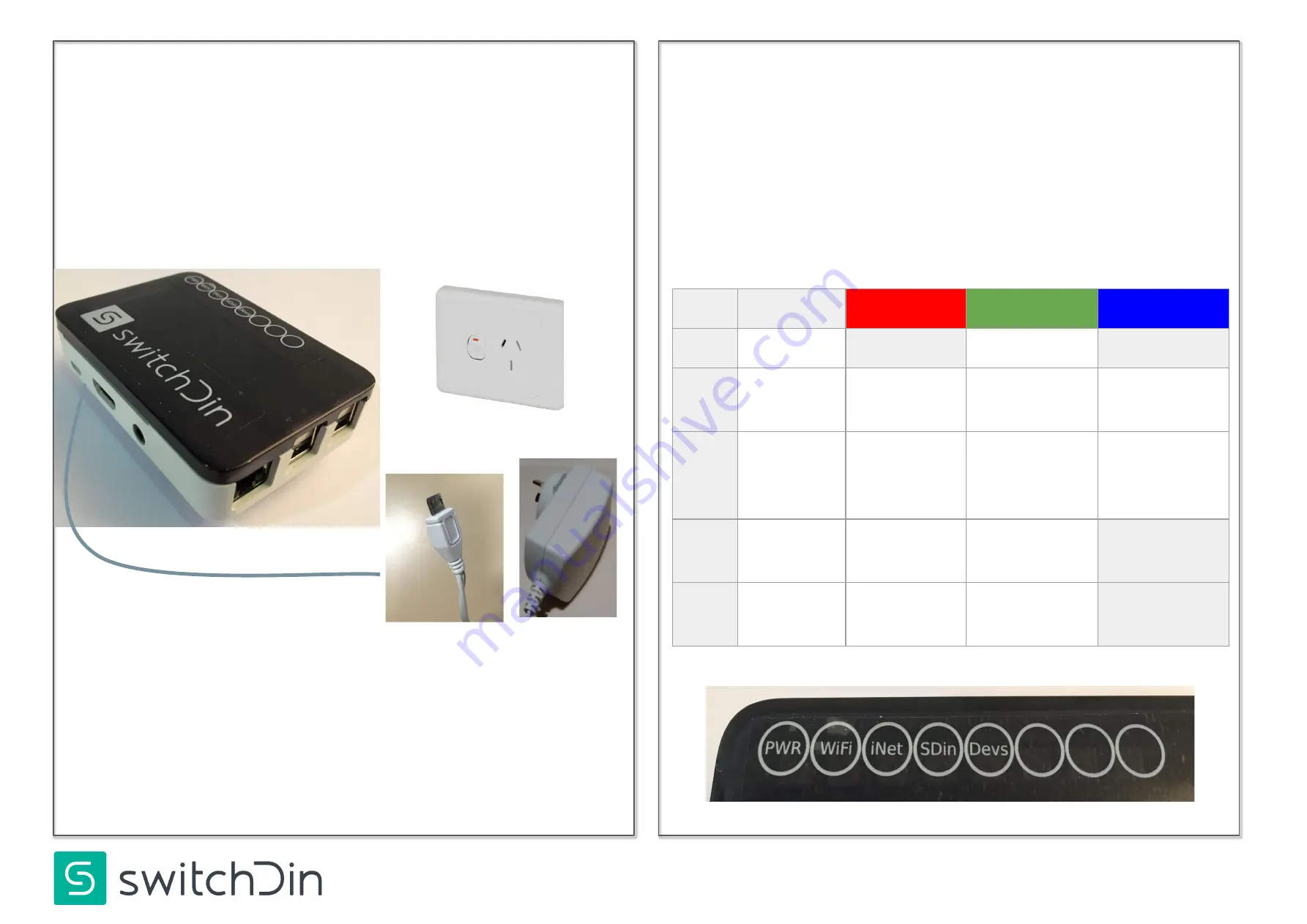
Step 5: Droplet
Power Supply
Step 6: Status
Indicators
Fit the provided power supply to a standard
GPO.
Insert its micro USB connector into the port
on the side of the Droplet.
Five LEDs status indicators are
visible through the Droplet front panel cover.
Indication
Red
Green
Blue
PWR
Power
N/A
Power
N/A
WiFi
WiFi
No WiFi
WiFi
connected
Weak WiFi
signal
iNet
Internet
No internet
Internet
connected
Configure via
SwitchDin
app
SDin
SwitchDin
comms
Cannot see
SwitchDin
Connected
to SwitchDin
N/A
Devs
Devices
attached
No devices
Devices
detected
N/A


























