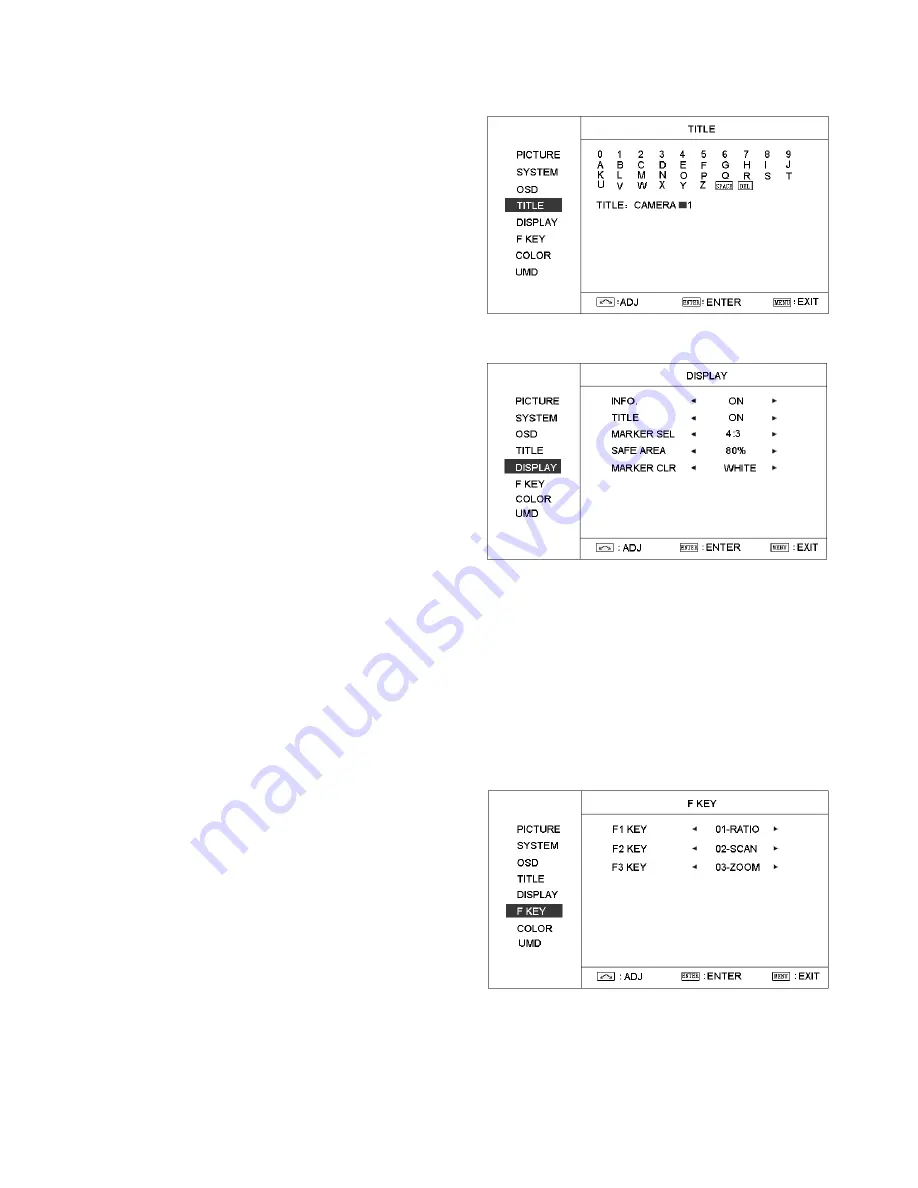
3.4 TITLE submenu
Revolve "ENTER" button to select the letters, and
press "ENTER" to input. Select SPACE to input
space and DEL to delete the left letter. Max 10 letters
are supported.
After setting, press "MENU", the system will save
data to current user and quit menu. The menu will
automatically save and quit if it remains idle.
3.5 DISPLAY submenu
The DISPLAY submenu includes:
⑴
INFO: “ON/OFF”
When select on, the infos
including Input format, aspect ratio,
underscan/overscan, zoom status will be
display on left top screen.
⑵
TITLE
: User edited title on/off
⑶
MARKER SEL:
Select the scale marker from 4:3,
13:9, 14:9, 15:9, 1.85:1, 2.35:1 and OFF
⑷
SAFE AREA:
Select the safe area scale from 80%, 85%, 90%, 95% and OFF.
⑸
MARKER CLR:
Select the color of markers from WHITE, RED, GREEN, BLUE, BLACK and GRAY.
3.6 F KEY submenu
The F KEY Settings Submenu is to define Function Key F1, F2 and F3. The available functions are:
01- RATIO:
Aspect ratio 16:9 / 4:3 switch
02- SCAN:
Underscan / Overscan switch
03- ZOOM:
Picture Zoom-in
04- B/W:
Color / Black & white switch
05- BLUE ONLY:
Blue only mode switch on/off
06- ZEBRA:
Zebra over exposure switch on/off
07- VECTOR:
Vector scope switch on/off
08- PATTERN:
Internal colorbar switch on/off
09- RGB HIST:
R, G, B Histogram switch on/off
10- TIMECODE:
SDI timecode display switch on/off
11- F.COLOR:
False color mode switch on/off
12- AUDIO BAR:
Audio meter display switch on/off
13- FOCUS:
Peaking focus assist switch on/off,
14- FLIP:
Image flip
15- COLOR TEMP:
Adjust color temperature
16-UMD:
Adjust UMD
















