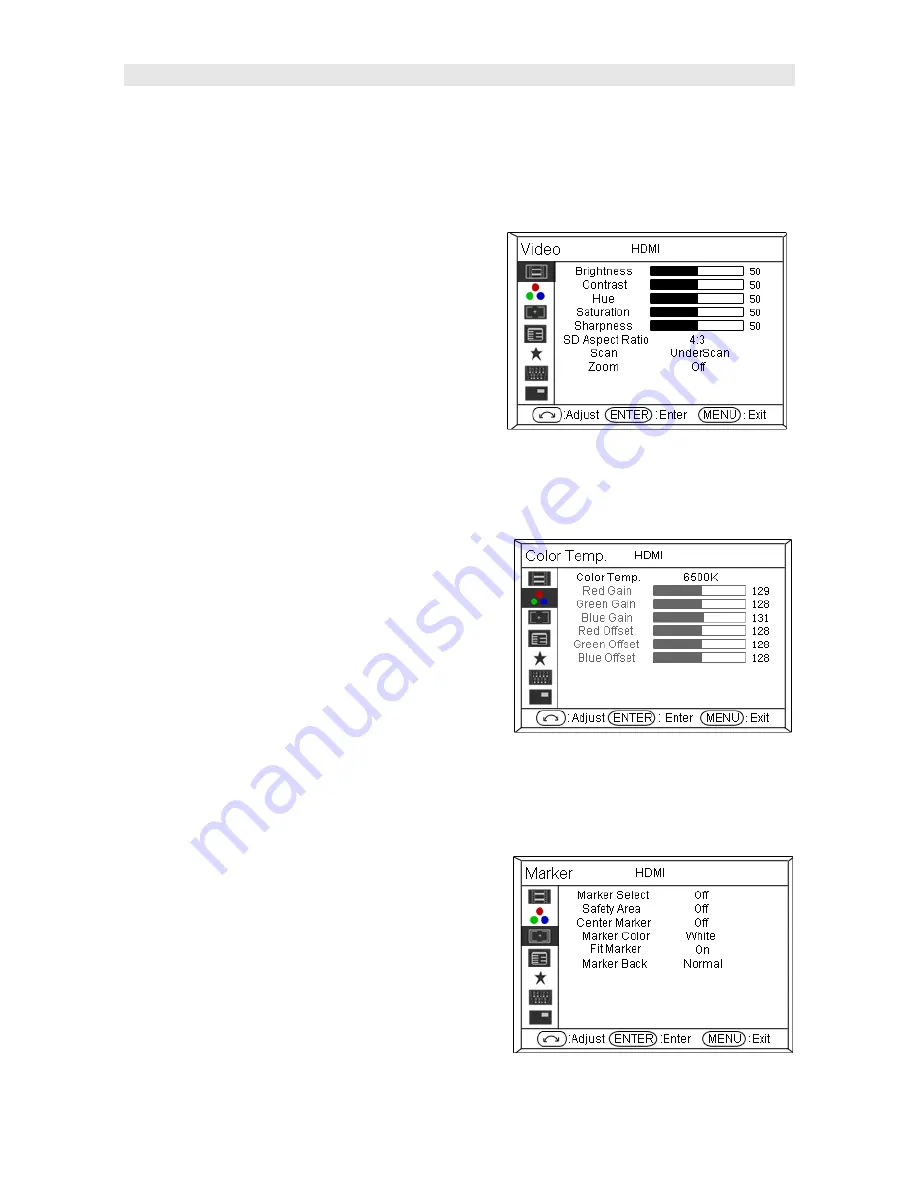
3. Menu Operation
⑴
Press “MENU” and it will display menu system
⑵
Revolve “ENTER” to select an item. The selected item will be highlighted display.
⑶
Press “ENTER” to enter the selected item.
⑷
Under menu system, press “MENU” to back to previous menu.
*The menu will automatically save and quit if it remains idle.
3.1 VIDEO submenu
The PICTURE submenu includes:
⑴
CONTRAST:
0-100 value adjustment
⑵
BRIGHTNESS:
0-100 value adjustment
⑶
HUE:
0-100 value adjustment
⑷
SATURATION:
0-100 value adjustment
⑸
SHARPNESS:
0-100 value adjustment
⑹
SD Aspect Ratio: under SD-SDI input, the aspect
radio can be set to 4:3 or 16:9; under HD-SDI, it is not
available to adjust.
⑺
SCAN:
“UNDERSCAN” / “OVERSCAN” / “Full Screen” / “Pixel-to-pixel” / ”SD 2X Display” selection.
⑻
ZOOM:
Turn on the zoom function to enlarge the video by 150% from the center in real time.
3.2 Color temp submenu
The Color temp submenu includes:
⑴
Color temp
:
5600K, 6500K, 9300K, USER1, USER2,
USER3
⑵
Red GAIN
:
0
~
255 value adjustment
⑶
Green GAIN
:
0
~
255 value adjustment
⑷
Blue GAIN
:
0
~
255 value adjustment
⑸
Red Offset
:
0
~
255 value adjustment
⑹
Green Offset
:
0
~
255 value adjustment
⑺
Blue Offset
:
0
~
255 value adjustment
* Remark: RGB GAIN and RGB Offset settings are only available when “Color temp” is set as
USER1/2/3
3.3 Marker submenu
The Marker submenu includes:
⑴
Marker Select: Select the scale marker from 4:3, 13:9,
14:9, 15:9, 1.85:1, 2.35:1 and 16:9
⑵
Safe Area: Select the safe area scale from 80%, 85%,
90%, 93% and 95%.
⑶
Center Marker: ON/OFF
Turn on/off the center cross marker on the screen.
⑷
Marker Color: Select the color of markers from
WHITE, RED, GREEN, BLUE, BLACK and GRAY.
⑸
Fit Marker: On/Off
When switched off, the size of the safe area is 80%~95% of the actual screen display area; and
when switched on, the size of the safe area is 80%~95% of the inside scale marker area.
















