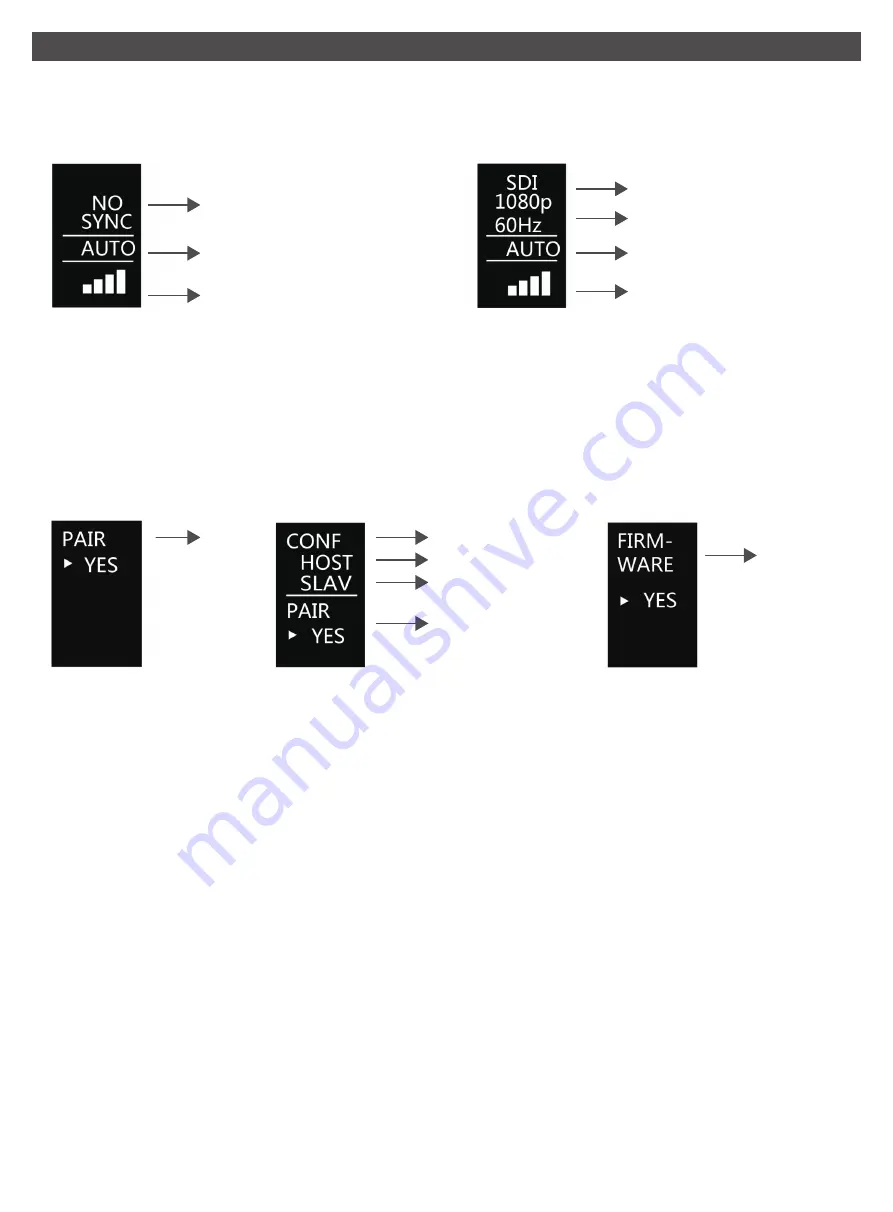
4. OLED Display
Boot Screen
(When Tx and Rx both have no signal connection,
Tx and Rx display the same. Fig.1)
Main Screen
(When Tx and Rx have normal signal connection,
Tx and Rx display the same. Fig.2)
No Signal
Auto channel mode
Signal strength
Fig 1
Signal source
Signal format
Channel switch
Signal strength
Fig 2
Remark:
Channel switch is adjusted up or down by the red five-direction adjustment button under OLED,
7 wireless channels in total.
Switch Screen
a : (Transmitter : Push the red five-direction adjustment key at the bottom of the display screen. Fig 3 and Fig 5)
b : (Receiver : Push the red five-direction adjustment key at the bottom of the display screen . Fig 4 and Fig 5)
Fig 3
Fig 4
Fig 5
Pair
Firmware
Pair
Remark:
1. The transmitter and receiver display different contents in the configuration setting interface:
the transmitter only displays "PAIR", and the receiver displays "CONF", "PAIR" (Fig 3, Fig 4).
2. In one transmitter to one receiver mode, receiver setting is “ HOST ” mode. In one transmitter to
multi-receivers mode, one receiver setting is “HOST” mode, other receivers are all been set in “SLAV”
mode. In one transmitter to multi-receivers mode, the “HOST” mode receiver must be on.
3. The setting default options of receiver “CONF” is “HOST”. To set the "HOST" mode, push the five-
direction switch up and down, select "HOST" and press the five- direction switch. At the bottom of
the screen, "PLEASE REBOOT" prompts to REBOOT. After that, setting is ok.
4. To set several receivers to receive signal from one transmitter simultaneously (one transmitter to
multi-receivers mode), we need to set all receivers except for "HOST" mode to "SLAV" mode, and
then, push the five- direction switch up and down, select "SLAV" and press the five- direction switch.
At the bottom of the screen, "PLEASE REBOOT" prompts to REBOOT. After that, setting is ok. The
receiver which have been set to “SLAV’ mode also need to be paired with corresponding transmitter,
see details in manual “6. Pairing”.
5. Support firmware upgrade via USB.
6. Both transmitter and receiver support manual switching of frequency points.
Configuration
Host
Slave










