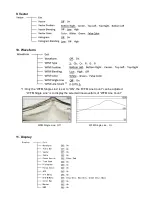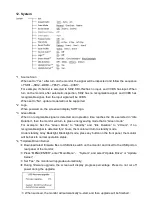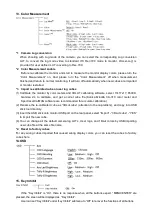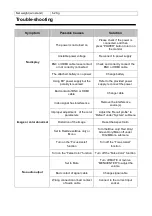Operation Instructions
·Front Panel
(1) Desktop Stand Feet
(2) Speaker: For SDI/HDMI embedded audio and analog audio monitoring. (Will not work if earphone
is plugged in)
(3) Illuminated Push Button
SDI1: Press “SDI1” to switch to SDI input 1
SDI2: Press “SDI2” to switch to SDI input 2
HDMI: Press “HDMI” to switch to HDMI input
ANALOG: Press “ANALOG” to select from CVBS, VGA, Y/ Pb / Pr signal
F1
~
F4: User definable function keys; please see details in “4.Function Key” under “Main Menu”.
WFM: Waveform shortcut key, press “WFM” to quickly turn on or turn off the waveform, and select
the type of the waveform.
DISPLAY: Press “DISPLAY” to turn on or turn off relevant status information, audio and video
waveform.
Press “DISPLAY” to release one key quit the menu when Menu is opened.
(4) Rotary Knob
MENU/ENTER: When the menu is inactivated, press “MENU/ENTE” to turn on the main menu
Revolve “MENU/ENTER” to adjust settings or parameters, and press to apply
When the menu is inactivated, revolve “MENU/ENTER” to adjust the sound volume
BRIGHT: 0-100 value adjustment and the default value is 50
CONTRAST: 0-100 value adjustment and the default value is 50
SATURATIO: 0-100 value adjustment and the default value is 50
POWER: Power on/off
⑸
PHONE: 3.5mm earphone socket, for SDI/HDMI embedded audio and analog audio monitoring.
⑹
⑺
TALLY Light: Red, Green and Yellow 3-color TALLY indicator
Summary of Contents for S-1273F
Page 22: ......