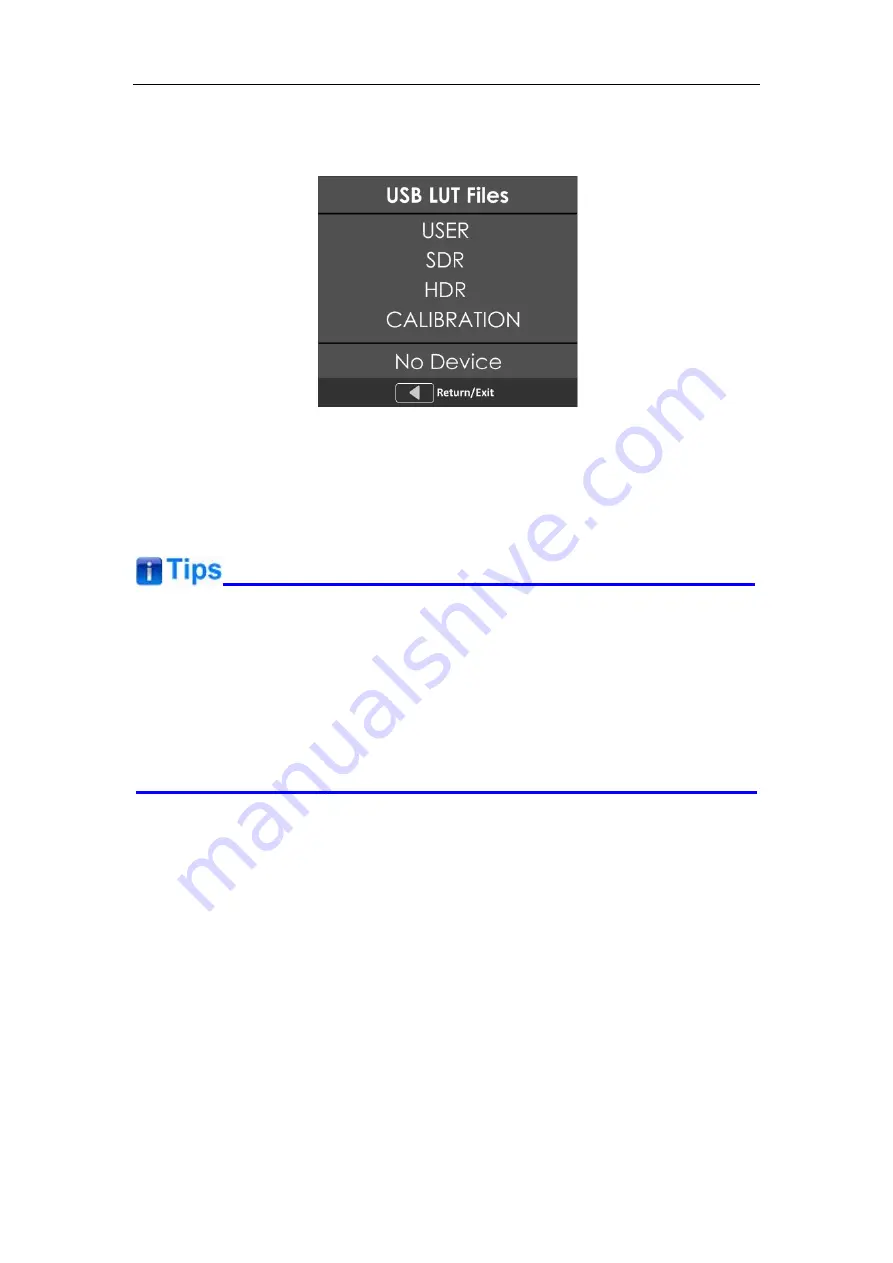
selection, and it will pop up a USER file selection window, press the arrow button to
choose from
User1~ User16
to set the storage path for the selected LUT. For
example, select
User1
, and press
OK/MENU
button to confirm the setting.
Figure 5.1-6 USB LUT Files
Second, power off the device, and restart it to affect the settings above.
At lase, set
COLOR Management
Camera LUT
as
User
item, and set
COLOR
Management
User
as
User1
selected as above. The LUT file will take effect.
Make sure to restart the device to effect the selected user LUT file after loading it to a
designated user LUT through the USB disk.
The items about RED/GREEN/BLUE GAIN are available only in USER1 and USER2
mode. If the COLOR TEMP is set to
USER1
or
USER2
with customized settings, you
can select the menu item
COLOR TEMP
RESET
command to restore product
originals for Gains, and press
OK/MENU
button to confirm the reset operation.
USER CONFIG Menu
The USER CONFIG menu items are used to adjust the parameters defined by
customers, the menu items are as shown in Figure 5.1-7:






























