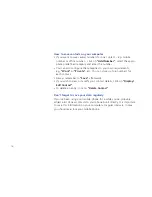14
How to use the Phone book Manager
• Switch on your mobile phone (and enter your PIN code if required).
• Connect the phone to your computer* using the computer cable.
• The Phone book Manager on your mobile phone will now be installed
automatically on your computer. This may take a few minutes if you’re
connecting the phone to your computer for the first time.
• The
“Contact”
key should now light up red. If the red light doesn’t
come on, check to make sure that the computer cable is connected
properly to both your mobile phone and computer, and that the
phone is switched on.
• Enter your name and click on
“Install”
. The Phone book Manager will
now appear on your computer screen.
• All the contacts that are stored on your mobile phone will be auto-
matically transferred to your computer. Each time you connect
your mobile phone to your computer, the data on the phone and PC
will be synchronised.
* The Phone book Manager can only be used on computers operating
with Windows XP or Windows 2000 with Service Pack 3 (or higher).
Summary of Contents for Comfort VS2
Page 1: ...Quick Manual Comfort VS2...
Page 18: ...www swisscom mobile ch comfort...