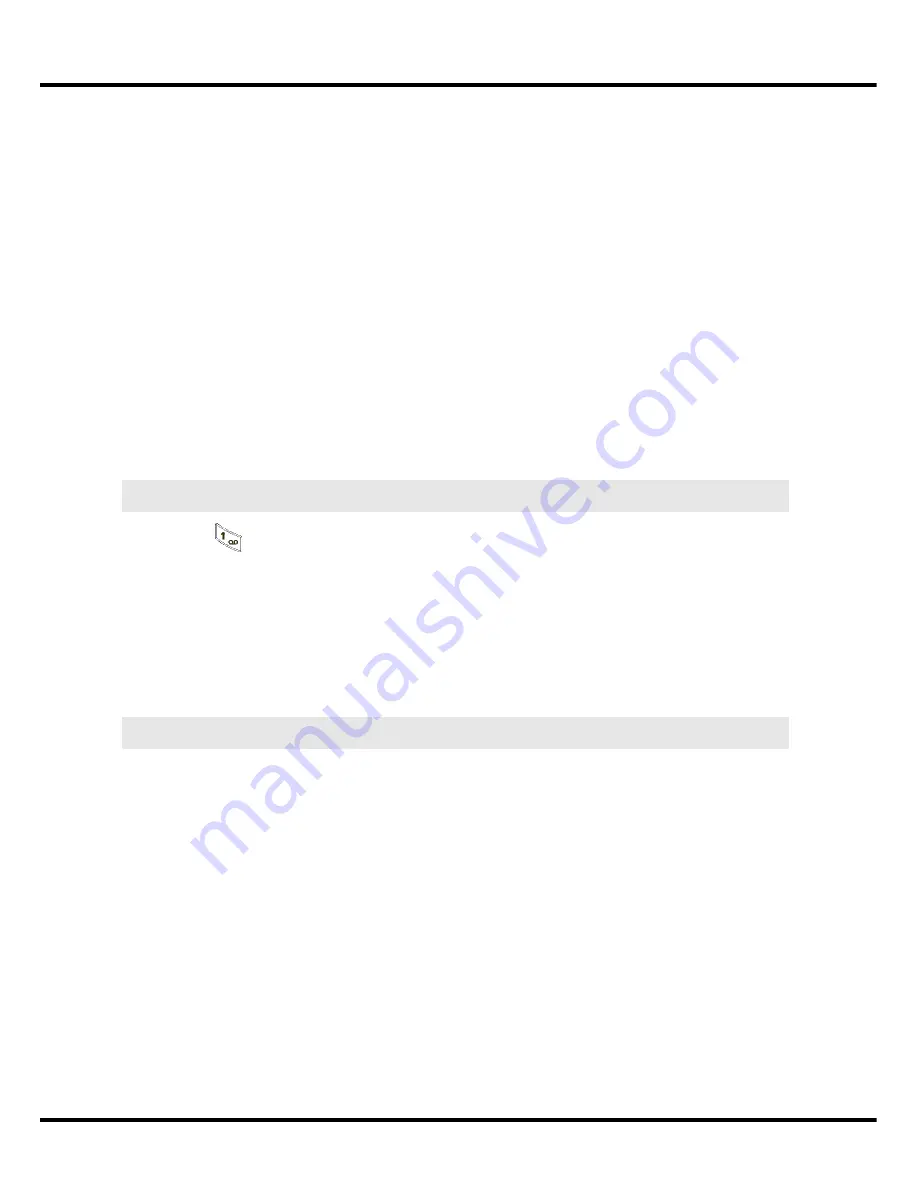
30
Services
With this menu you have the possibility to use the supplementary services of the network in
an easy way.
To activate the Combox Service please use the user manual “combox basic” from
Swisscom.
Note:
The Combox is a service of the network provider. The activation will be done by
a call forwarding functionality. This functionality is the same as the normal call
forwarding function. You can set a call forwarding for the line. That means, the
activation of call forwarding is similar to the normal call forwarding to an entered
number. If you ask for the status of call forwarding to the network, it is only
possible to get a message like “The Service is activated”. You will not get an
information if the forwarding to the Combox or to an entered number has been
activated. You have to remind this by yourself. If you are unsure you have the
possibility to deactivate the forwarding and set the desired kind of forwarding
again.
Set Combox Number
By pressing
for more than 2 sec. the telephone is dialling the Combox number
automatically. The condition is that the Combox number is stored:
Æ
Press MENU, select Combox and press OK
Æ
Select Combox number and press OK
Æ
Enter your Combox number
(086.. followed by your own telephone number including the area code and the zero)
Æ
Press OK to save
Activation of the Combox
Æ
Press MENU, select Combox and press OK
Æ
Select fixed, when busy or when no answer and press OK
Fixed means:
The call will be forwarded immediately to your Combox.
When busy means:
The call will be forwarded to your Combox only when
your line is busy.
When no answer means:
The call will be forwarded to your Combox only when
you do not answer the call within 20 sec.
Æ
Press OK to confirm
Æ
Select Activate or Deactivate and press OK to confirm
You will hear a confirmation of the activation/deactivation over the earpiece of your
handset.
Note:
If you did not set the number for the Combox you will get an error message.
Summary of Contents for Aton CL305
Page 1: ...Aton CL305 User manual en 05 07 FX RES V CPE ...
Page 5: ......
Page 49: ...en 05 07 FX RES V CPE ...






























