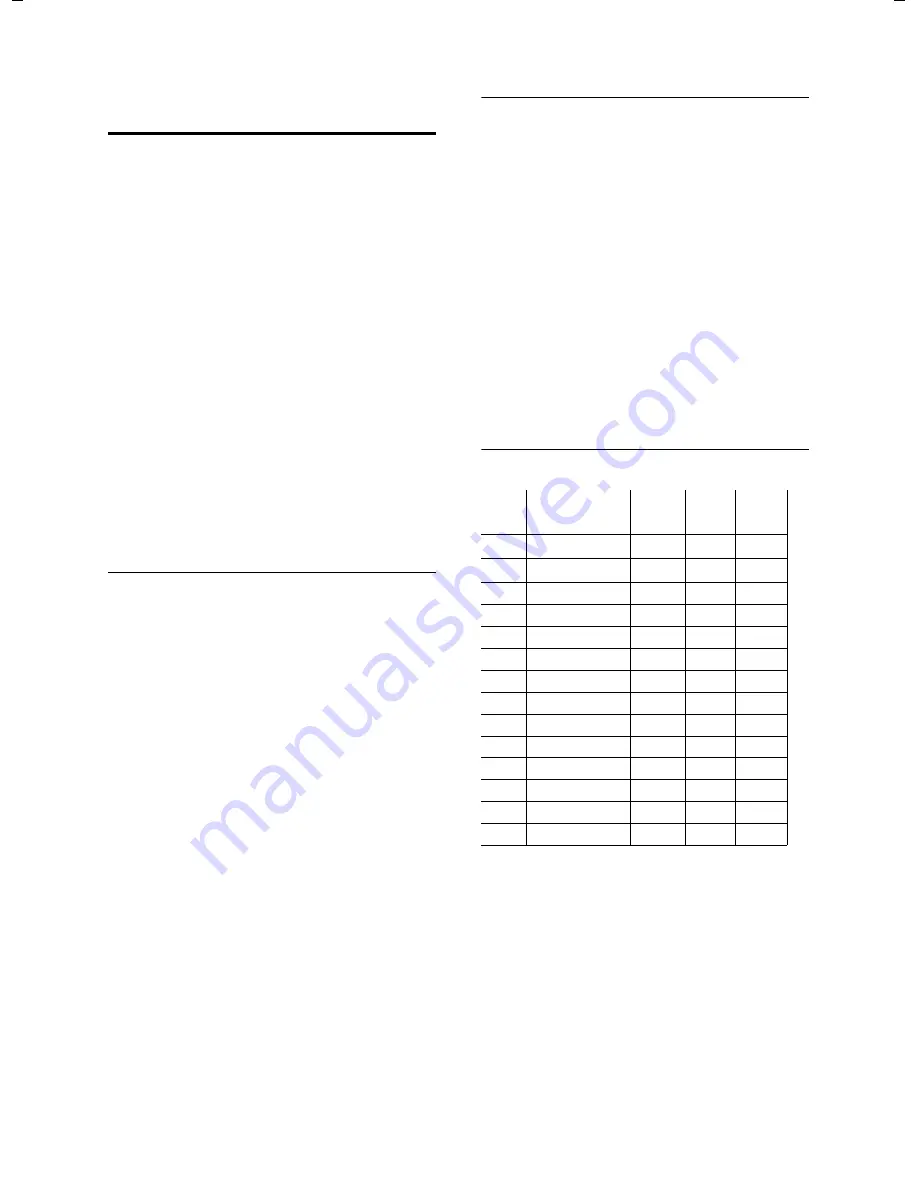
17
Appendix
Gigaset E36 / Schweiz-PTT / English for Internet / appendix.fm / 30.08.2006
Ve
rs
ion 4,
16
.09.
2005
Writing and editing a text
message
The following rules apply when writing a
text message:
u
The cursor is controlled with
t s
.
u
Characters are added to the left of the
cursor.
u
Press the hash key
#
briefly
to switch
from "Abc" mode to "123", from "123"
to "abc" and from "abc" to "Abc" (upper-
case: 1.st letter uppercase, all others
lowercase). Press the hash key
#
before
entering the letter.
u
Press the hash key
#
three times
:
Shows the selection line of the charac-
ters assigned to the hash key.
u
The first letter of the name of directory
entries is automatically capitalised, fol-
lowed by lowercase letters.
Editing text
When you press a key and
hold
it, the
characters of that key appear in the bot-
tom display line and are highlighted one
after the other. When you release the key,
the highlighted character is inserted into
the input field. For how to enter special
characters, see page 17.
The display briefly shows whether upper-
case or lowercase letters or digits are
selected when you switch from one mode
to the next: The bottom text line displays
"abc -> Abc", "Abc -> 123" or "123 -> abc".
Order of directory entries
The directory entries are usually sorted in
alphabetical order. Spaces and digits take
first priority. The sort order is as follows:
1. Space (shown here as
s
)
2. Digits (0–9)
3. Letters (alphabetical)
4. Other characters
To get round the alphabetical order of the
entries, insert a space or a digit in front of
the name. These entries will then move to
the beginning of the directory. Names
that you have preceded with an asterisk
will move to the end of the directory.
Entering special characters
Standard characters
*) Directory and other lists
**) When writing an SMS
1
Q
P
#
*)
**)
1x
Space
Space
.
*
Abc-->
123
2x
1
Â
,
/
123 -->
abc
3x
£ 1
?
(
#
4x
$
â
!
)
@
5x
¥ £
0
<
\
6x
¤ $
+
=
&
7x
¥
-
>
§
8x
¤
:
%
9x
¿
10x
¡
11x
“
12x
‘
13x
;
14x
_





































