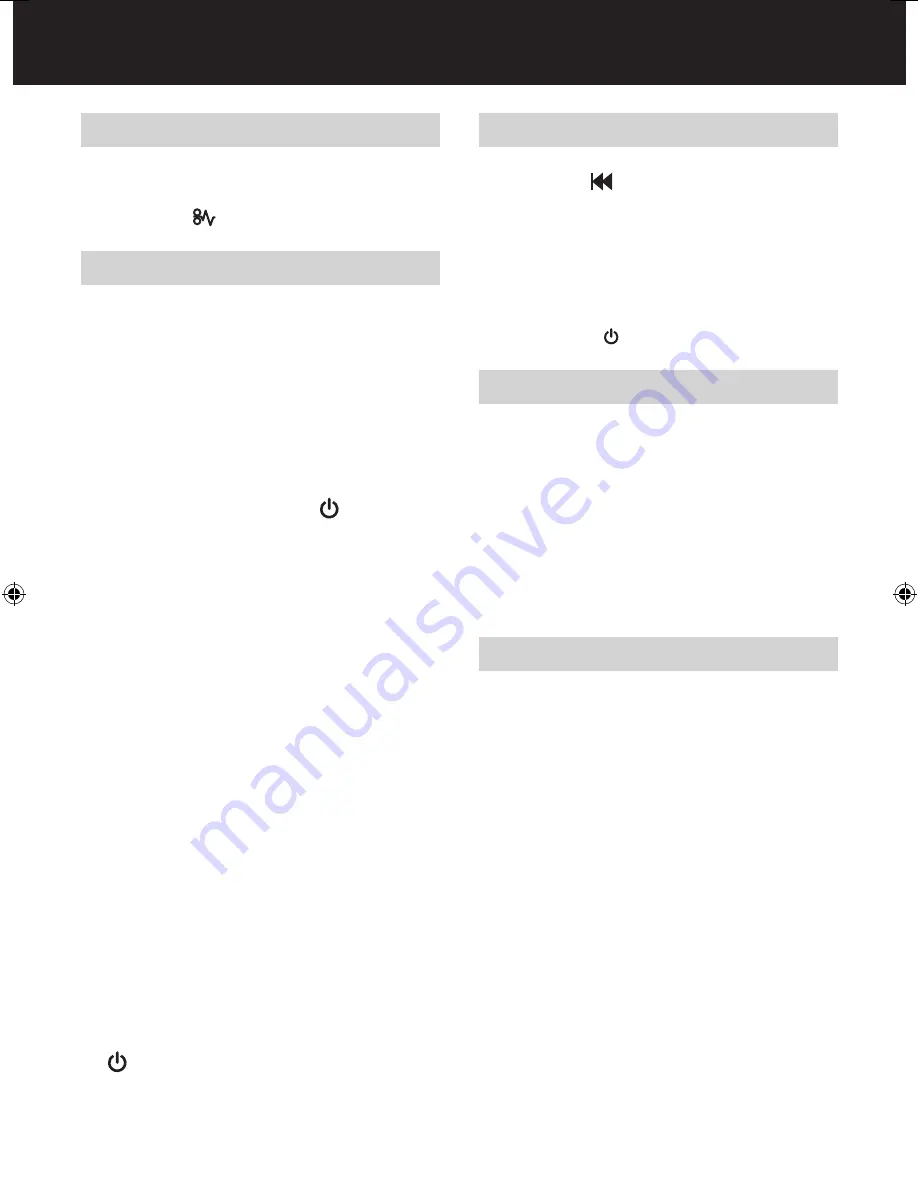
7
CD/DVD Shredding
A separate CD/DVD tray is provided to collect the shredded
CD/DVD shards. Ensure that this is correctly mounted onto the
standard shredder bag frame before shredding (see fig 7).
1
Lift up the paper loading door (see fig 5).
2
Always insert CDs/DVDs in the CD/DVD slot (see fig 6).
Only shred one CD/DVD at a time.
3
Close the paper loading door (see fig 2).
4
Empty the CD/DVD bin after 8 CDs/DVDs to avoid waste
spilling over into the paper waste bin.
5
Remove the CD/DVD tray before recommencing to shred
paper and store on the side of the shredder (see fig 7).
Reverse Function
1
Should you wish to reverse paper out whilst shredding, a
reverse button ( ) has been fitted for your convenience.
2
Reverse the paper out then turn the machine off using the
ON/OFF switch at the rear of the shredder. Remove the
paper from the manual feed slot (if being used) or open the
loading door, remove the remaining stack of paper, then pull
the jammed paper free of the cutting mechanism.
3
To resume shredding, turn the shredder on using the ON/
OFF switch at the rear of the shredder. Return the switch to
the auto position ( ).
Operation
1
After unpacking the product pull out the shredder bag frame
and remove the CD shard tray, which sits on top of the bag
frame. Store this tray on the product as shown and use
when you shred CDs (see fig 1 on page 3).
2
Lift up the loading door (
E
) and open oil flap (
V
).
3
Remove oil cap and fill up the reservoir using the 2oz bottle
of oil provided. Replace the cap.
4
Connect the shredder to power supply.
5
Check that the on/off switch at the back of the machine is
switched to the ‘ON’ position.
6
Press and hold down the Auto button ( ) for 5 seconds
to start the pump and prime the system. Only required
when the product is used for the first time.
7
To load the shredder, simply lift the loading door handle (see
fig 5) to open the loading door and insert documents. You
can open the door further to 90 degrees for easier access
if required. Load up to 750 sheets at a time into the feed
chamber (see fig 2).
Do not fill above the MAX level, this could damage the
shredder (see fig 3).
8
The shredder will start the shredding cycle automatically
ONLY after closing the loading door (see fig 2).
If there is paper in the Autofeed chamber after first attempt,
open and re-close the paper loading door a second time.
Attention:
If required you can now lock the loading door by
entering a 4 digit code (see Locking the Paper Loading Door
section).
9
If you only have up to 12 sheets to shred, you can use the
manual feed slot, provided the auto feed chamber is empty
(see fig 4).
J
Insert paper to be shredded into the feed area. The
shredder will detect the paper and start automatically.
K
If the shredder is left in auto mode for more than 2 minutes
without being used, the shredder will automatically turn back to
standby mode in order to save power.
L
The shredder will automatically ‘wake up’ from sleep mode
when paper is inserted into the shred mouth or you open
the loading door. There is no need to press the Auto button
( ).
Locking the Paper Loading Door
For additional security the paper loading door can be locked
during the shredding of confidential material.
To lock shredder:
1
Place documents in tray. Close paper loading door (see fig 2).
2
Press any 4 digits. REMEMBER YOUR CODE!
Shredder unlocks automatically when:
• 4 digit code is re-entered.
• Shredding is complete.
• Shredder is inactive for 30 minutes (but documents remain
in tray).
Automatic Jam Clearance
In the unlikely event of the shredder jamming, the Stack-and-
Shred 750X will automatically reverse and forward the engine
three times to clear a jam. During this operation the Paper Jam
indicator will flash (
).






















