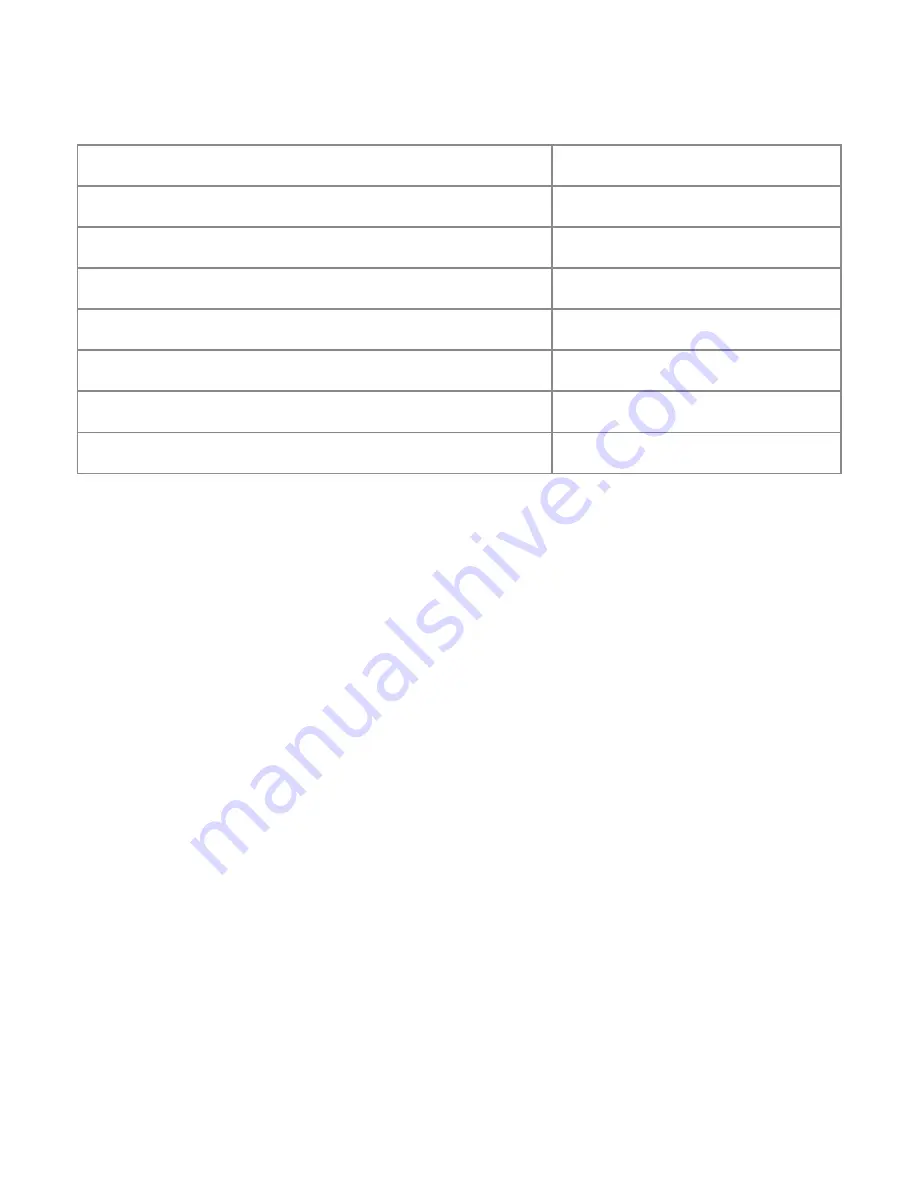
In RF (FPV) mode, briefly press the M button [4] to enter the System Settings menu.
System menu options:
• Briefly press the BAND button [1] or CH button [2] to highlight the desired menu item, then
press the SEARCH button [5] to select.
• Press the BAND button [1] or CH button [2] to INCREASE or DECREASE the selected setting.
Holding either button will change the setting faster.
• Press the M button [4] to set the value and return to the menu.
• To exit the System Settings menu, briefly press the Power button [3]
Setting Brightness, Contrast, Saturation and Hue:
The Goggles’ OSD can sometimes conflict with the OSD of your drone or other video input. The
Timout setting allows for the goggles’ OSD to be turned off after a selected period of time.
• Briefly press the BAND button [1] or CH button [2] to highlight the TIMEOUT menu item, then
press the SEARCH button [5] to select. The current value will be indicated in red.
• Press the BAND button [1] or CH button [2] to cycle through the timeout values OFF, 3s, 5s, 10s,
20s 30s.
To exit the System Settings menu, briefly press the Power button [3].
Setting the timeout for the On Screen Display (OSD):
Brightness
Contrast
Saturation
Hue
Time out / OSD
REC Audio/ Record (on/ off)
SD Format/ Storage card formatting
Load Def/ Load default settings
50
50
50
50
3S
YES
NO
NO
Summary of Contents for S3
Page 1: ...S3 Goggles www swellpro com Operation manual ...
Page 2: ......
Page 15: ......
Page 16: ...S3 Goggles Operation manual V1 0 2018 05 www facebook com swellpro ...
















