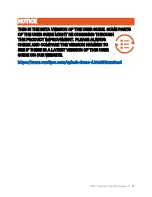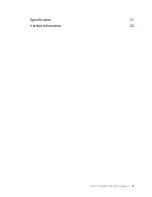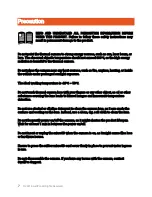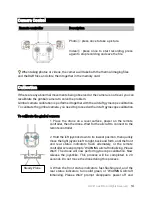©2021 SwellPro All Rights Reserved
14
Camera Control
Remote controller
Description
Photo
①
: press once to take a picture.
Video
②
: press once to start recording, press
again to stop recording and save the file.
When taking photos or videos, the camera will take both the thermal imaging files
and the RGB files and store them together in the memory card.
Calibration
If there are any abnormal movements being observed or the camera is not level, you can
recalibrate the gimbal camera to solve the problem.
Gimbal camera calibration is performed together with the aircraft gyroscope calibration.
To calibrate the gimbal camera, you need to proceed with aircraft gyroscope calibration.
To calibrate the gimbal camera:
1. Place the drone on a level surface, power on the remote
controller, then the drone. Wait for the aircraft to connect to the
remote controller.
2. Hold the left joystick down to its lowest position, then quickly
move the right joystick left to right, back and forth, until the front
and rear status indicators flash alternately, or the remote
controller screen prompts "WARNING aircraft Initializing, Please
Wait." The drone will now perform gyroscope calibration. Now
release the joysticks. This process will be completed in 20
seconds. Do not move the drone during this process.
3. When the front status indicators fast-flashing red, and the
rear status indicators turn solid green, or "WARNING Aircraft
Initializing, Please Wait" prompt disappears, power off and
Steady Plane