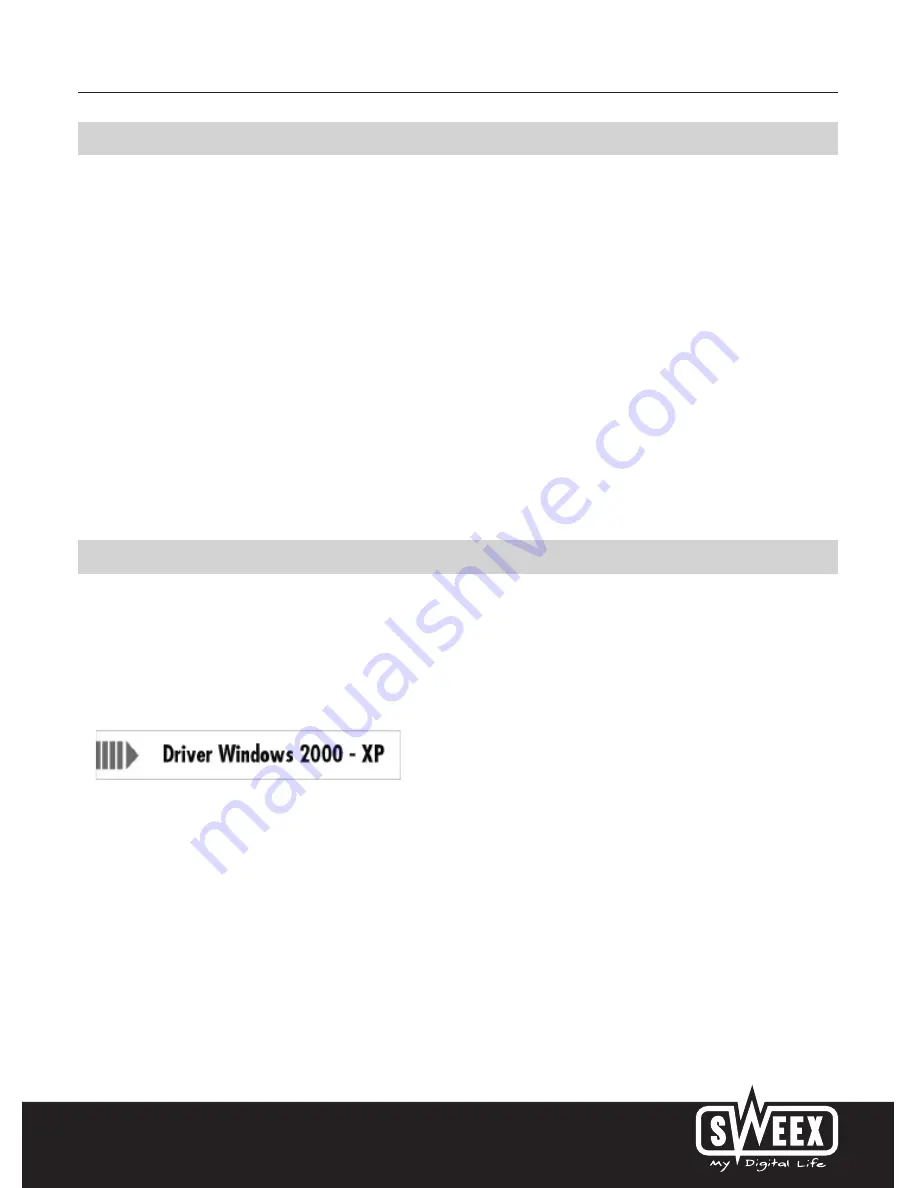
English version
Specifications
• Interface: USB 2.0
• Sensor: 300K CMOS
• Built-in microphone
• Frame frequency: 30 frames per second
• Focus: 30 mm to infinite
• Lens format: 1/4”
• Colour filter: RGB24 and I420
• Video and picture resolutions: 160 x 120, 176 x 144, 320 x 240, 352 x 288, 640 x 480, 800 x 600, 1024 x 768 and 1280 x 960
(interpolated from 800 x 600)
• Motion tracking: horizontal 180 degrees, vertical 60 degrees
• Automatic tracking or manual operation
• Automatic white balance, focus and lighting
• Zoom: 4x digital
• Software-based snapshot function
• Motor type: 2-step motor
• Supports: Windows 2000 and XP
Software installation under Windows 2000 and XP
We advise you to ensure the operating system is up-to-date before starting the installation. This is easy to check by starting up Internet Explorer and
selecting the option “Windows Update” in the “Extra” menu.
Insert the Sweex CD-ROM in the CD-ROM player. The autorun menu will start automatically.
In this menu, select “Drivers Windows 2000 and XP”.
In the event that the autorun menu does not appear, the driver installation process can also be started manually. In order to do this, open “My
computer” and go to X:\driver\ (X being the letter of your CD-ROM drive). Here you will find the ‘SweexWC040_WebCamDriver.exe’ file, double-
click this file and follow the instructions.







