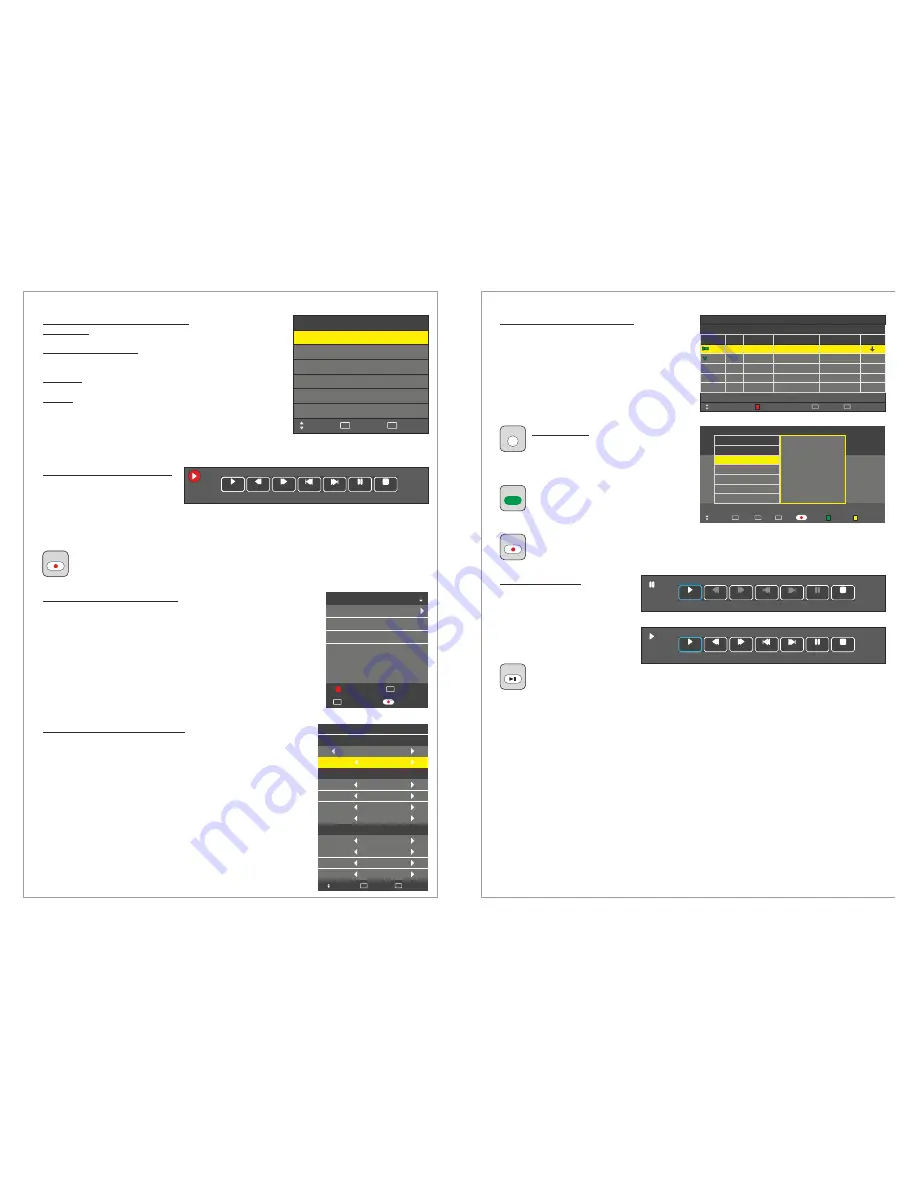
Design and specifications are subject to change without notice.
Menu > Channel > Recorded List
Use the
to display a list of the recorded
programs. The Recorded List
Pressing the RED button will delete the recorded program
Pressing Enter button will play the recorded program
Pressing Info button will display information about the recorded
program such as date, time, duration, program title, channel name and
program description
Pressing the Recorded List button will change the sorting. 3 types of
sorting alternatives are available, by channel name, time and program
title.
Recorded Start List Menu
Menu > Channel > Record Start
Use the
to
start recording a program. When
you start the recording a menu will
be displayed where you can
control the recording and get information about the current recording time, max recording time and
channel number and name. When you stop the recording the LCD will save the recording to the
disk. The file format for saving is .TS (MPEG-2 transport stream)
You can start the recording instantly
by pressing the recording button on the remote control
Record Start Menu
Menu > Channel > PVR File System
Select Disk:
Check PVR File System:
USB Disk:
Format:
Choose the disk you want to use
Choose to check the disk status and
compatibility
It provides information if the disk is status
Choose to format the disk. Two formatting standards
are available, FAT32 and Hi Speed FS. You can also choose
the PVR File System Size you want to format. After formatting
the LCD will report the estimated recording time for the
formatted disk both for Standard Definition and High Definition
recording and let you choose the Time Shift Size (see
for more information)
Time Shift Function
PVR File System
Select Disk
Check PVR File System
USB Disk
Time Shift Size
Exit
EXIT
Move
Format
C:
Success
Pass
Speed
Pass
1 GB
3432 KB/s
HD Support
Select
OK
Prev.
Next
Stop
FB
Play
FF
Pause
Max Recording Time: [0001:51:40]
Recording Time: [0000:25:10]
005 Channel Name
SIZE
Idol
60 Minutes
Recorded List
Select
OK
Record List
Name
Info
INFO
Delete
Menu > Channel > Recorded Mode
Use the
to schedule recordings. In the
Recorded Mode Menu you can choose the following
Channel to Record
Recording Mode: Once, daily, weekly, auto
Time to start the recording
Time to end the recording
All scheduled recordings will be listed in the recording list.
Recorded Mode Menu
Note: You can turn off the LCD after scheduling the recordings.
The LCD will execute the recording schedule while it is off.
While recording the LCD’s LED (power indicator) will flash.
BBC
Once
10 Dec 10:27
Select
OK
Recorded Mode
Mode
Start Time
Minute
Hour
Date
Month
Minute
Hour
Date
Month
End Time
00
21
12
Dec
05
22
12
Dec
Move
Back
MENU
11
Not available for
T/X1
T/X0
Not available for
T/X1
T/X0
Not available for
T/X1
T/X0
Not available for
T/X1
T/X0
Design and specifications are subject to change without notice.
Time Shift Function
With the
Function you
can pause a program while it is
broadcasted and continue to watch
it again at your convenience. The
maximum time shift depends on
the USB-memory or hard drive
size.
To start the Time Shift
while watching a program press the PLAY/PAUSE button to start the time shift, the LCD will
start recording the program and a menu indicating that is displayed. To continue watching
the program press PLAY/PAUSE again and the LCD will continue to play the program from
where it was paused and a menu will be displayed where you can control differenct functions such
as pause, fast forward and stop etc.
Time Shift
Menu > Channel > Schedule List
In the
you can review the
scheduled recordings and reminders
A reminder can be scheduled in the
Press the RED button to delete a recording or a
reminder
Schedule List Menu
EPG Menu
Mode
Once
Time
18:00
Delete
Move
Date
Mon 12 Dec
Programme Title
Channel Name
BBC
Back
MENU
Exit
EXIT
Schedule List
Result
60 Minutes
15:30 12th Dec
Once
13:00
Mon 13 Dec
Tv5
Idol
EPG Function
The
(Electronic Program Guide)
function displays the programs
information. In this menu you can
schedule a recording or a reminder.
Press the GREEN button to schedule a
reminder. The LCD will switch
automatically to the scheduled program
when the reminder is due.
Press the RECORD button to schedule a recording. The LCD will switch automatically to
the scheduled program and record it when the recording is due.
EPG
12 Dec 18:00
100 TV1 News
Index
INDEX
Move
Schedule
Remind
Quit
MENU
Select
OK
Programme Guide
Time
101 TV2 Sport
102 TV3 Movie
103 TV4 TV-serie
104 TV5 Entertainment
Information about the
current program
Record
EPG
GREEN
SIZE
Prev.
Next
Stop
FB
Play
FF
Pause
Shift Time/Max Shift Time: [01:51:40/00:01:50]
Prev.
Next
Stop
FB
Play
FF
Pause
Shift Time/Max Shift Time: [01:51:40/00:01:50]
S
MIX
12
Not available for
T/X1
T/X0
Not available for
T/X1
T/X0
Not available for
T/X1
T/X0











