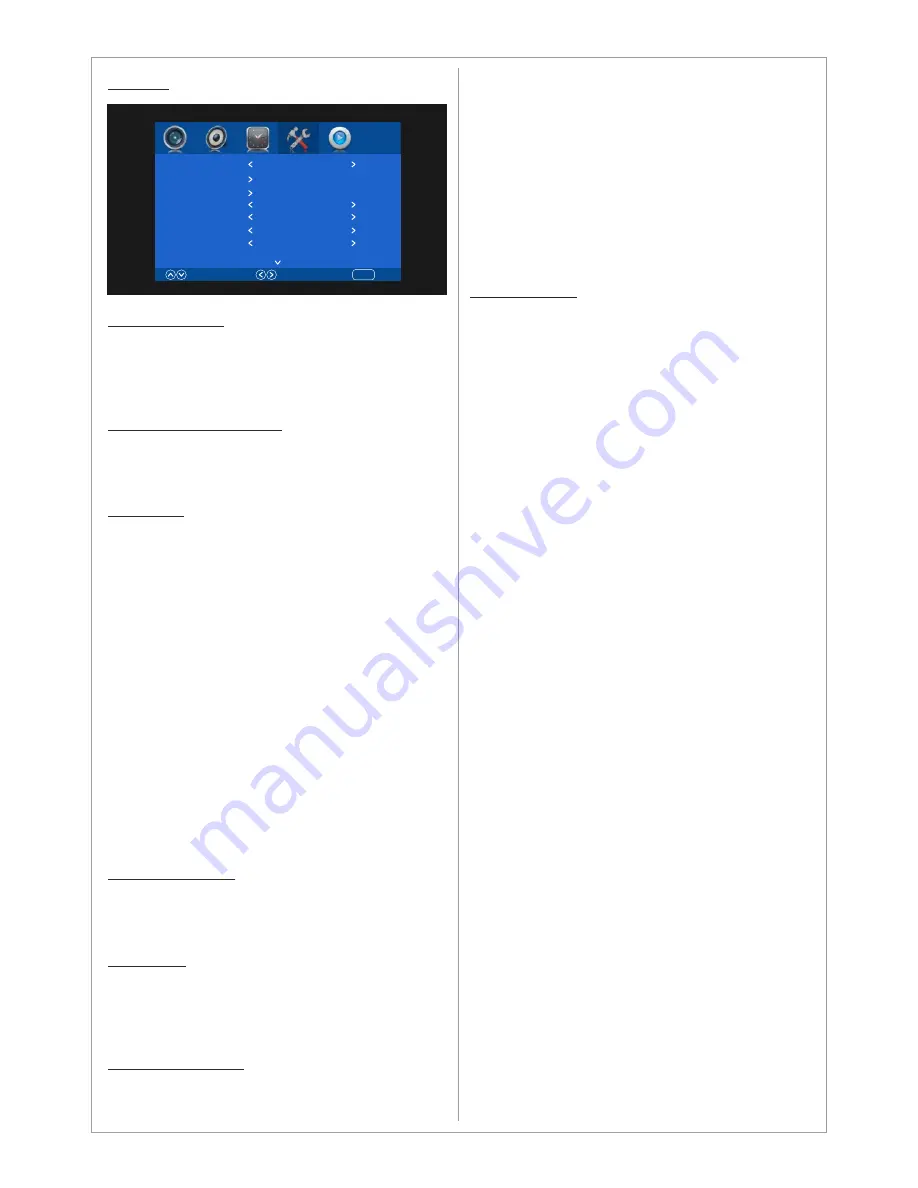
Settings
OSD Language:
Choose the OSD language. Available languages
are English, Deutsch, Spanish, French, Italian,
German, Japanese, Swedish, Arabic, Simplified
Chinese.
Restore Factory Default
This function will restore the product to the
factory defaults and will erase any customized
settings.
HDMI CEC
Activate the HDMI CEC function.
HDMI ARC
Activate HDMI ARC (Audio Return Channel)
function.
Auto Standby
When activated the product will be put into
standby mode when a HDMI CEC compatible
device is connected and turned off.
Auto On
When activated the product will be put into On
mode when a HDMI CEC compatible device is
connected and turned on.
Device Control
When activated the HDMI CEC compatible
device can be controlled using the product’s
remote control.
Device List
Displays connected HDMI CEC compatible
devices.
No Signal Screen
Change the background color of the display when
no signal is detected. Available options are black
or blue.
OSD Mode
Choose the orientation for the OSD menu.
Choose landscape for horizontal mode and
portrait for vertical mode.
o wall configuration. See next page for details.
No Signal Standby
The product is equipped with Smart HDMI
function. When the product is in HDMI mode you
16
OSD Language
Restore Factory Default
HDMI CEC
Select
Move
Return
MENU
Standard
No Signal Screen
Black
OSD Mode
Landscape
No Signal Standby
Off
can activate the Smart HDMI function by setting
the No Signal Standby to On mode and the
product will go into sleep mode in 30 seconds if
no HDMI signal is detected. The product will
automatically wake up when the HDMI signal is
detected. This function is useful if you want to
control the product’s sleep/wake up mode by the
source connected to the HDMI inputs.
To deactivate the function set the No Signal
Standby to Off mode.
Motion Sensor
This function is useable only when SWSMS01
(Motion Sensor for Signo) is connected.
This function will setthe product in sleep mode
when no motion is detected around the product in
the given time interval. The available options are:
Off
1 minute
5 minutes
10 minutes
15 minutes
Motion Sensor
Off








































