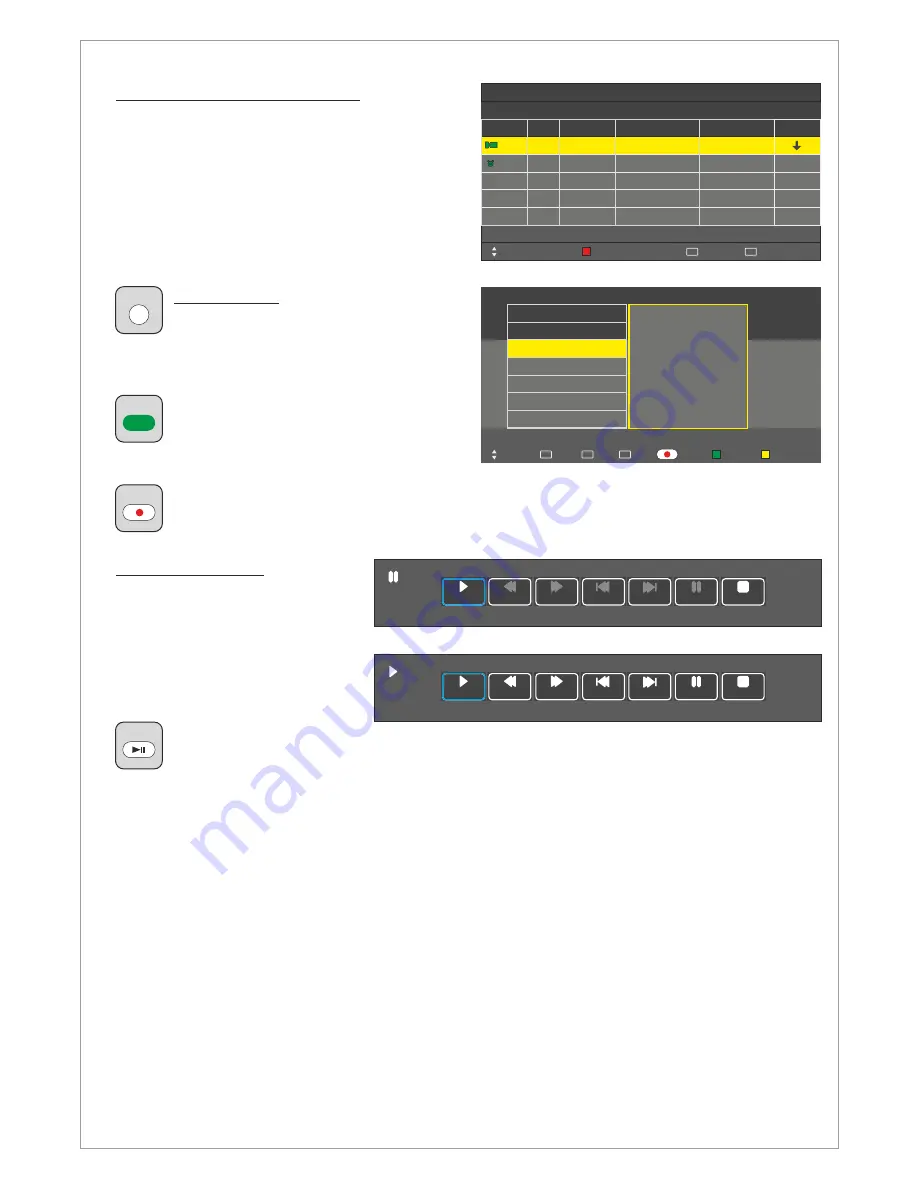
Design and specifications are subject to change without notice.
Time Shift Function
With the
Time Shift
Function you
can pause a program while it is
broadcasted and continue to watch
it again at your convenience. The
maximum time shift depends on
the USB-memory or hard drive
size.
To start the Time Shift
while watching a program press the PLAY/PAUSE button to start the time shift, the LCD will
start recording the program and a menu indicating that is displayed. To continue watching
the program press PLAY/PAUSE again and the LCD will continue to play the program from
where it was paused and a menu will be displayed where you can control differenct functions such
as pause, fast forward and stop etc.
Menu > Channel > Schedule List
In the
Schedule List Menu
you can review the
scheduled recordings and reminders
A reminder can be scheduled in the
EPG Menu
Press the RED button to delete a recording or a
reminder
Mode
Once
Time
18:00
Delete
Move
Date
Mon 12 Dec
Programme Title
Channel Name
BBC
Back
MENU
Exit
EXIT
Schedule List
Result
60 Minutes
15:30 12th Dec
Once
13:00
Mon 13 Dec
Tv5
Idol
EPG Function
The
EPG
(Electronic Program Guide)
function displays the programs
information. In this menu you can
schedule a recording or a reminder.
Press the GREEN button to schedule a
reminder. The LCD will switch
automatically to the scheduled program
when the reminder is due.
Press the RECORD button to schedule a recording. The LCD will switch automatically to
the scheduled program and record it when the recording is due.
12 Dec 18:00
100 TV1 News
Index
INDEX
Move
Schedule
Remind
Quit
MENU
Select
OK
Programme Guide
Time
101 TV2 Sport
102 TV3 Movie
103 TV4 TV-serie
104 TV5 Entertainment
Information about the
current program
Record
EPG
GREEN
SIZE
Prev.
Next
Stop
FB
Play
FF
Pause
Shift Time/Max Shift Time: [01:51:40/00:01:50]
Prev.
Next
Stop
FB
Play
FF
Pause
Shift Time/Max Shift Time: [01:51:40/00:01:50]
S
MIX
14























