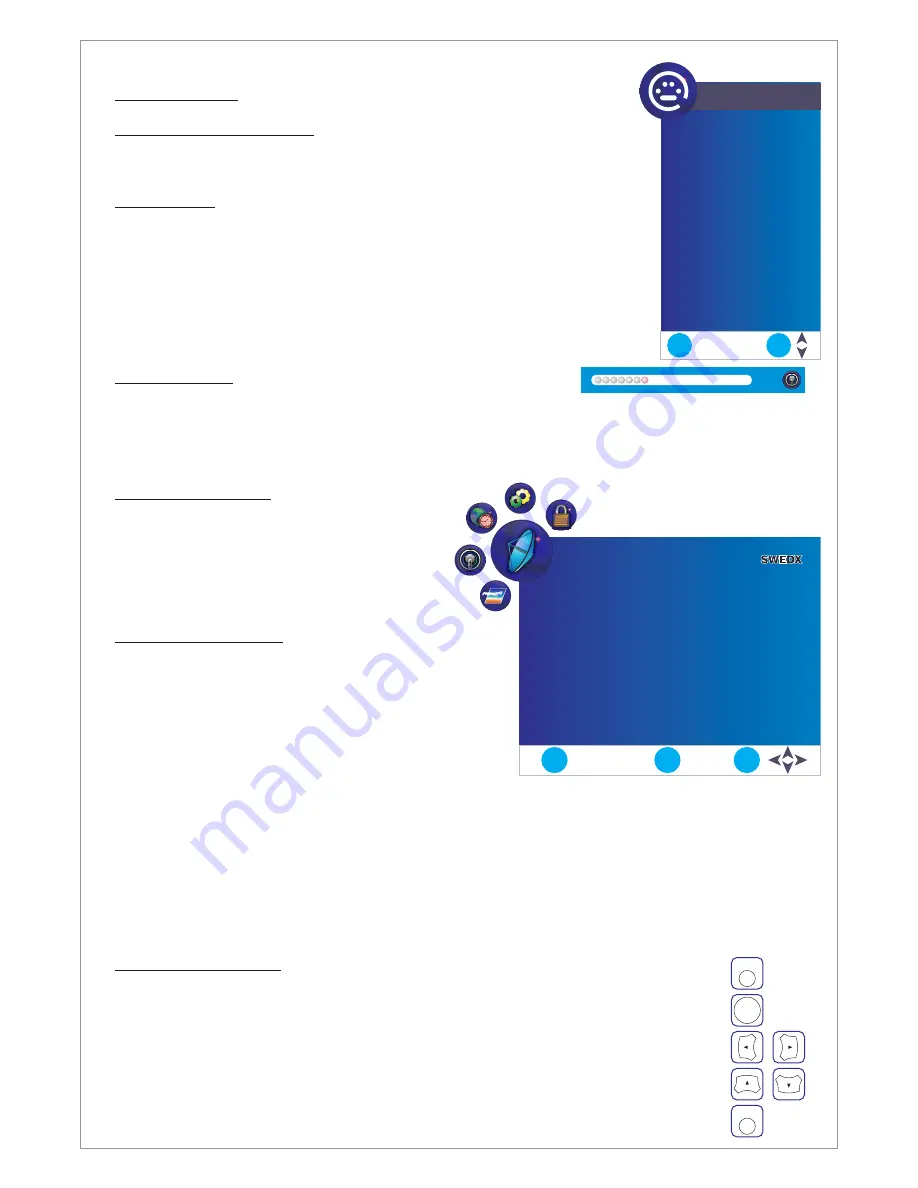
Basic Operation
Turning LCD-TV On And Off
Select Source
Press Power button on the remote control or the On/Off button on the
control buttons. The LCD will turn on and will be ready to be used.
Press Source button on the remote control. Then you can see the
source list menu shown to the right. Press Navigation Up/down
button on the remote control to select the source and confirm by
pressing Enter.
Volume Control
Press VOL+ / VOL- button on the remote control to adjust the
volume level.
Press MUTE button on the remote control when you need to mute the sound.
29
Design and specifications are subject to change without notice.
OSD Menu Structure
•
OSD (On Screen Display) allows users to
control or adjust various features and
settings in accordance with his/her
preferences.
•
Press the MENU button on the remote
control to see the main OSD menu.
•
Main Menu: Press the MENU/ENTER button on the
remote control to enter the main OSD menu.
First, select Main menu item you need with the
◄ & ►.
To select a main menu items, just press Enter or
Navigation button
on the Remote Control.
•
Sub Menu: Each menu item has its own sub menu
items to set.
•
Sub Menu items:
A: If there is a
part, the item has an under menu. You can enter the under menu and adjust
an item you need.
Select sub-menu item with
buttons on the remote control and press
buttons to
enter the submenu or change the value.
Example of OSD Menu:
▼
buttons
►
&
◄ & ►
B: If there is no ► part, the item has adjustable values. Use the ◄ & ► buttons to adjuest the
values.
C: If the sub-menu item is grey colored, it means this item is not available in the particular
mode.
▲ ▼
Enter
Input Source
DTV
TV
SCART1
SCART2
AV
Component
PC-RGB
HDMI1
HDMI2
HDMI3
Exit
TV SETTING
ATV Manual Tuning
Program Edit
CI Information
Menu
Enter
Exit
Auto Tuning
DTV Manual Tuning
www.swedx.com
OSD Menu Operation:
Press
button on the remote control to access the OSD Menu. Pressing the
same button again will move you backward in the OSD structure.
Press
button to confirm/select.
Use
&
buttons to navigate or change the parameters of the current
sub-menu.
MENU
ENTER
LEFT
RIGHT
Use
&
buttons to navigate in the OSD Menu.
Press button to exit the OSD Menu.
UP
DOWN
EXIT
MENU
ENTER
EXIT
8



















