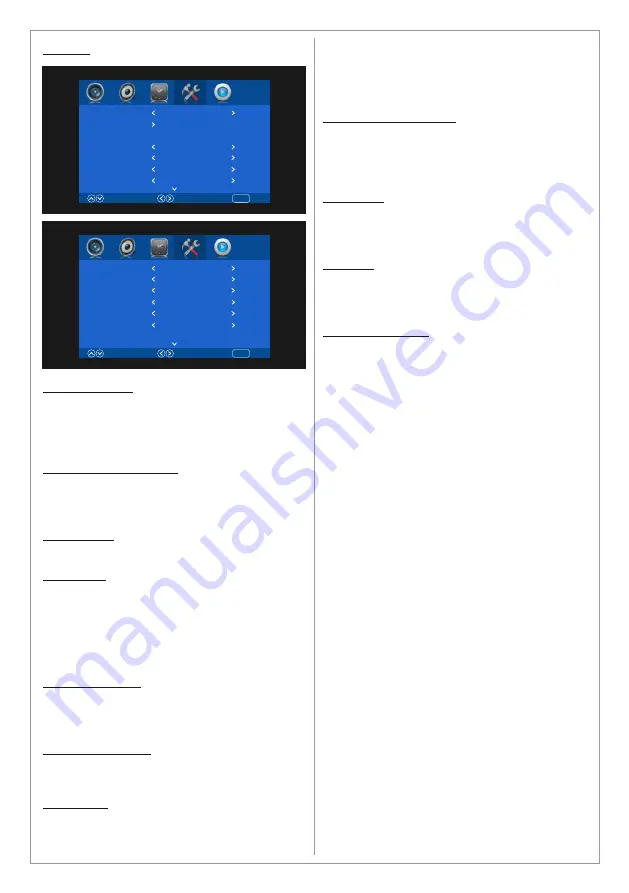
Settings
OSD Language:
Choose the OSD language. Available languages
are English, Deutsch, Spanish, French, Italian,
German, Japanese, Swedish, Arabic, Simplified
Chinese.
Restore Factory Default
This function will restore the product to the
factory defaults and will erase any customized
settings.
Color Range
Choose the scope of the color range. Available
options
EDID Mode
This is an informative feature to display the HDMI
mode of the connected product to the HDMI
input. Available options are HDMI 1.4 or HDMI
2.0. Products with support for HDMI 2.0 are
recommended to take full advantage of the 4K
feature in Swedx product.
No Signal Screen
Change the background color of the display when
no signal is detected. Available options are black
or blue.
Activate Fans at °C
Activate the product’s ventilation/cooling fans (if
available) at the defined degree.
Fan Setting
Choose the setting for the product’s
ventilation/cooling fans (if available). Available
options are Off, low, medium, high. Choose low
15
OSD Language
Restore Factory Default
Select
Move
Return
MENU
Standard
Color Range
EDID Mode
No Signal Screen
Black
Auto
EDID 2.0
Activate Fans at °C
Select
Move
Return
MENU
42
Fan Setting
Off
Overheating Protection
Off
OSD Mode
Landscape
Matrix ID
1
No Signal Standby
Off
MEMC(Requires Restart)
On
or medium when the product is used in quite
environment and choose high when the
maximum cooling is desired due to the
environment.
Overheating Protection
When activated this function will turn off the
product in order to protect it from damages if it
reaches too high temperature. Available options
are Off, 80 or 85°C.
OSD Mode
Choose the orientation for the OSD menu.
Choose landscape for horizontal mode and
portrait for vertical mode.
Matrix ID
Set the screen’s ID when the product is used in
Matrix video wall configuration. See page19 for
details.
No Signal Standby
The product is equipped with Smart HDMI
function. When the product is in HDMI mode you
can activate the Smart HDMI function by setting
the No Signal Standby to On mode and the
product will go into sleep mode in 30 seconds if
no HDMI signal is detected. The product will
automatically wake up when the HDMI signal is
detected. This function is useful if you want to
control the product’s sleep/wake up mode by the
source connected to the HDMI inputs.
To deactivate the function set the No Signal
Standby to Off mode.
Summary of Contents for MX-40K8-01
Page 24: ......









































