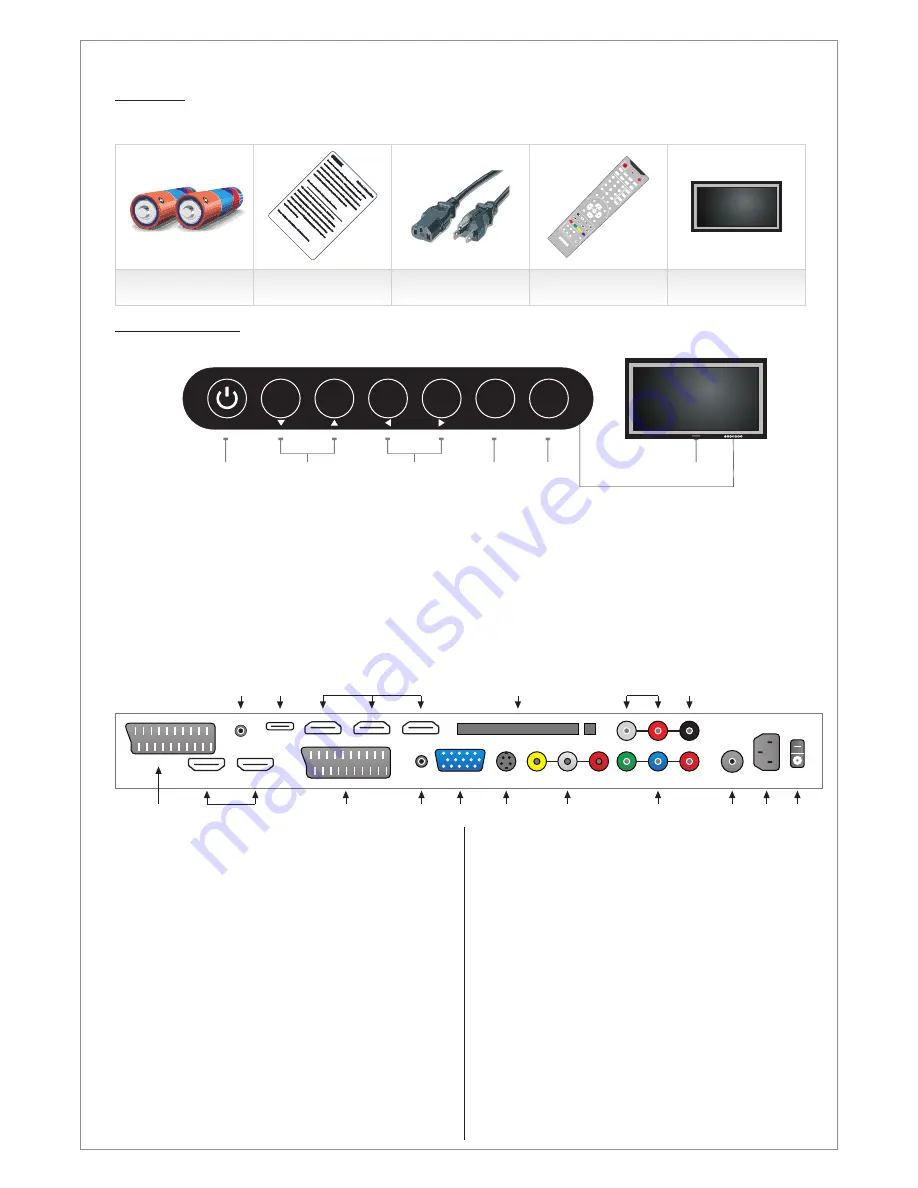
Contents
Included items in SG-series:
2 x AAA Battery
Remote Control
Notice
AC Cable
POWER
SOURCE
MUTE
SLEEP
STILL
INFO.
DUAL I-II
ARC
PSM
SSM
PIP
P.INPUT
P.POSITION
P.SIZE
3
2
1
6
5
4
9
8
7
PRE/CH
PC
HDMI
S.SELECT
TV
MENU
EXIT
PR+
VOL+
PR-
VOL-
ENTER
Scart
Component
TTX ON
MIX
SIZE
HOLD
CANCEL
INDEX
TIME
REVEAL
RED
GREEN
YELLOW
BLUE
PIP PR+
PIP PR-
PG UP
PG DOWN
FAV
GUIDE
TV/RADIO
DTV SETUP
0
-/--
LCD-TV
Design and specifications are subject to change without notice.
Noti
ce! / Information
1. Scart 2
2. HDMI 1&2
HDMI 1&2 input
3. Scart 1
4. VGA Audio
Composite video (AV)
Component YpBpR
Half Scart input terminal (CVBS
S-video / Y/C signals)
Full Scart (RGB) input
Audio-input of PC/VGA
input
9. DTV/ATV
Input for digital/analog TV-
Channels
10. Power Input Power Input 110-240 V
11. On/Off
Main On/Off Switch
12. Headphone Input for Headphone (when
connected, it will mute the
speakers)
@ 50-60Hz
5. VGA
PC (VGA) input
6. S-video
S-video input
7. AV
8.
input.
1. ON/OFF:
Power switch ON/OFF
2. CH+/-:
Zap the channels / Navigate the OSD menu
3. Vol+/-:
Decrease and increase the audio volume / Navigate the OSD menu / Adjust
values in the OSD
4. Select/Menu:
Activate the OSD menu / Select in the OSD menu or Sources
Activate the input source menu / Exit the OSD menu
6. LED:
Power indicator
7. IR:
Remote control Infra Red receiver
Connections on the rear of the LCD-TV
5. Source/Exit:
ON/OFF
SELECT
EXIT
MENU
SOURCE
VOL+
VOL-
CH+
CH-
2
3
4
5
1
6,7
Control buttons:
The control buttons
’
s outlook on your SWEDX LCD-TV is the following:
2
3
4
5
6
7
8
9
10 11
1
ON/OFF
SELECT
EXIT
MENU
SOURCE
VOL+
VOL-
CH+
CH-
6
HDMI 2
HDMI 5
HDMI 1
HDMI 4
HDMI 3
VGA
Component
AV
Comp. audio digital audio
CI Module / PCMCIA
Scart 2
Scart 1
VGA
Audio-in
Head-
phone
S-video
FW/USB
DVB
ATV
Input
Power Input
On/Off Switch
AC - 100-240 V @ 50/60 Hz
14
15
17
13
12
16
13. USB Media Player / FW
USB Media Player input / Input for quick/easy
update.
14. HDMI 3-5
HDMI 3-5 input.
15. CI-input
Input for CI-Module with card
Firmware
16. Comp.audio
Audio input for YpBpR input
17. Digital Audio
Output for digital audio
(Coaxial)





































