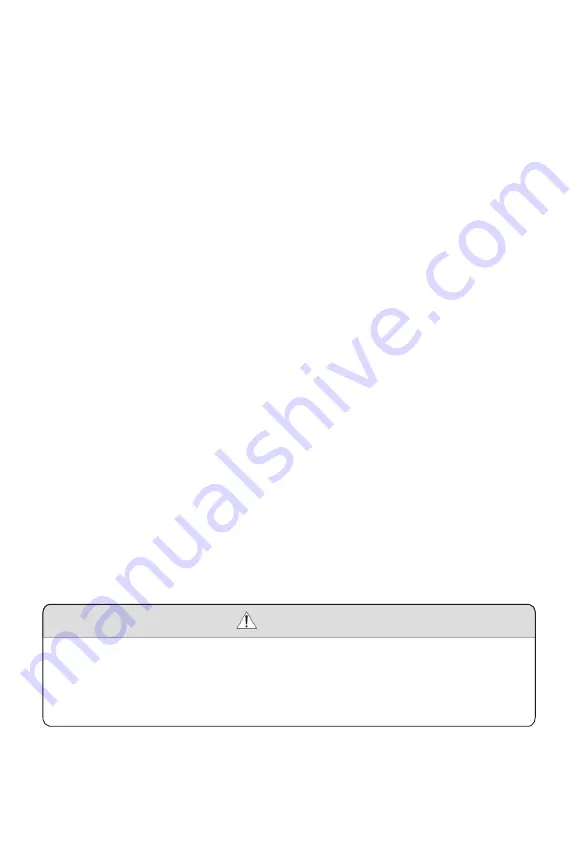
Swann Communications Limited Warranty
Terms and Conditions
Swann warrants this product against defects in workmanship and material for a
period of one (1) year from its original purchase date. You must present your
receipt as proof of date of purchase for warranty validation. Any unit which proves
defective during the stated period will be repaired without charge for parts or labour
or replaced at the sole discretion of Swann. The end user is responsible for all
freig
ht charges incurred to send the product to Swann’s repair centers. The end
user is responsible for all shipping costs incurred when shipping from and to any
country other than the country of origin. The warranty does not cover any incidental,
accidental or consequential damages arising from the use of or the inability to use
this product. Any costs associated with the fitting or removal of this product by a
tradesman or other person or any other costs associated with its use are the
responsibility of the end user. This warranty applies to the original purchaser of the
product only and is not transferable to any third party.
Unauthorized end user or third party modifications to any component or evidence of
misuse or abuse of the device will render all warranties void.
No user serviceable components exist in this device. Do not attempt to
dismantle or modify the monitor for risk of damage or electrical shock.
Maintenance and internal repairs of this device are to be carried out
by qualified professionals only.
-11-
Warning
Warning
















