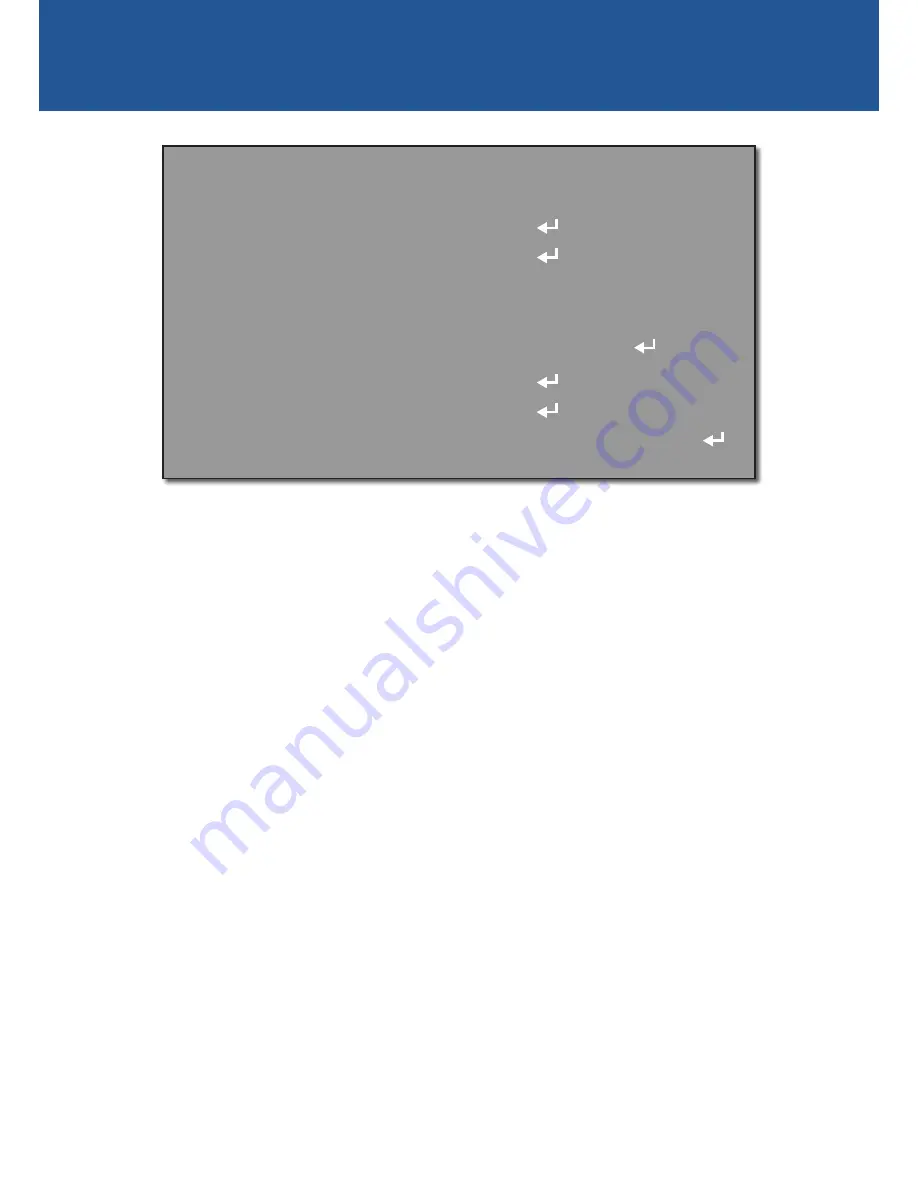
5
MAIN MENU
Output Mode:
See page 7 for information.
Exposure:
See page 8 for information.
Backlight:
Lets you optimise and obtain an even exposure across the scene where there is
bright light sources in the background with one of the following modes.
•
BLC:
Back Light Compensation. Use this function to correct exposure for an area which
appear dimmer in the foreground due to strong natural light in the background (e.g., a bright
window). You can configure the BLC level and the position and size of the BLC area.
•
HLC:
High Light Compensation. Use this function to mask extremely bright areas or sources
(e.g., a bright window during the day or car headlights at night) in the scene and improve
overall image clarity. You can configure the HLC level and the position and size of the HLC
mask.
White Balance:
In the default setting (
ATW
), the camera will attempt to create as neutral a white
balance as possible. Colours tend to be slightly underexposed, but represented quite accurately.
The colour of the light will have less of an effect on how the camera perceives colour. You can
also select one of the following settings:
•
AWC
➙
SET
↵
:
With this you can find the optimal luminance level for the current environment.
You’ll need to focus the camera on a white surface (or a large, white object), then click the
“Iris +” button.
•
Manual:
Define a custom white balance by adjusting the
Blue
and
Red
levels manually.
Day & Night:
In the default setting (
AUTO
), the camera will alternate automatically between
colour during the day or under artificial lights, and switch to black and white in low light
conditions or when the active infrared night vision is active. You can also select one of the
following settings:
•
COLOR:
The camera will only operate in day mode. The IR filter will stay activated and the
camera will not be able to use IR light either from the camera itself or from other sources.
M A I N M E N U
1 . O U T P U T M O D E
2 . E X P O S U R E
3 . B A C K L I G H T
4 . W H I T E B A L
A U T O
A T W
O F F
5 . D A Y & N I G H T
6 . S P E C I A L
7 . A D J U S T
SAVE&END
8 . E X I T












