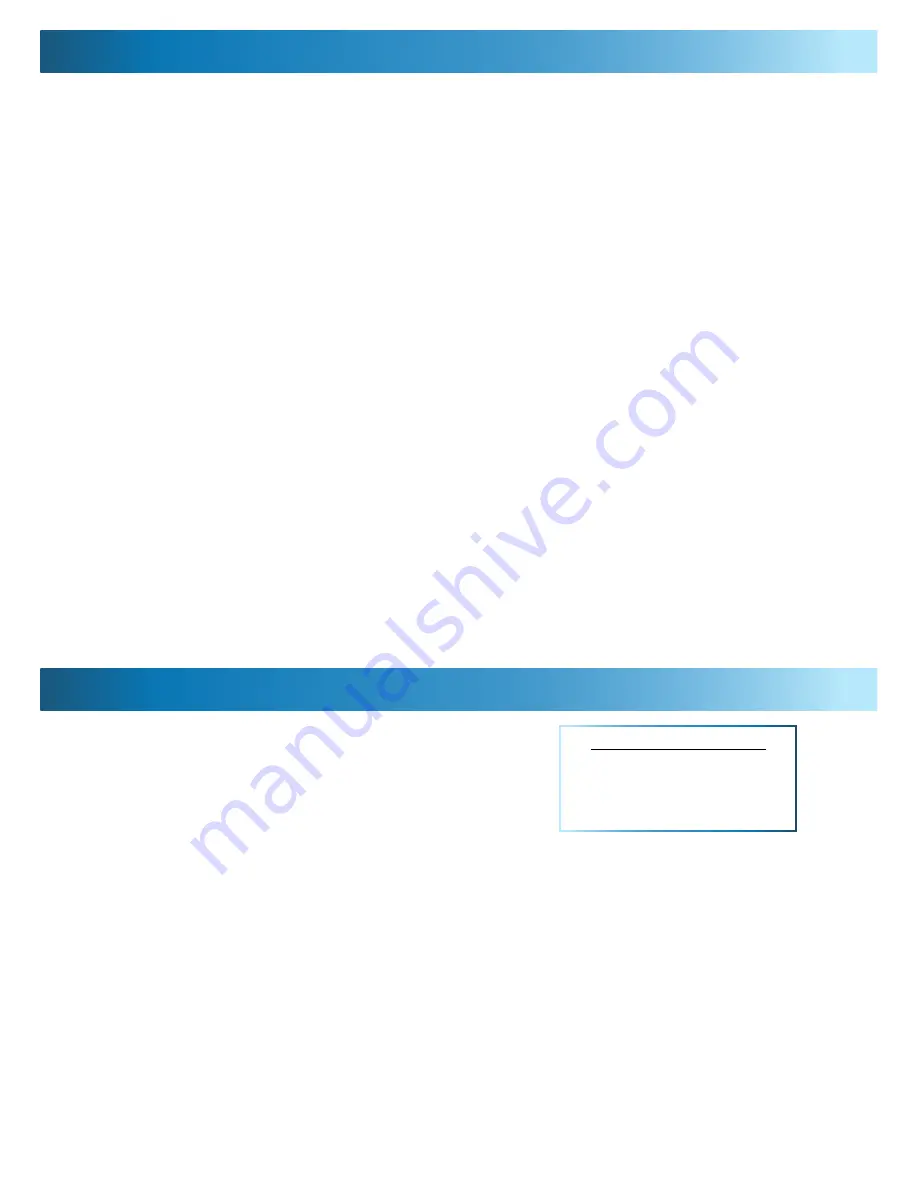
12
The included PTZ controller is capable of controlling multiple PTZ cameras. Thus,
each camera needs its own unique identification (a “Command Address”).
To define a camera’s Command Address, connect the camera (and only that
camera) to the PTZ controller. Then:
•
Press the CAM key. The PTZ controller display will now show Axxx (where
“xxx” is the current Command Address assigned to the controller).
•
Enter the Command Address that you’d like to assign to the camera. For
numbers higher than 10, press the -/-- key first.
•
Press and hold the PRESET button. The display will change to SET-
•
To confirm changes to the Command Address setting, press the SETUP button.
The display will show –OH–.
•
The camera’s Command Address has now been changed to your desired
value.
Please note that if you press the CAM button then enter a number, you are changing
the Command Address in the PTZ controller, but not in any cameras. Holding
PRESET then pressing SETUP applies that address to the connected cameras.
When we define a command address, that address is applied to all cameras
connected to the controller at once. Thus, if you have two cameras connected
to the PTZ controller at once, enter a command address of “005” into the PTZ
controller and press PRESET then SETUP, both cameras will now respond to the
controller on Command Address 005, and cannot be operated individually until
one camera’s Command Address is changed so that both are unique.
Default Settings:
Protocol = Pelco-D
Baud Rate = 2400bps
To ensure that the Controller knows how to
command the PRO-750, we need to make sure
it is using the correct Protocol and Baud Rate. If
these are not set correctly, the PRO-750 will not
operate properly (or at all).
To change the Protocol and Baud Rate:
•
Press and hold the SETUP button.
•
The display on the Controller will change to a letter (either “d” or “p”) and a
number (12, 24, 48 or 96).
•
The letter represents the current protocol, either Pelco-P or Pelco-D.
•
The number is the abbreviated Baud Rate.
(i.e. “12” represents 1200bps, “24” represents 2400bps and so on)
•
Use the UP and DOWN arrows to change the Protocol.
•
Use LEFT and RIGHT to change the Baud Rate.
•
When set correctly, the letter should be “d” and the number “24”
•
Press ENTER to save your changes.
Setting the Command Address
Configuring the PTZ Controller
Meijer.com




















