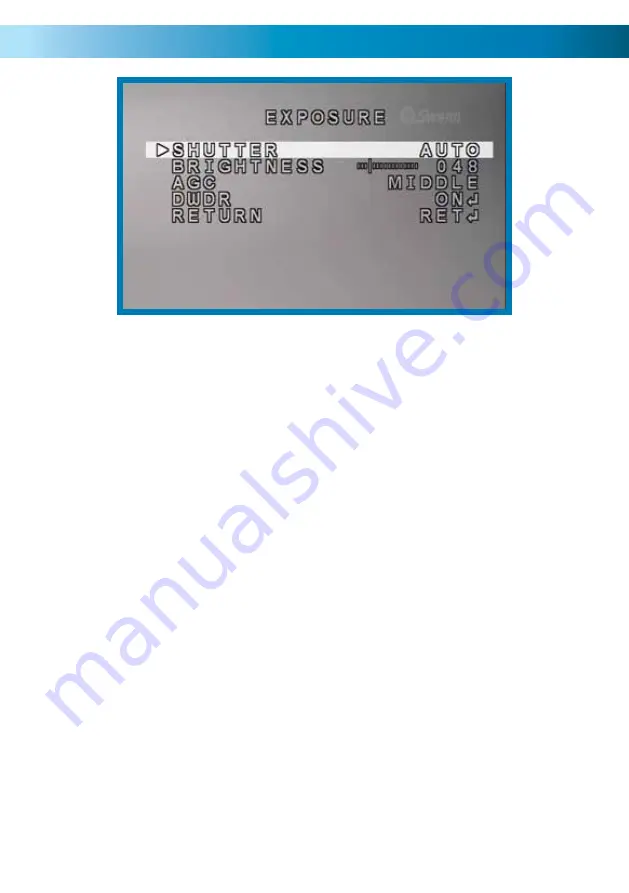
9
From the EXPOSURE menu, you can control how the camera reacts to lighting
conditions.
SHUTTER:
This setting controls the behaviour of the electronic shutter. In a
nutshell, it controls how long the camera will expose each frame. The longer that
the electronic shutter is “open”, the more light it will let in.
We recommend leaving this on AUTO (this will adjust the shutter speed
automatically). Only on rare occasions will AUTO not prove the best option -
however, these are so infrequent as to be almost unmentionable.
BRIGHTNESS:
How light/dark the images coming from the camera will be. Unlike
the SHUTTER setting, this won’t affect how much light the camera needs to see to
create a high quality image. Rather, it affects how the camera processes the images
once they’ve been captured.
Increasing the BRIGHTNESS setting can be useful if you have an unusually dark
monitor/television, or are trying to view images in a very bright environment.
Typically, the default value is fine unless you have specific problems you’re trying
to overcome.
AGC (Automatic Gain Control):
Gain is a fancy term for amplifying a video
signal. It works in a similar way to amplifying music – the higher the gain, the
louder/brighter your images will be, but so will the background “noise” (in video
terms, “noise” refers to the random, grainy speckles that appear in images).
When should you decrease/increase the gain? Well, probably never. The MIDDLE
gain control is reliable and quite accurate. Only in the event of extremely unusual
lighting conditions or a very non-standard monitor/television should the automatic
gain control be adjusted.
Exposure Menu




















