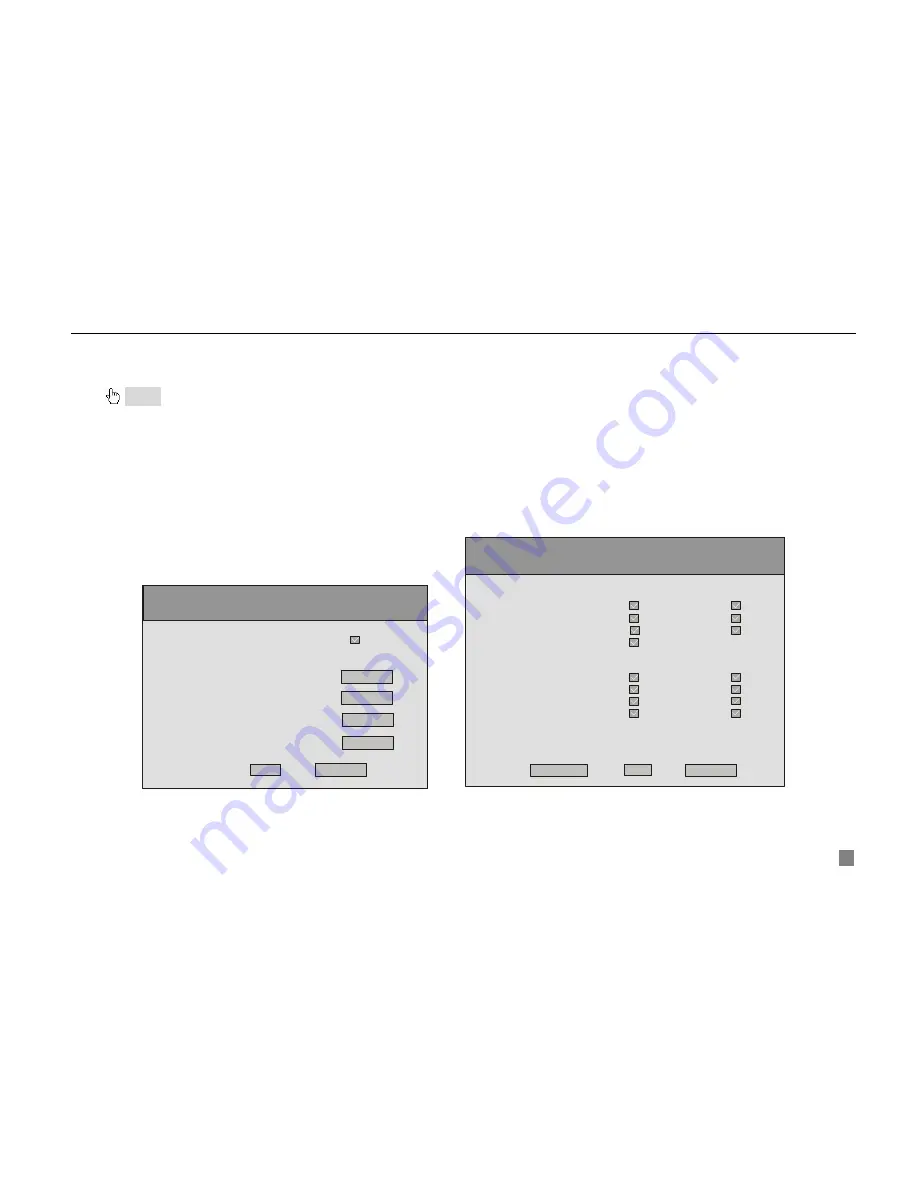
Digital Video Recorder User Manual
23
STEP6
Press "
ESC
" button to come back the Preset menu.
STEP7
Press "
SAVE
" button to save the position of camera which you adjust before as Presetting Point; press
"
CANCEL
" button to discard the setting to get back to upper menu.
Notice: Do you know how to use the Presetting Point?
You can use the number key to switch the Presetting Point in PTZ mode. Firstly, press "PTZ" button to enter the PTZ mode. Then you
should press the number key such as "1", the Speed Dome will move to Presetting Point 1 which you set it in front steps.
6. COPY
TO
You could copy the setting of this channel to any other selected channel.
3.2.6 User Configuration
User Configuration is shown as Fig3.16 User Configuration. The default username is Admin. Admin can add users, set
users’ authorizations and delete users.
USER CONFIG
AUTHORIZATION CHECK :
OK
CANCEL
PASSWORD : RESET
AUTHORIZATION : SETUP
NEW USER : ADD
USER : <14>
DELETE USER : DEL
AUTHORITY SETUP
LOCAL AUTHORITY:
PLAY OR BACKUP RECORD
DEL OR LOCK SETUP
EVENTLOG PTZ CTRL
MANAGER TOOLS
DEFAULT
OK
CANCEL
REMOTE AUTHORITY:
PLAY OR BACKUP RECORD
DEL OR LOCK SETUP
EVENTLOG PTZ CTRL
MANAGER TOOLS PREVIEW
MAC:
00-00-00-00-00-00
1. AUTHORIZATION
CHECK
If select "
AUTHORIZATION CHECK
" check box, all users need input the password before entering the Main Menu.
Fig3.16 User Configuration
Fig3.17 Authority Setup






























