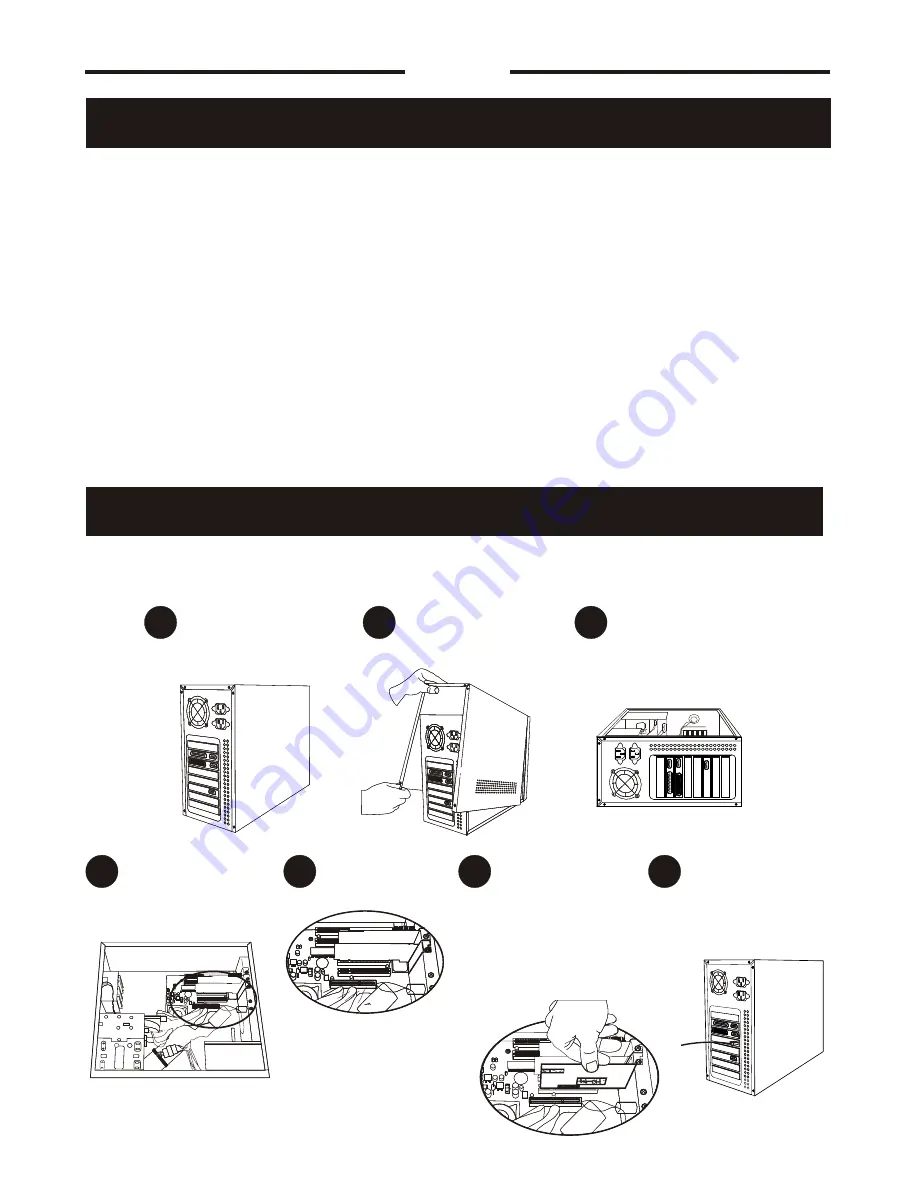
WARRANTY WARNING: 1) You may void the manufacturer’s warranty by opening your computer case. If in doubt,
contact your retailer for more information. 2) To avoid static damage to sensitive parts, wear rubber soled shoes.
Grip the metal of the case momentarily to discharge any static electricity before going any further.
Step 2:
Hardware Installation
Unscrew the back cover of your
computer.
Before plugging in the modem, make sure
the computer is turned off at the wall
socket.
Gently turn your computer on it's
side with the internal components
facing up.
Locate a spare PCI slot on the
motherboard (PCI slots are white)
Remove the spare
slot cover.
Carefully insert the modem into the
PCI slot and apply even pressure on
both ends to assure it is firmly
inserted into the PCI slot. Tighten
the screw on top.
Replace the cover of the computer and
tighten the screws. Re-connect all
cables. Turn the power on. Allow your
PC to restart.
A
D
E
G
F
C
B
Step 1:
Remove your old modem and drivers
Page 2
*If this is your first modem and your PC hasn’t had a previous modem installation go
straight to step 2.
If you are replacing or upgrading from a previous modem you should first remove all reference to your old modem
before continuing with the installation or connecting your new modem. This is to ensure that there are no conflicts
or errors when installing and using your new Swann Modem.
The best method for removing your old modem driver is to go to Start>>Settings>>Control Panel and double
click “Modems” or “Phone and Modem options” and remove any modems that appear there. Once this is done, go
back to Control Panel, and double click “Add/Remove Programs” and make sure that you uninstall any entries
relevant to your previous modem.
If you previously had an internal modem you will have to remove it from inside your computer. If you are unsure of
how to do this, or are not sure that you will be able to complete this operation please consult with a Computer
Technician for further assistance.




