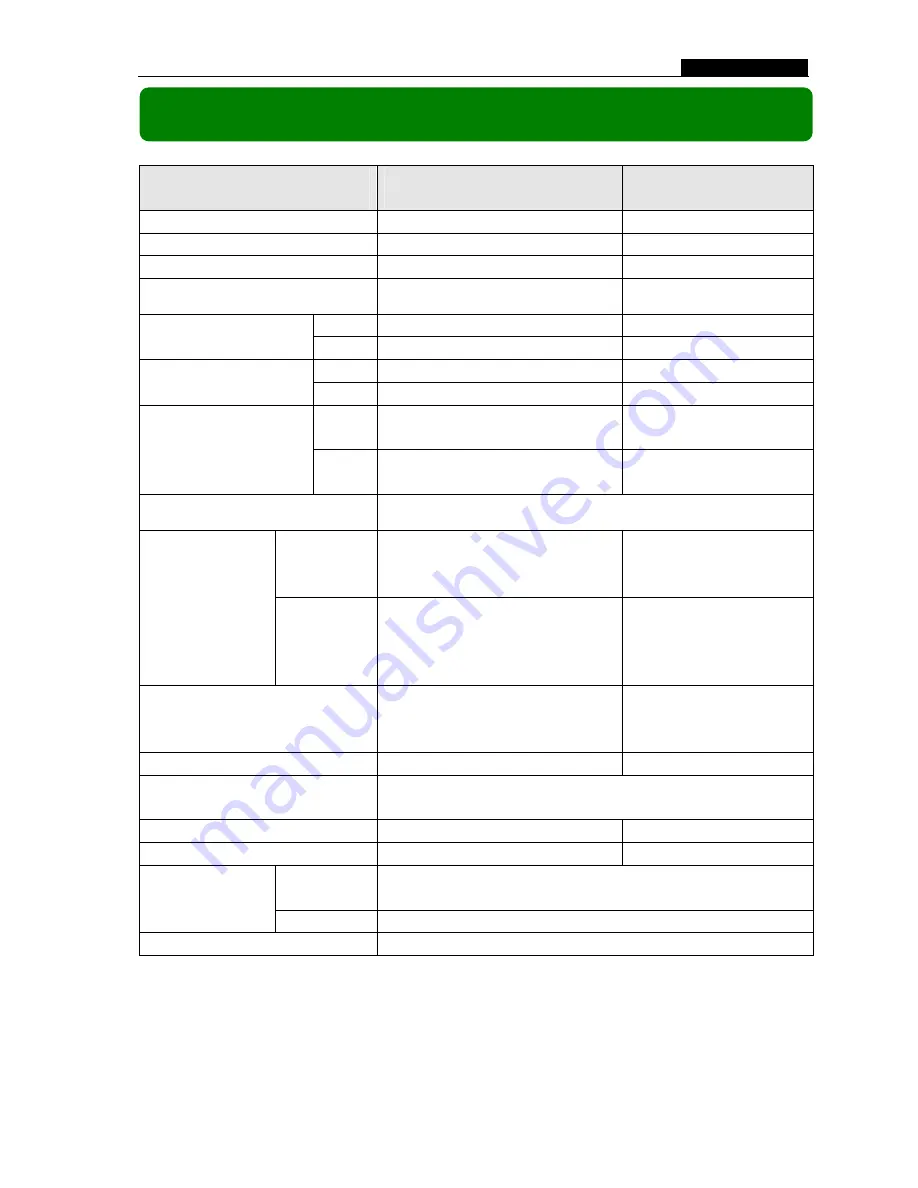
User Manual
Chapter 9: Specifications
ITEM
DESCRIPTION
NOTE
Video Format
NTSC / PAL
Operation System
None
Stand-alone
Camera Input Channel
4 channel Composite BNC
Video Output Channel
1 channel Composite BNC
NTSC
120 frames/second
4×30 frames/second
Display Frame Rate
PAL
100 frames /second
4×25 frames/second
NTSC
Max.30 fps (Quad)
Quad Mode
Recording Frame Rate
PAL
Max.25 fps (Quad)
Quad Mode
NTSC
Each Channel =
30 fps ÷ Number of Cameras
Max. 30 frames/s (Total)
Recording Frame Rate
(Each Mode)
PAL
Each Channel =
25 fps ÷ Number of Cameras
Max. 25 frames/s (Total)
Record Mode
Continuous, Time Schedule, Motion Triggered.
Display
NTSC: 720×480
PAL: 720
×
576
Resolution
Record
NTSC: 320×112, 640×224
PAL : 320
×
136, 640
×
272
Quad: 640
×
224 (total)
Each: 640
×
224
Video Compression Format
Motion-JPEG
(12-20K bytes/frame)
Low : 12K Byte
Normal: 15K Byte
High : 20K Byte
HDD Support
Over 500G Byte
ATA -100 Interface
Estimated Record Length
120GB Hard drive @ 7 frames per second @ Normal Quality
(120×1024×1024 Kbyte) ÷ ( 7×15×60×60 ) = 332 Hours
USB
For PC playback & backup
USB 2.0
Remote Control
Included
Method
Time
、
Date
、
Event
Search
Full Screen
YES
Dimension ( L × W × H )
250 × 235 × 38mm
- 17 -
















