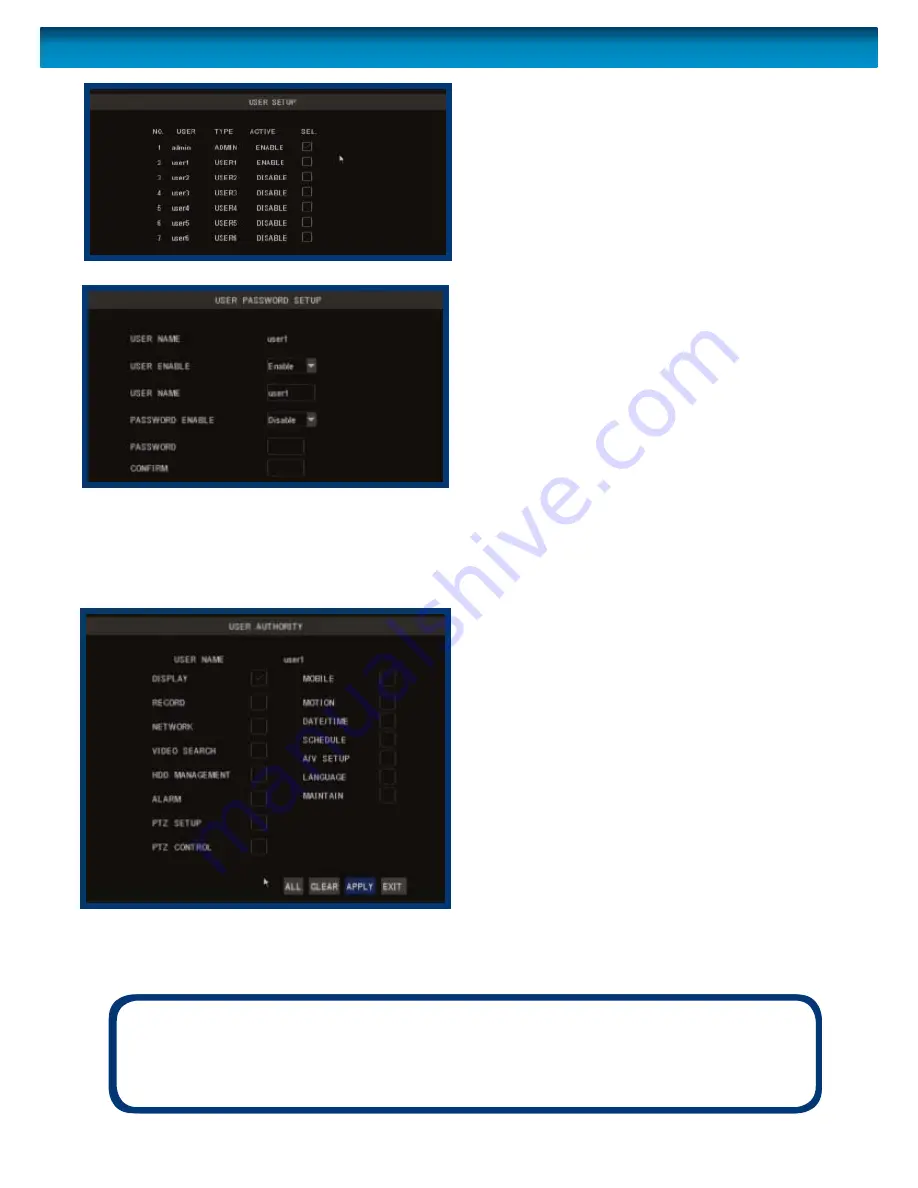
51
Remember: After making changes to the settings press/click the APPLY button.
You can defi ne up to seven user accounts
for the DVR. One of these will always be
the ADMIN account (though the name
can be changed) which has total access
to all aspects of the DVR.
The remaining six accounts are USER
accounts, and can have customised
levels of access.
To set a USERNAME and PASSWORD:
•
Tick the SEL box corrosponding to the
user account you want to edit.
•
Click the EDIT button.
• Choose whether you want this user
account ENABLED or not.
• Enter a USERNAME using the on-
screen keyboard.
• Choose whether you want this user
account to be password protected.
•
If you want a password, enter it using
the on-screen keyboard.
• Choose
APPLY.
To edit the level of access a USER
account has:
•
Tick the SEL box corrosponding to the
user account you want to edit.
•
Click the AUTHORITY button.
• On the subsequent page, tick the
boxes for the control you want that
particular user account to have.
•
Set a password (if you want that user
account to have one).
We strongly suggest that any user account which has the power to alter the
confi guration of the DVR or access recorded footage should be password
protected.
User Setup
Note:
When accessing the DVR remotely, only the ADMIN account has
full control of the DVR.
Other user accounts with administrator access apply
only for local users, not for remote access.






























