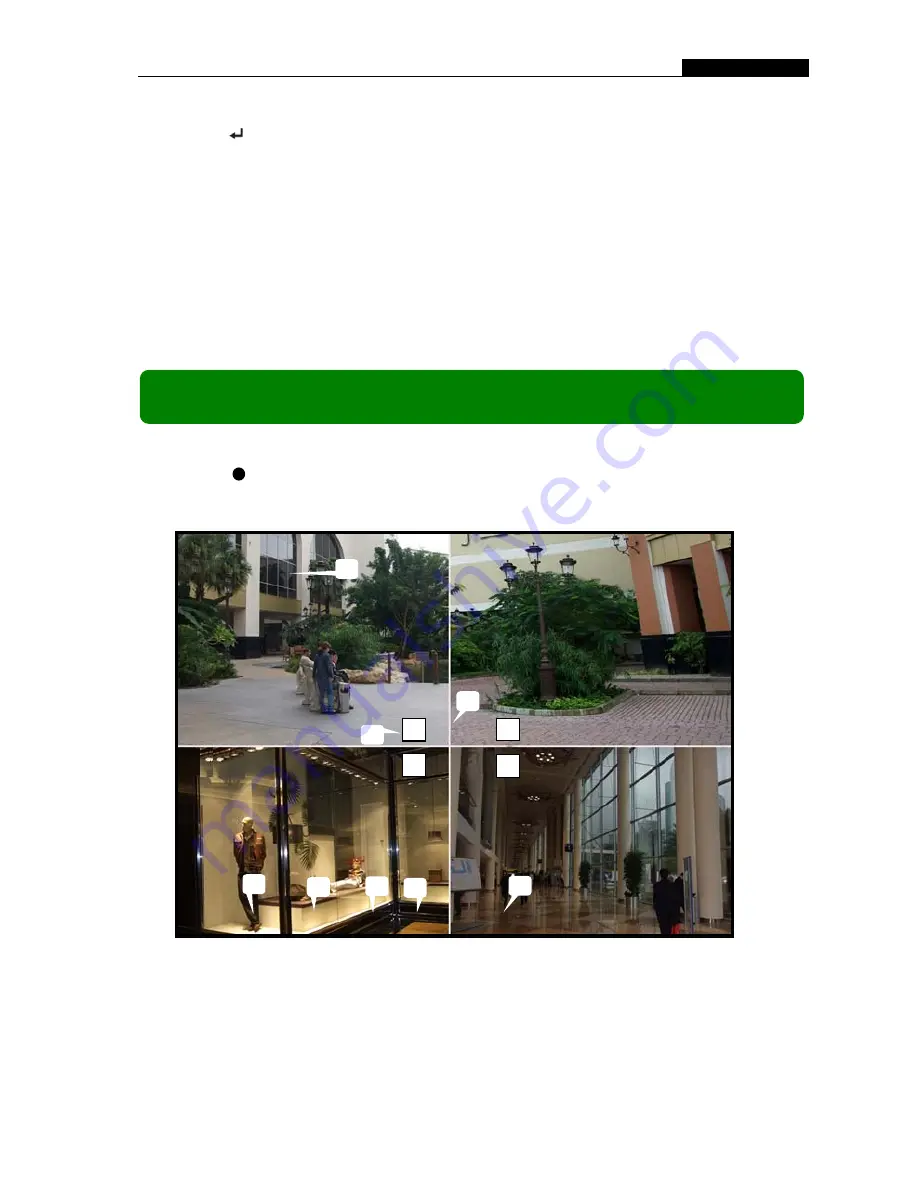
- 12 -
User Manual
5.17 Factory Reset
Press
[
SEL
] button to reset the DVR to factory defaults. The DVR will
reboot and all custom settings (including password) will be restored to default.
If you have forgotten your password and would like to reset, press [
Pause
]
button 10 times to reset DVR to factory default. Then the default password is now:
[
CH1
] button 6 times.
If you are unable to stop recording, you must unplug the power supply and
remove the HDD, then reboot the DVR and press [
Pause
] button for 10 times.
6.1 Start Recording
Press [
REC
] to start recording (as set in
5.7 Schedule Set
).
DVR will display system information on screen.
1.
Hard Drive Usage (Displayed as a percentage)
2.
Recording symbol (channel is currently recording)
3.
Camera Number
4.
Record Mode (QUAD or EACH)
5.
Status (REC, Play, >>1, >>2, >>3, REW, PAUSE)
Chapter 6: Recording
10%
R
R
R
R
1
3
2
4
5
6
7
8
1 2
3 4
EACH REC [1] (T) 2008/07/01 16:22:30






















