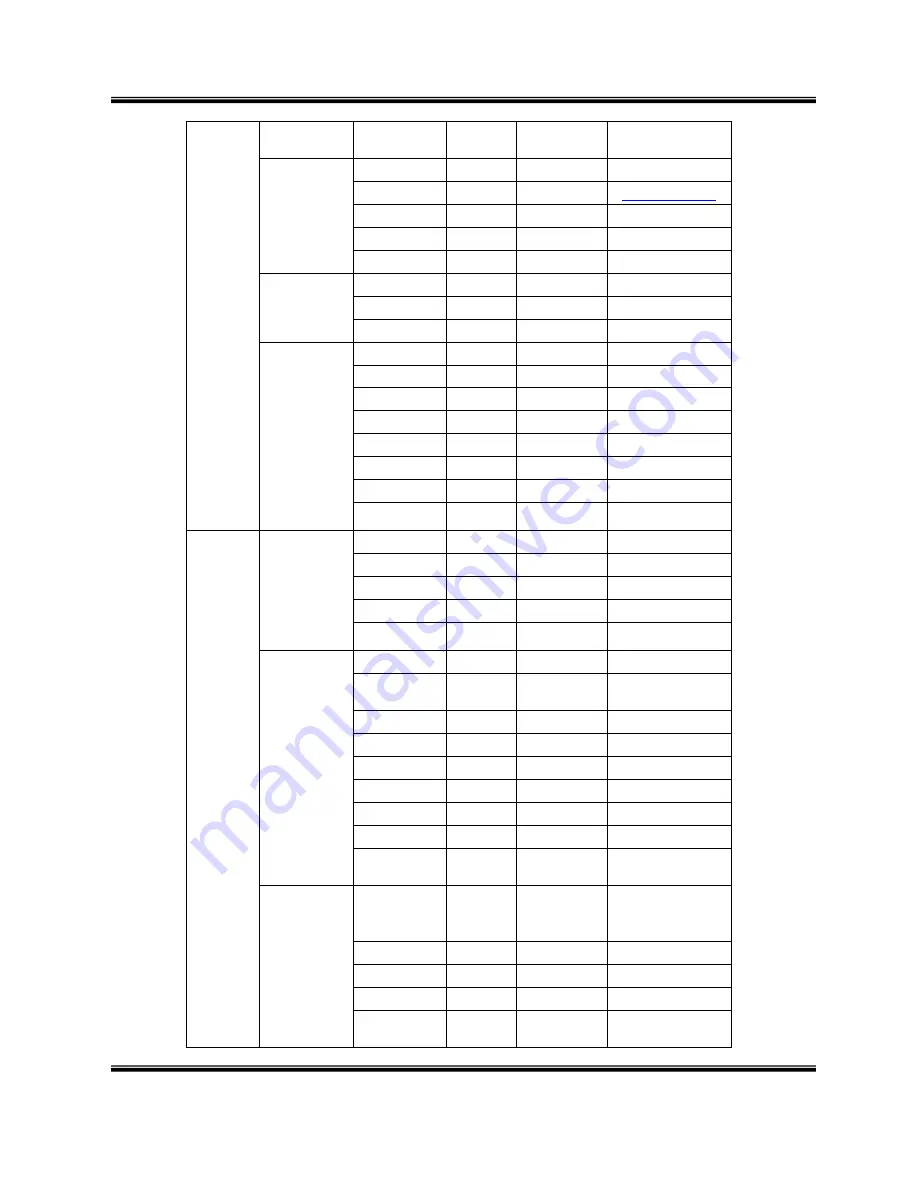
U
SER
’
S
M
ANUAL
H.264
R
EAL
T
IME
DVR
72
HIGH
VERY HIGH
DDNS
Mode
On/Off
Off
Server
www.dvrdns.net
Port
65500
Domain
-
Interval
1~60 Min
5 Min
CMS
Mode
On/Off
Off
IP address
-
Port
0
Mode
On/Off
Off
SMTP Server
-
Port
25
ACCOUNT
-
PASSWORD
-
SENDER
-
RECEIVER
-
E-MAIL TEST
-
User
User list
01
admin
02
anonymous
03
user1
04
user2
05
user3
Create user
SETUP
-
MANUAL
ALARM
Selected
SEARCH
Selected
BACKUP
Selected
NETWORK
Selected
MULTI LOGIN
-
PTZ
Selected
AUDIO
Selected
CAMERA
All channel
selected
Modify
authority
SELECT USER
admin/user1
/user2/user3
/anonymous
admin
USER ID
admin
PASSWORD
000000
SETUP
Selected
MANUAL
ALARM
Selected



































