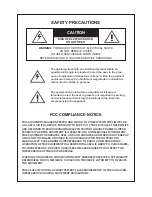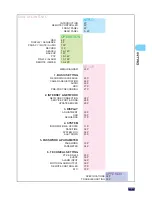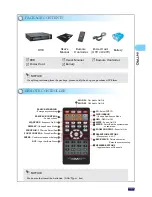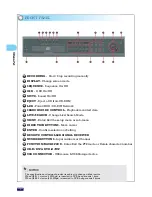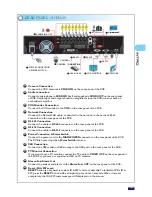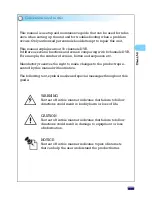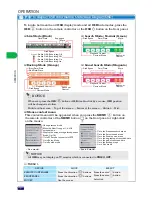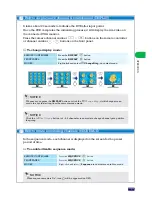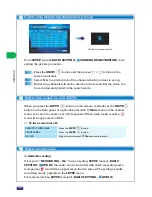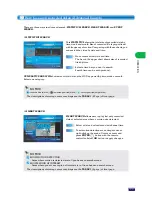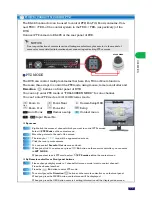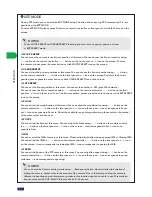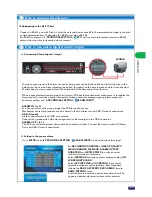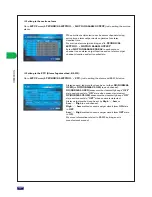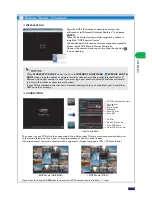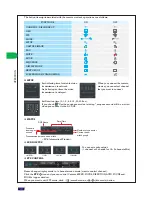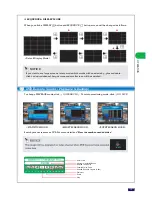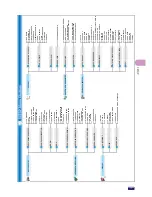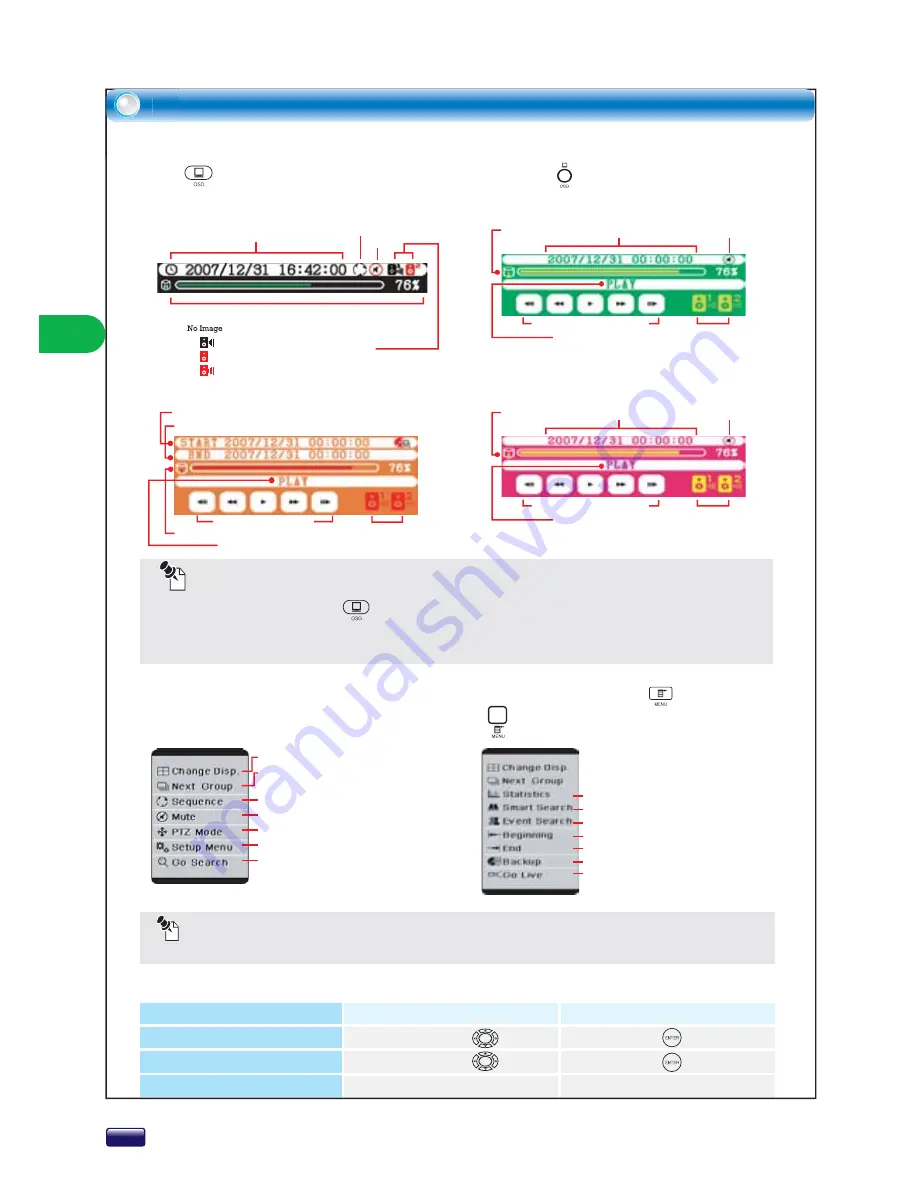
How to display DVR information On Screen Display(OSD)
Display the screen to regular sequence
Sound On/Off
Go to PTZ mode for control of PTZ
Go to Setup Menu
Go to Search mode
To toggle between the all
OSD
display mode and all
OSD
hide modes, press the
OSD
button on the remote controller or the
OSD
button on the front panel.
Live Mode (Black)
Search Mode : Normal (Green)
Smart Search Mode (Magenta)
Backup Mode (Orange)
Current Mode
Disk Space
Audio out
Control
Playback Control
Current Mode
Date/Time
Mute
Disk Space
Audio out
Control
Playback Control
Current Mode
Date/Time
Mute
All
OSD
may not display on TV monitor which is connected to
VIDEO OUT
.
NOTICE
Disk Space
Audio out
Control
Playback Control
End Date/Time
Start Date/Time
Disk Space
Sequence
: Audio Off & Recording Off
: Audio On & Recording Off
: Audio Off & Recording On
: Audio On & Recording On
Date/Time
Mute
Change screen mode
Move the Next Group at 1, 4, 9Ch
screen mode
Go to the Statistics search menu
Go to the Smart search menu
Go to the Event search menu
Go to the beginning of recorded data
Go to the end of recorded data
Go to the Backup menu
Go to Live mode
This context menu will be appeared when you press the
MENU
button on
the remote controller or the
MENU
button on the front panel or right-click
on the mouse.
<Live mode>
<Search mode>
OPERATION
Mouse context menu
NOTICE
TABLE 1.
Press the enter button
Press the enter button
Left-click
REMOTE CONTROLLER
FRONT PANEL
MOUSE
Press the direction buttons
Press the direction buttons
Use the mouse
DEVICE
MOVE
SELECT
Whenever press the
OSD
button or
OSD
double-click by a mouse,
OSD
position
will be changed as follow.
Middle of the screen
→
Top of the screen
→
Bottom of the screen
→
Hidden
→
Mid.
How
To to
OPERA
8
OPERA
TION