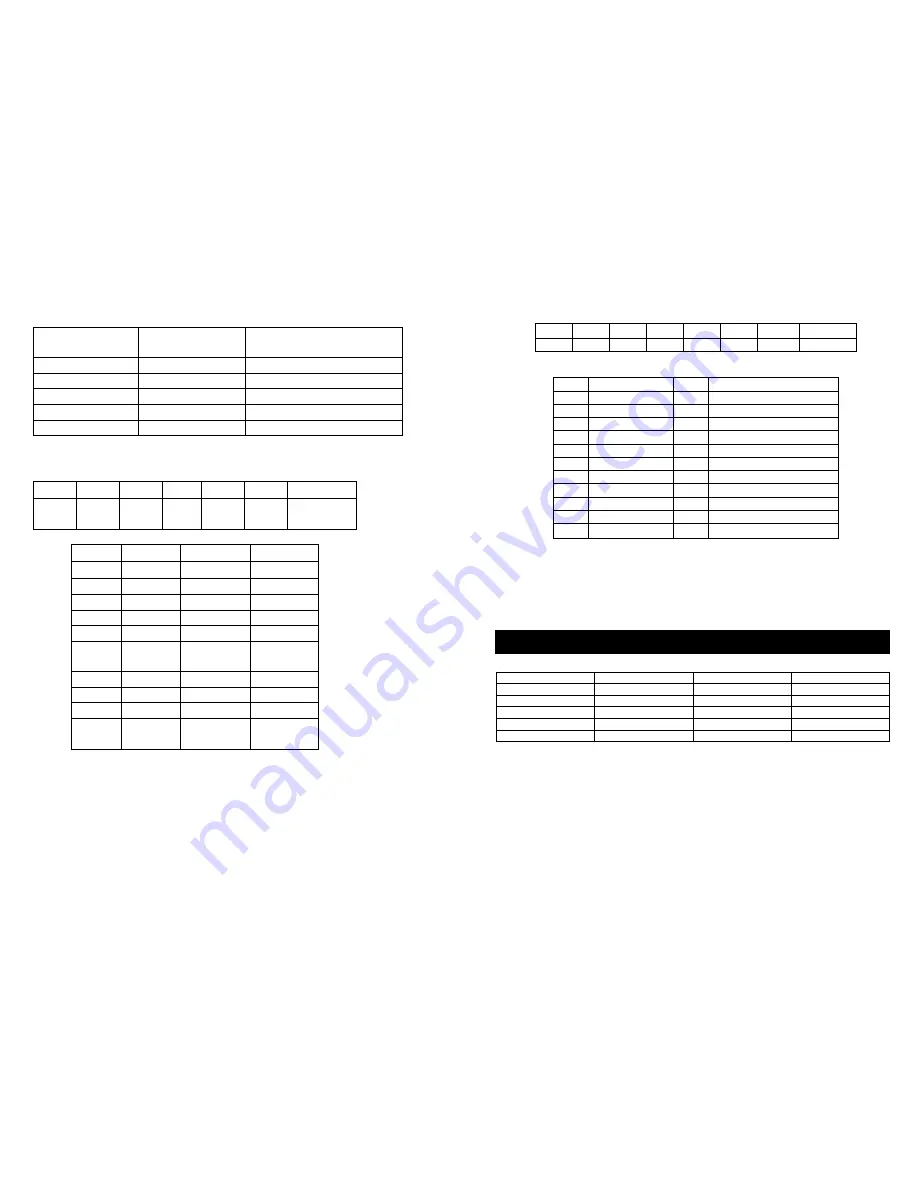
PTC2: (seven byte)
PTC3: (seven byte)
Byte 5 and byte 6 are ransom value from 0x00 to 0xff.
Byte 7 = mod [(byte2 + byte3 + byte4 + byte5 + byte6)/100]
Note: This protocol is the same as PELCO-D, which is used to control a speed dome. So, if
you use PELCO-D to control a speed dome with your keyboard, you can also use the
keyboard to control the DVR through this protocol using a different address to distinguish the
DVR and the speed dome.
Byte1 Byte2
Byte3
Byt4
Byte5
Byte6
Byte7
0xFF
Addr
Var1 Var2
Check
sum
Var1
Var2
Function
PELCO-D
0x00
0x08
Ch1/up
Up
0x00
0x10
Ch2/down
Down
0x00
0x04
Ch3/left
Left
0x00
0x02
Ch4/right
Right
0x04
0x00
Chall/enter
Iris close
0x00
0x40
Record
Zoom
wide
0x00
0x20
Play
zoom tele
0x02
0x00
Search
Iris open
0x00
0x80
WM/+
Focus far
0x01
0x00
Display/-
Focus
near
Transmitting S.N
Transmitting
worth
Instructions
Byte1
0x03
Fixed byte
Byte2
0xaa
DVR identifier word
Byte3
0x01
Fixed byte
Byte4
Device id
DVR device address
Byte5~7
Refer to PTC 1
Same command as PTC 1
PTC4: (eight byte)
Note: This protocol is the same as PELCO-P's call function; you can use PELCO-P's call
function to control the DVR. First, you must set right protocol, baud rate and address, second,
you push the call button on the keypad, then enter the number according to the
Var
table
above, then push the enter button.
Note: The above figures are from our test results using a default setup, and are for the users
reference. Actual recording times may vary depending on hard disk size, subject complexity,
camera resolution and movement within the frame.
Byte1 Byte2 Byte3 Byte4 Byte5 Byte6 Byte7
Byte8
0xa0
Addr
0x00
0x07
0x00
Var
0xAF
Checksum
Byte8 = byte1 xor byte2 xor byte3 xor byte4 xor byte5 xor byte6 xor byte7
Var
Function
Var
Function
0x01
Ch1/up
0x0C
Schedule
0x02
Ch2/down
0x0D
0/next field
0x03
Ch3/left
0x0E
1/auto
0x04
Ch4/right
0x0F
2/zoom
0x05
Chall/enter
0x10
3/PIP
0x06
record
0x11
4/trip
0x07
Play
0x12
5/stop
0x08
Pause
0x13
6/search
0x09
Reward
0x14
7/WM/add
0x0A
Forward
0x15
8/display/DEC
0x0B
Menu
0x16
9/previous field
Rec rate field/sec
Picture quality
Resolution
Recording time
50 fps
Very high
720
7.5 hours
50 fps
Low
720
20 hours
25 fps
Normal
360
24 hours
25 fps
Low
360
67 hours
1 fps
Normal
720
720 hours
Appendix C: record time for 40GB hard disk (hours)


































