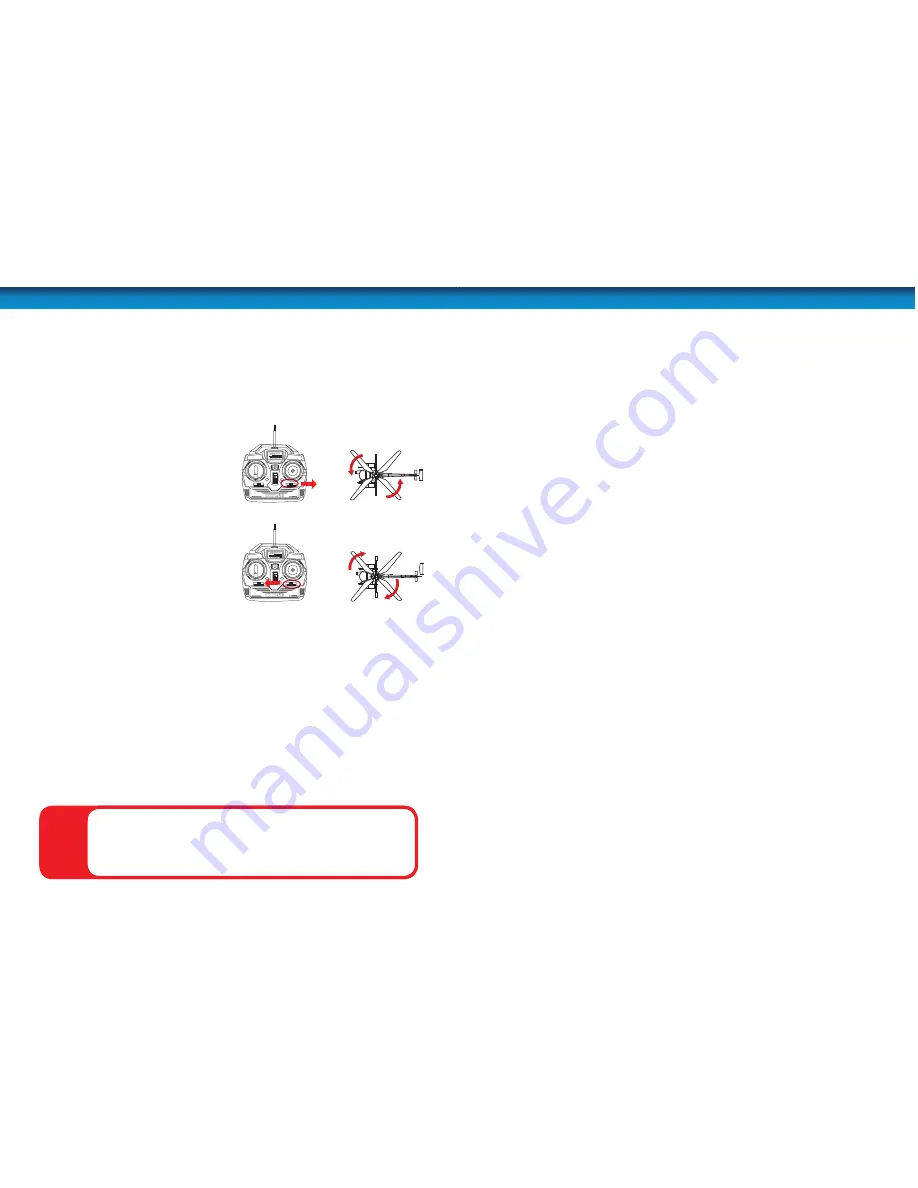
6
Control
What is trim (rotation)?
You may fi nd that the helicopter rotates left or right while hovering, even when you are not
using the right stick on the controller. This rotation is because the two sets of rotor blades
sometimes get out of sync requiring adjustment to the trim.
The trim control is located underneath the fl ight control stick on the controller and fi ne-tunes
the speed of the rotor blades to keep the helicopter fl ying straight.
Trim should be checked each time you fl y the helicopter to make sure the chopper fl ies straight.
While hovering, if the helicopter is rotating
anti-clockwise, gently shift the trim control
to the right until the helicopter stops
drifting to the left.
If the helicopter is rotating clockwise,
gently shift the trim control to the left until
the helicopter stops drifting to the right.
CAUTION
: Do not touch the running rotors. Do not
fl y above or near someone’s head. Adult supervision is
required at all times.
!
Shift the TRIM control
to the right...
Shift the TRIM control
to the left...
...if the helicopter is
drifting clockwise
...if the helicopter is
drifting anti-clockwise
7
Using the onboard camera
Photo and Video Recording
The Black Swann is equipped with a video camera, enabling you to record video of your fl ights
from its onboard camera to a removable micro-SD card (not included).
The camera unit is located on the underbelly of the helicopter. At the front is the lens, at the
rear is the micro-SD slot and underneath the camera unit is a camera status light.
•
Insert a micro-SD card (with the gold contacts facing down) by gently pushing it into the
slot until it clicks into place.
•
When you turn on the helicopter, the camera LED underneath the camera will glow GREEN
to indicate it is in standby mode.
•
To begin recording VIDEO, press the VIDEO Record button on the controller. The camera
LED will fl ash RED.
•
Press the VIDEO Record button again to stop recording. When the fi le has fi nished being
saved, the RED LED will stop fl ashing and the GREEN LED will resume glowing.
Videos are taken in 640x480 resolution in AVI format.
Memory Full
: If the recording light fl ashes red and green continuously, the micro-SD card is
full. You will need to delete or copy the contents of the memory to a computer. See
“Viewing
your videos on a computer” on page 7
.
Warning
: Do not remove the micro-SD card from the helicopter while it is ON since the
camera may still be recording footage to the card and removing it prematurely could cause
corruption.
Motion Blur
The helicopter can move fast, sometimes too fast to get good quality images free from blur.
In this case, it may be useful to press the ‘Tail Rotor Speed Control’ on the controller to toggle
between slow and fast tail rotor speed. Slow reduces the speed of the rear tail rotor and
therefore the maximum speed of the helicopter through the air. This may help the camera to
better capture the images without you needing to focus on controlling your need for speed.
Viewing your videos on a computer
To view, copy or move the videos to your computer:
•
Remove the micro-SD card from the helicopter by gently pressing the card in until it clicks
and pops out
•
Place the micro-SD card in a compatible USB card reader on your computer
•
The card should be recognized as a removable USB storage device. Click on it in My
Computer.
•
Videos are contained in the folder
DCIM->100DSCIM
.
•
The videos do not contain audio.






